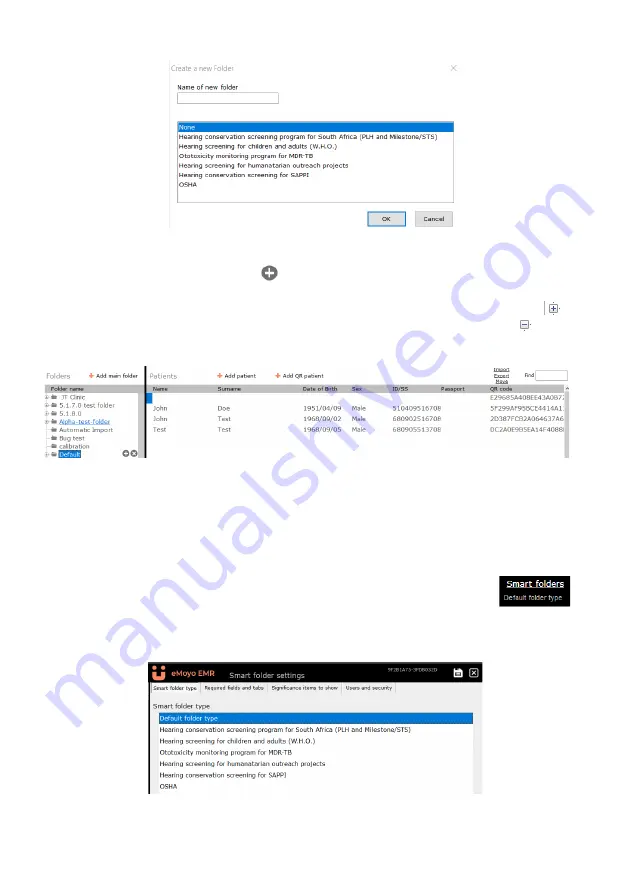
Patient details will only be displayed, if the folder they fall under is selected. Once a folder is selected, a
subfolder can be created by clicking the
icon next to its name.
Access a folder by clicking on the folder name. Double click on the folder name or click on the
icon
to view subfolders. To hide subfolders, double click again on the folder icon or click on the
icon.
Selecting a folder or subfolder will display its contents in the right hand pane.
Smart Folders
The Kuduwave uses multiple criteria (OSHA, SANS, WHO etc.) to develop testing protocols and assistive
interpretations of results. The Kuduwave also uses these criteria to separate which test protocols are
most needed and used by a particular industry.
To streamline the process of choosing which tests need to be done with which
patients, you can change the default settings of the folder. Change the smart folder
type by selecting the folder and click on “Smart folders” in the top right hand corner.
Under the “Smart folder type” there are seven available smart folder configurations, each with their own
user interfaces and pre-selected tests for all patients in this folder. Select an option and save.
Under “Required fields and tabs”, you can customize the selected smart folder type by selecting which
details you want to make required fields before any tests can be conducted.
Page 17






























