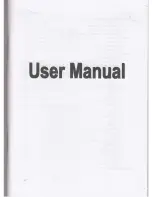ETS1 ver. 1.22
The first time you connect the ETS1 to the PC with an USB cable, you have to
install two drivers; ‘USB Serial Converter’ and ‘USB Serial Port’. Install the USB
driver by inserting the enclosed CD in the CD/DVD player and point to this player
when the PC asks for the driver file. The CD/DVD player usually has the drive
letter D: or E:. Please note that the installation is done in two stages. The first stage
is installing an ‘USB-Serial Converter’, and the second is installing an ‘USB Serial
Port’.
There will be established a virtual com port which will appear in the control panel
when you connect external equipment. When the equipment is disconnected (or
shut off), this com port will not be shown in the control panel. This often happens
when you use an USB connection. The com port will often be shown as ‘com3’ or
‘com4’, depending on how mange com ports that already are installed in the PC. If
you wish to keep the same com port number every time, you must connect the
ETS1 to the same USB port as before.
The 485 port
Data may be transmitted long distances from the ETS1
by using the RS-485 port. When you use this port the
cables may be several hundred meters long, but you
have to convert the signal to RS-232 or USB in the other
end of the cable. We have chosen converters from Moxa
Inc. for this use, because they are among the best and
the most stable converters one can get. We mostly
supply Moxa Uport 1450I (4 ports, insulated), but we
can also provide Uports with 1, 2 and 8 ports. We do not
recommend buying Uports that are not insulated even
if they are much cheaper.
Photo cell
When using a photo cell at the finish you
must connect this cell to the double banana
plug marked '
FINISH
'. When the ECB1 is
connected to a photo cell, it will use the
photo cell as finish time and match this time
to the correct tag number.
Starting line
When using a photo cell at the finish, you must
connect this cell to the double banana plug
marked '
START/SYNC
'. The LED marked '
Start
' is red when the starting line is not in
use and is green when the starting line is in use and is open (when a competitor has
started.) You may also start the ETS1 by short-circuiting this contact (with a switch or a
starting line) instead of pressing the '
Enter
' key when adjusting the time. This may be
useful when synchronising several ETS1s.
Page
7
Summary of Contents for ETS1
Page 25: ...ETS1 ver 1 22 Page 25 ...