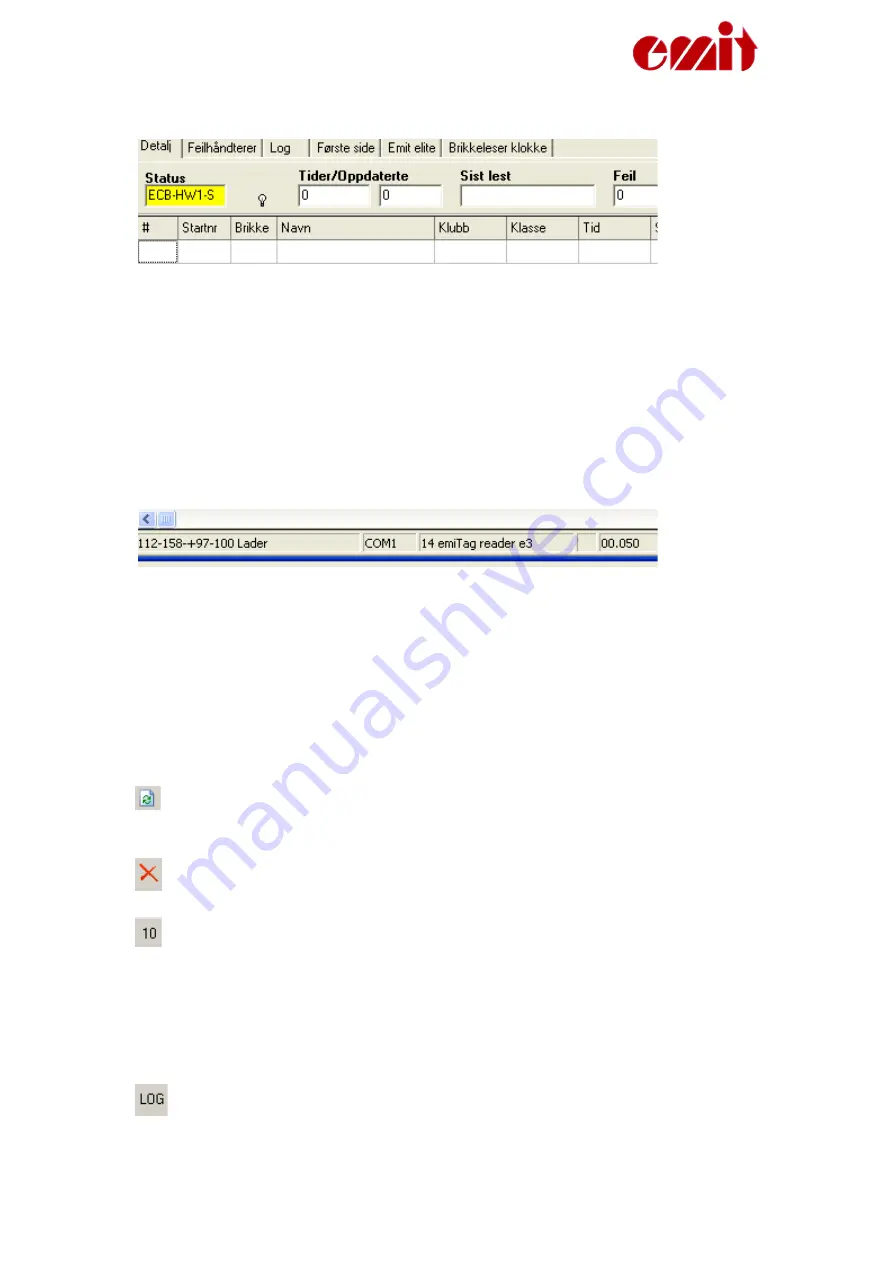
ETS1 ver. 1.22
The status display will turn from red and the text ’Venter’ (Waiting) will turn to
yellow and show the tag reader’s serial number when there is contact. Down below
in the left corner there is information on electricity and charging. If the electrical
capacity is less than 10%, you will see a battery warning and the PC will start to
beep.
In this display you get all the messages from the ETS1.
Functions in the timing display
Transfer data from the clock again. You will be asked how many times to
transfer.
Deletes all data in the error log.
Reads the last ten times from the file log again.
Notification on unupdated times. The icon will only be active if there are
times read from the ETS1 but not updated in the data base. If you leave the
screen when the icon is active, you will be asked if you want to import this
times.
Import the log file. Use as a backup/ correction possibility in cases where all
the times are wrong.
Page
16
Summary of Contents for ETS1
Page 25: ...ETS1 ver 1 22 Page 25 ...








































