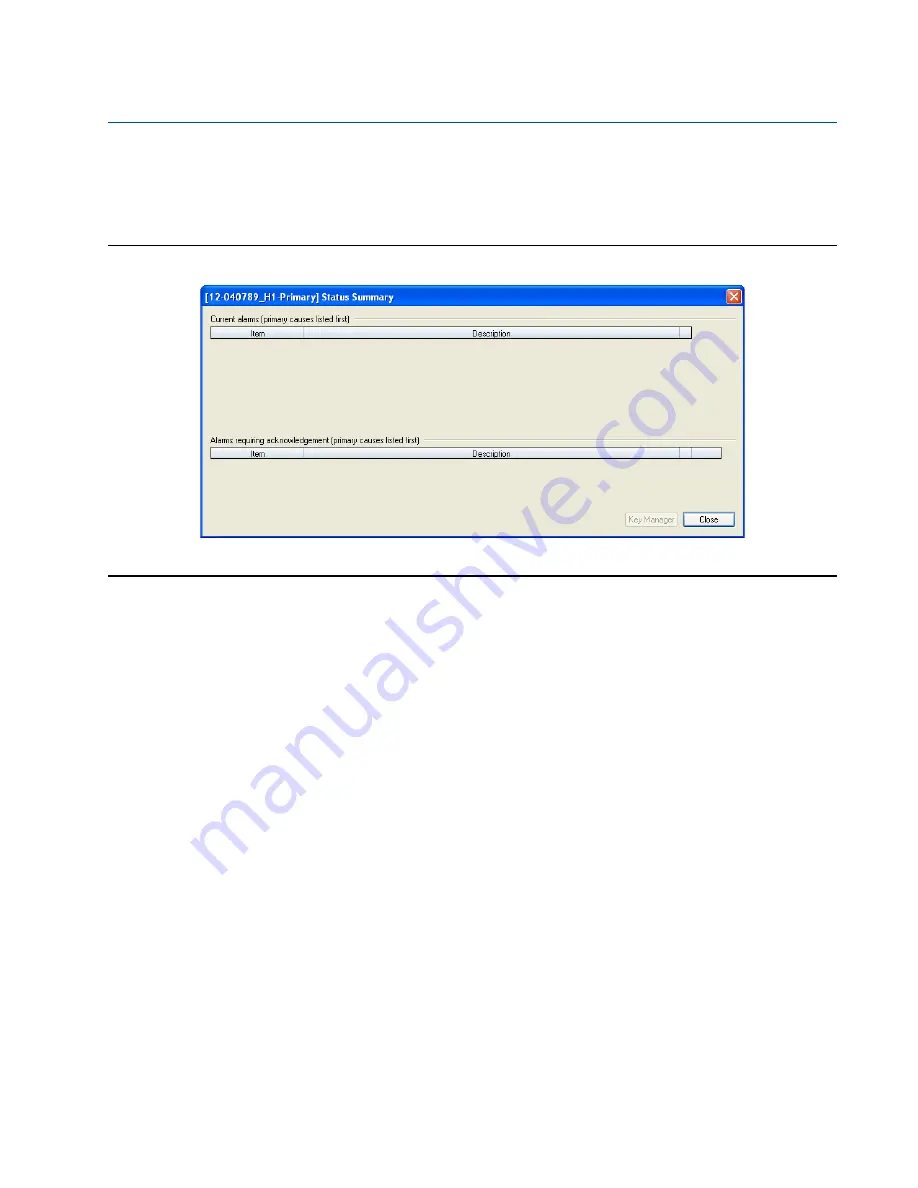
8
Check status
Section 2: Troubleshooting
Maintenance and Troubleshooting Manual
January 2018
3-9000-772 Rev B
2.1.1
Check status
The Status Summary page displays existing alarm conditions for the meter. If all statuses are
good, the Status Summary alarms list is empty.
Figure 2-3
Monitor page Check status and Status Summary
If alarm conditions exist, the summary list is prioritized according to the severity of the
condition. The Status Summary displays the condition showing the most severe alarm first.
Click the
Check Status
button if any of the LEDs are yellow or red to see more specific
information causing the status alarm. Some alarms do not require an acknowledge and will clear
automatically when the alarm condition goes away. Alarms that require a user to acknowledge
them will have a button to the right titled
ACK
. Clicking the
ACK
button changes the button text
to
Wait
and sends a request to the meter to clear the alarm. The alarm will disappear from the
Check Status dialog once the alarm actually clears.
A. Status summary page with no active alarm condition(s)






























