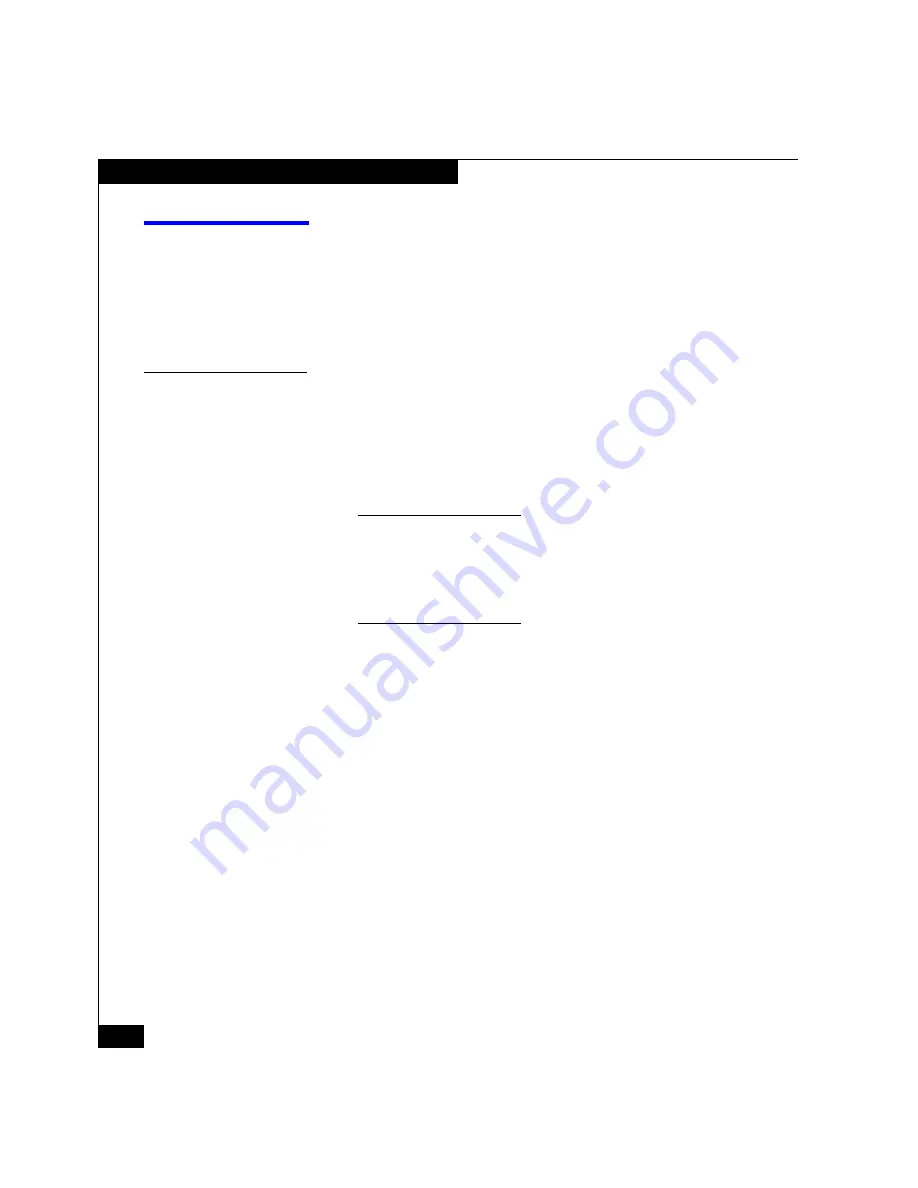
52
AX100-Series - Installing a Fibre Channel Storage System with a Direct Connection to a NetWare Server
Registering the Server with the Storage System
Registering the Server with the Storage System
Read this section for all configurations.
You
must
run
the Navisphere Server Utility on each server connected
to the storage system to register the server’s HBAs with the storage
system.
Run the Server Utility to Register the Storage System with the Server
1. At a NetWare console, log in as a user with administrative
privileges.
2. From the NetWare console enter
LOAD SYS:\EMC\NAVIHOST\AXNAVHST
If the server utility does not start, the storage system may still be
rebooting. When the reboot is complete, the SP Boot/Fault light on the
back of each SP is off and not blinking. If the reboot is complete, try
running the utility again. If the utility still does not start, you may have
an early version of AX Server Utility. Try starting it by entering
LOAD SYS:\EMC\NAVIHOST\NAVIHOST
.
3. In the Server Utility, enter
1
to select
Update Server Information
.
The utility automatically scans for connected AX100-Series
storage systems, and displays a list of the ones it finds.
4. In the Server Utility, enter
u
to register the server with each
storage system the utility found.
The utility sends to each storage system the server’s name and IP
address and the NetWare device name and volume or file system
information for each virtual disk in the storage system that the
server sees.
5. Enter
c
(cancel) to stop the utility.
















































