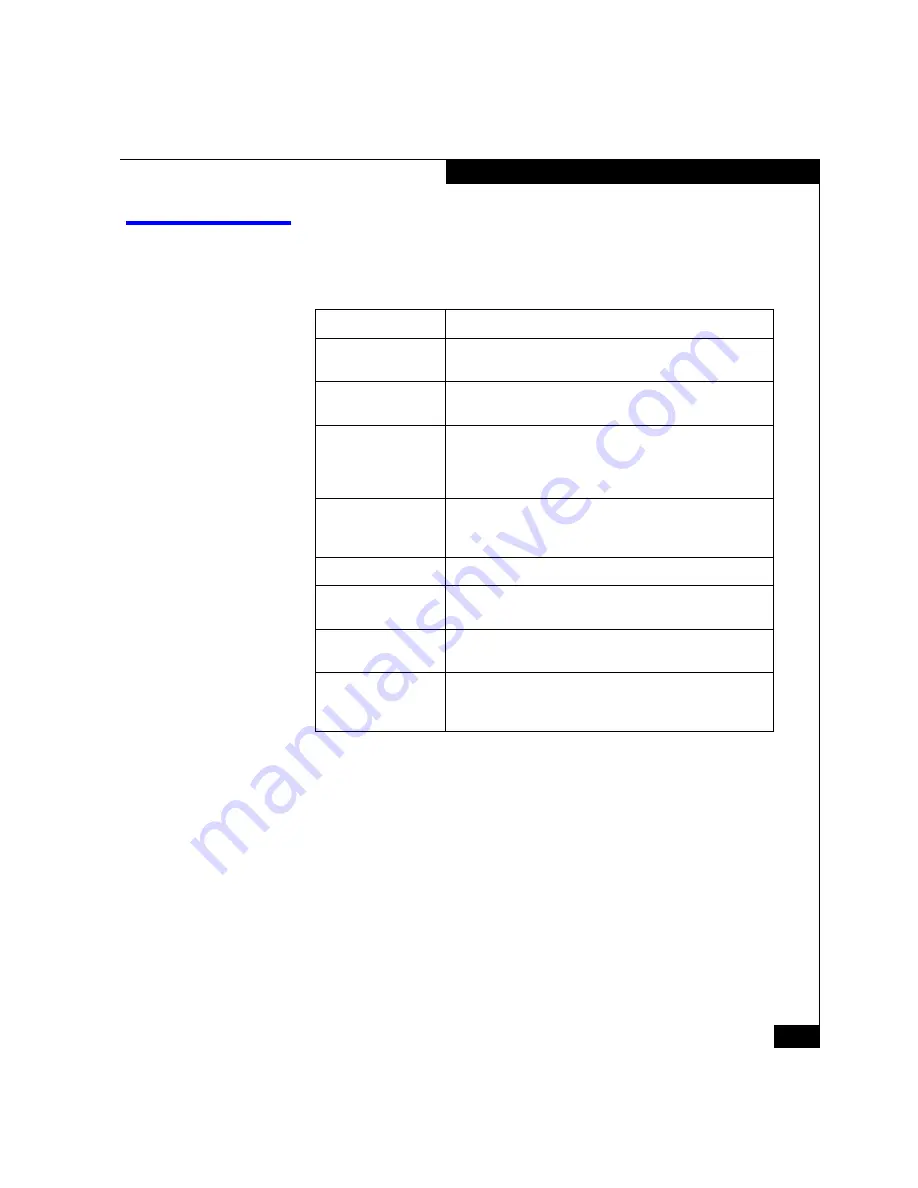
AX100-Series - Installing a Fibre Channel Storage System with a Direct Connection to a NetWare Server
3
Terminology
Terminology
This document uses the terms
new
and
existing
to refer to storage
systems, servers, and host bus adapters (HBAs) as follows:
The document also uses
SP
to refer to a
storage processor
in the storage
system. An AX100SC storage system has only one SP, so it is called a
single-SP
storage system. An AX100 storage system has two SPs, so it
is called a
dual-SP
storage system.
Existing HBA
The host bus adapter (HBA) that is already installed in a server.
Existing server
The server that is already configured for and connected to an
AX-Series storage system.
Existing storage system
An AX-Series storage system that is already connected to a
server and configured for storage.
Host
A computer that is or will be connected to an AX-Series storage
system. This computer is called either a
management host or a
server, depending on how it is or will be connected to the storage
system.
Management host
A host from which you manage AX-Series storage systems. It
must be on the same LAN as the storage-system management
ports. A management host may also be server.
New HBA
The HBA that was
not already installed in the server.
New server
A server that is not already connected to or set up for an
AX-Series storage system.
New storage system
A storage system that is
not connected to a server or configured
for storage. It is just as it was shipped to you.
Server
A host that is already or will be connected directly to the Fibre
channel ports on a AX-Series storage systems. A server can
also be a management host.


















