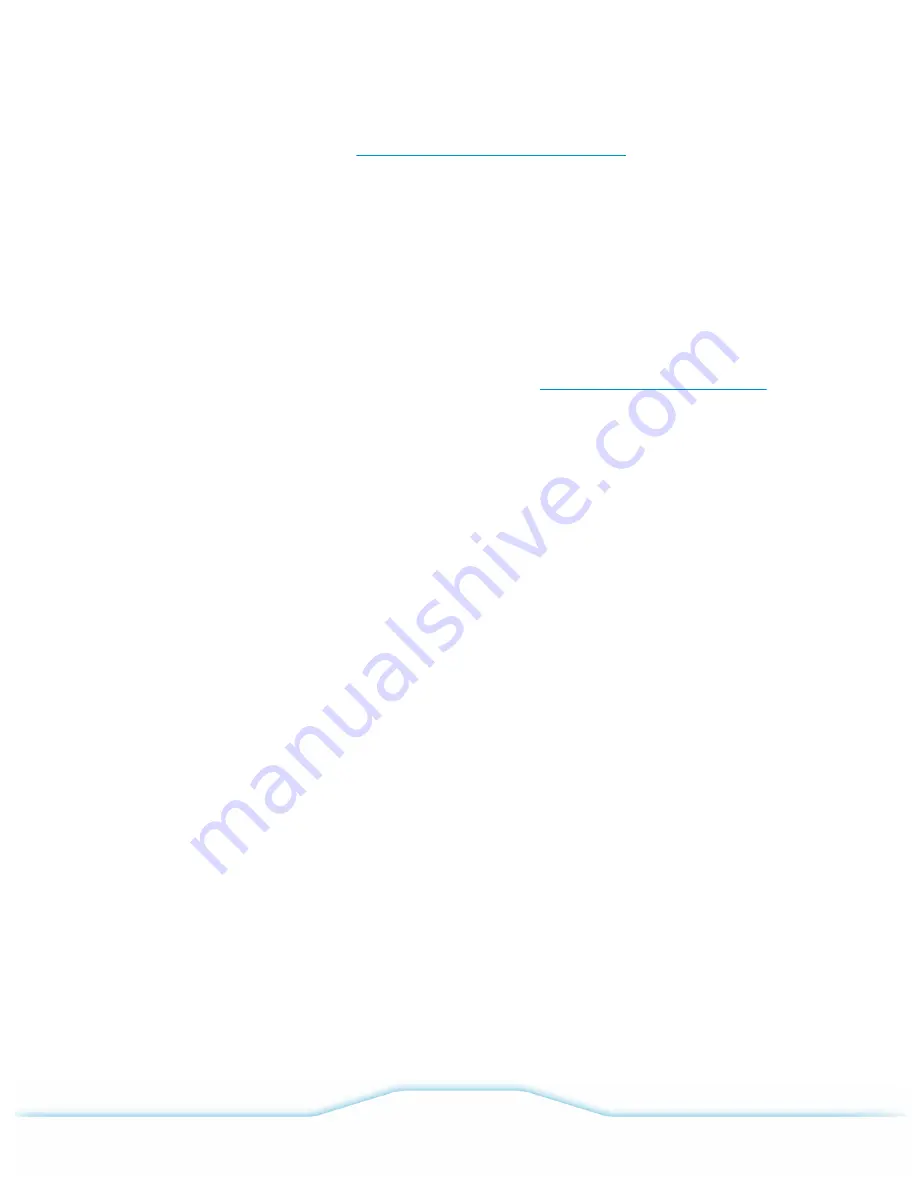
Refer to the VMware documentation,
Configuring iSCSI Adapters and Storage
iSCSI storage for your VxRail Appliance.
The general steps to configure iSCSI storage for VxRail include the following :
1
Set up the iSCSI network portgroup.
2
Set up an active software iSCSI adapter.
3
Create a new VMFS datastore over iSCSI
All the steps are done using the vSphere Web Client. A software iSCSI adapter allows standard NICs to
connect ESXi hosts to a remote iSCSI target on the IP network. A VLAN and vSphere distributed switch
are used. For details please refer to the VMware documentation,
About the Software iSCSI Adapter
Set up the iSCSI network portgroup
In the process of port binding, you create a virtual VMkernel adapter for each physical network. You then
associate the VMkernel adapter with the software iSCSI storage adapter created in the following steps.
Create a distributed port group first.
Procedure
1
Log in to the vSphere Web Client as an authorized user.
2
In the vSphere Web Client, click the home icon and go to the
Networking
configuration page.
3
Highlight
EVO:RAIL Distributed Switch
and then right-click it to create a new distributed port
group. The
New Distributed Port Group
window is displayed.
4
In the
Select name and location
window enter the port group name.
5
In the
Configure settings
window enter the general properties and specify the related VLAN ID if
you are using a VLAN.
6
In the
Ready to complete
window, review your entries and then click
Finish
to complete the port
group creation. The new distributed port group is created.
7
In the Home list, right-click the new portgroup and select
Edit Settings
. The
Edit Settings
window is displayed.
8
Change
Teaming and failover
for the iSCSI portgroup as follows:
—
Keep
uplink1
as the
Active
uplink.
—
Move the other uplinks to
Unused
.
Results
Portgroup set up is complete.
VCE VxRail
™
Appliance 3.5 Product Guide
External storage
56
©
2016 VCE Company, LLC.
All Rights Reserved.






























