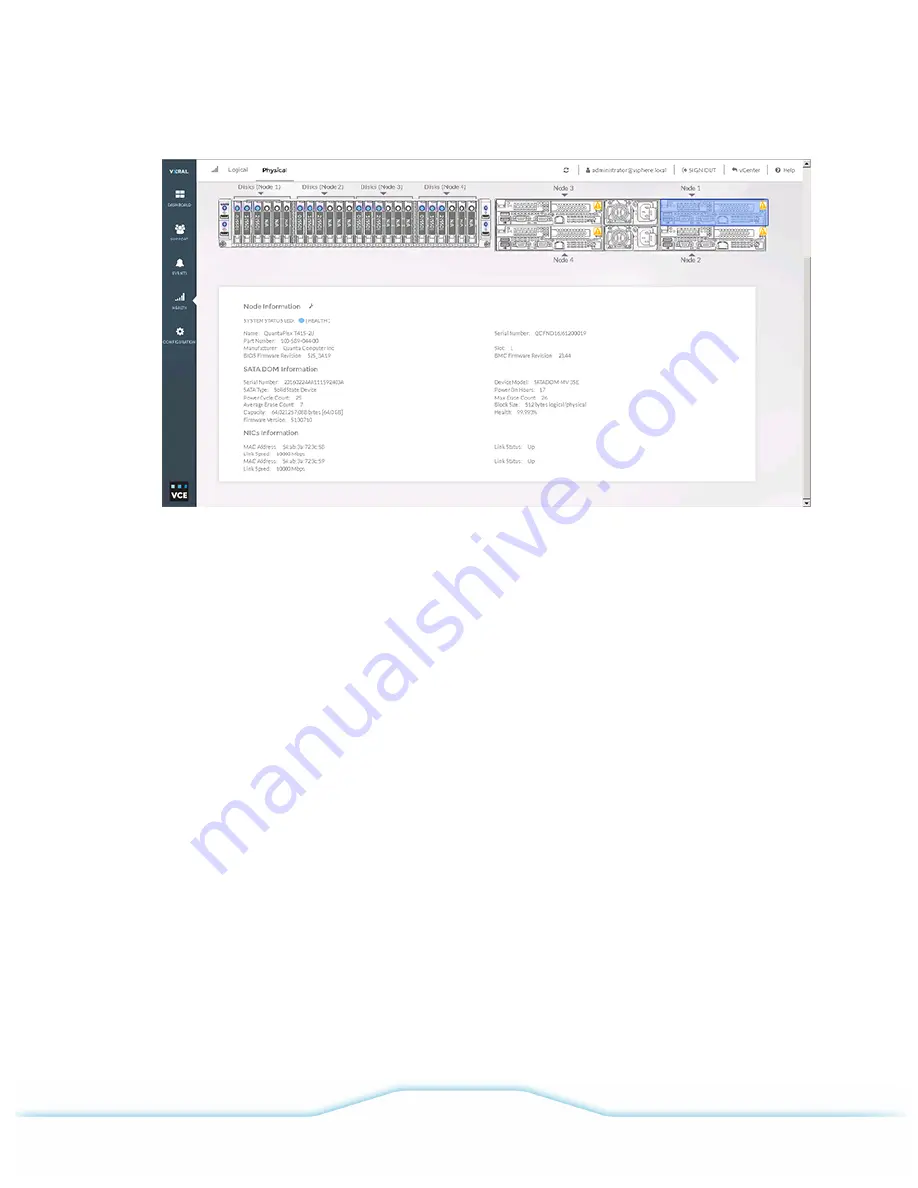
4
Click a
Node
in the
Back View
. The
Node Information
panel is displayed for that node.
5
If a status icon is displayed, click it to view event details in the
Events
window.
Results
The
Node Information
panel lists status and information about the node, such as:
•
Status LED on/off
•
Serial number
•
BIOS firmware version
•
SATA DOM serial number and statistics
•
Network interface card (NIC) MAC addresses and status
Switching a node chassis LED on and off
Switch a node's chassis LED indicator on or off. The chassis LED flashes to help locate the node
appliance in a rack.
Procedure
1
In VxRail Manager click
HEALTH
. The
Health
window is displayed.
2
Click
Physical.
The
Physical
tab is displayed.
3
Click an appliance or the magnifying glass icon next to it. The
Front View
and
Back View
of the
appliance are displayed.
Administration
VCE VxRail
™
Appliance 3.5 Product Guide
39
©
2016 VCE Company, LLC.
All Rights Reserved.






























