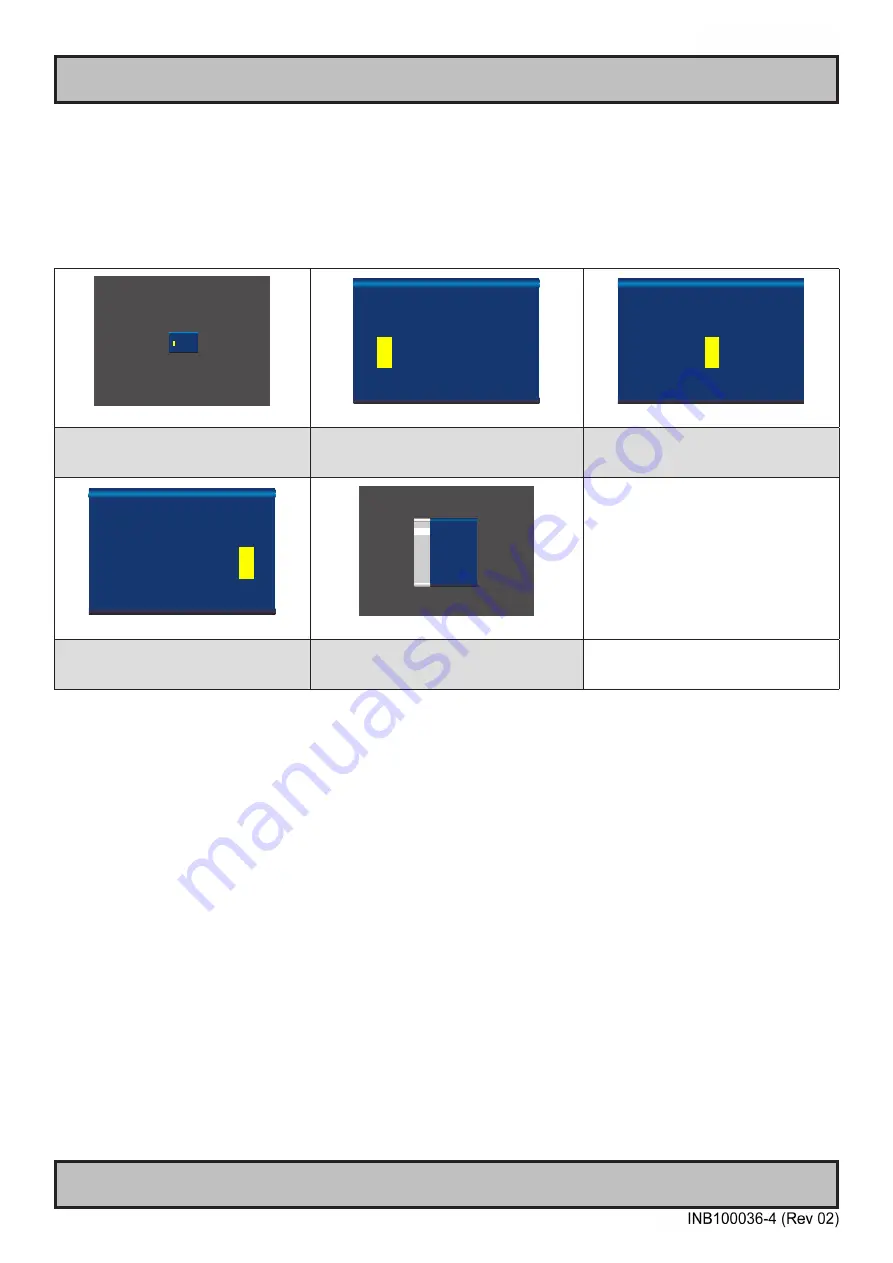
36
User Controls
OSD Menu Overview
IND100064-73
OSD Keycode / OSD Lock Mode
During use, a small requester may pop-up on screen asking you for a “Key Code”. This is a safety feature (due to
ECDIS Compliance) that might be predefined in your setup. To quickly understand how to enter a code, navigate and
finally access the underlying main menu, simply follow the illustration below. The “Key Code” is factory default set to
“321”. If the “Key Code” requester do not appear on screen, you can skip reading this section for now and proceed to
the next page.
►
0
0 0
►
►
►
►
►
Please enter key code
to access menu
Active Display Area + Requester
►
0
0 0
►
►
►
►
►
Please enter key code
to access menu
Close-up of Requester
►
3
0
0
►
►
►
►
►
Please enter key code
to access menu
Close-up of Requester
1: Typical position of requester on screen.
Yellow box indicate number position, default
loaction is always on first number.
2: Enter first number (from 0 to 9).
Use “Navigation/Hot Keys” touch buttons to
increase/decrease. Number change in real time.
3: Now touch menu button to store first
number and proceed to second number.
Yellow bar will move its position too.
►
3 2
1
►
►
►
►
►
Please enter key code
to access menu
Close-up of Requester
Exit
Main Source
Analog VGA 2
Secondary Source CVBS 2
Auto Source
Disable
Input Source Settings
Exit Menu
Input Source
Settings
Image
Settings
Color Mode
Settings
Multi-PIP
Settings
OSD
Miscellaneous
Management
Settings
Service
Settings
►►
►
►
Active Display Area + OSD Menu
4: Repeat step 2 and 3, until
“Key Code” reads “3 2 1” and finally touch
menu button to continue.
6: The OSD menu appear by default in the
middle of Active Display Area
After the code is successfully entered you will gain access to the OSD Menu and a multitude of functions will be
available for adjusting or reviewing. Please proceed to the next page, where you will learn the differences between the
different menu modes and a complete map of all the underlying functions available within.
Summary of Contents for Hatteland Technology 1 G2 Series
Page 7: ...7 General...
Page 17: ...17 Installation...
Page 30: ...30 This page left intentionally blank...
Page 31: ...31 Operation...
Page 69: ...69 Specifications...
Page 75: ...75 Technical Drawings...
Page 82: ...82 This page left intentionally blank...
Page 83: ...83 Technical Drawings Accessories...
Page 113: ...113 Appendixes...
Page 127: ...127 Revision History Appendix IND100077 246...
Page 128: ...Hatteland Technology AS www hattelandtechnology com Enterprise no NO974533146...






























