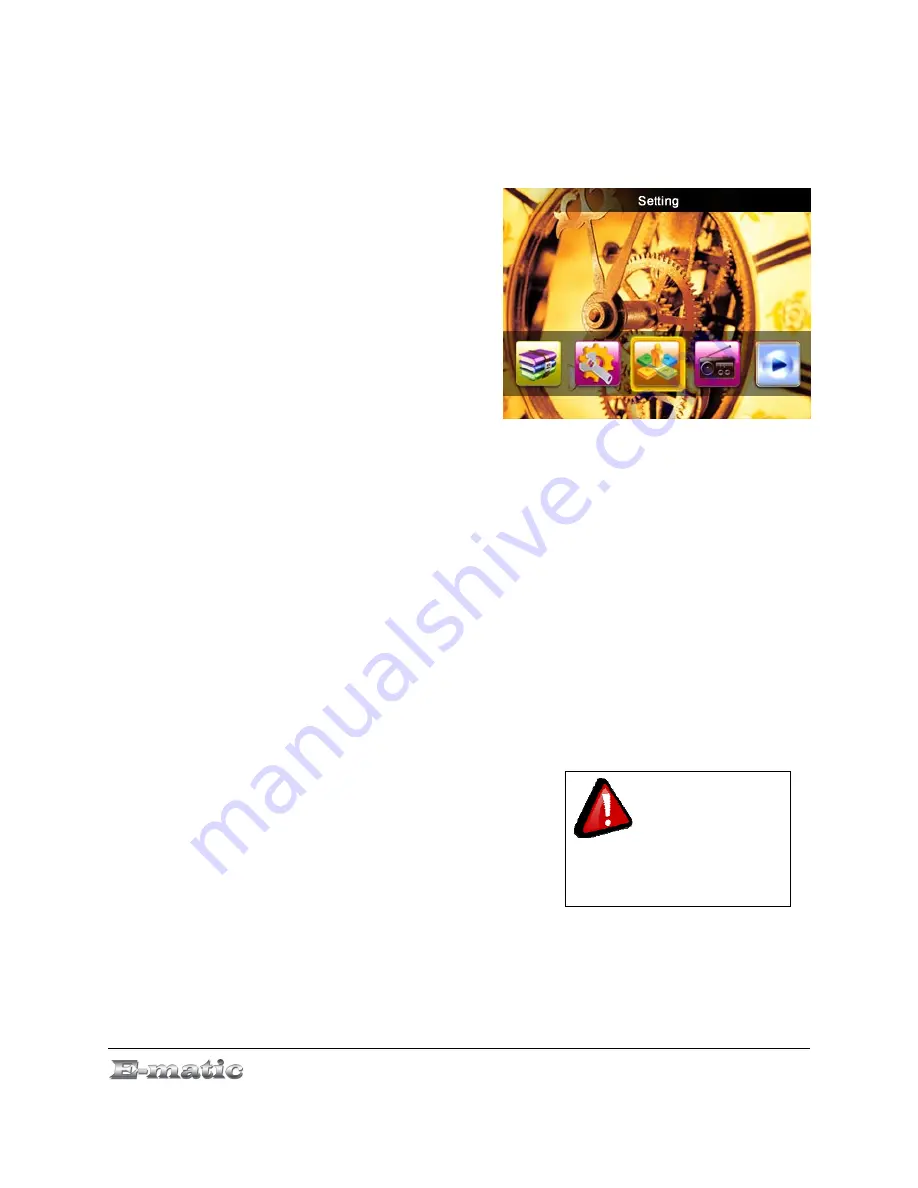
Screen Saver Time
determines how long the screen saver will show
before screen turns off. Note that the device will still be on, but the screen
is turned off to save battery power.
Rename playlist
allows you to
rename your personal music
playlists. Simply select a playlist
and then change the name with the
virtual keyboard. (See “Virtual
Keyboard” on pg. 12.)
Date and Time
allows you to adjust
the date and time on the device.
See “Understanding and Navigating
Menus” on pg. 11.) You can also
configure whether information is
displayed on the System Bar at the top of the display.
Player Configure
is a submenu of further options:
●
Owner:
configure your name as the owner. (See “Virtual
Keyboard” on pg. 12.)
●
Off time:
The number of seconds of inactivity before the player
turns itself off.
●
Sleep time:
How many minutes of
play
before the player turns
itself off.
●
Format Card:
formats an inserted MicroSD card, and creates
the necessary subfolders.
●
Format Memory:
reformats the player's internal memory, and
creates the necessary subfolders.
●
Key-press sound:
determines whether the player makes a
E5 Series User Manual
Page 25 of 30
sound whenever your press a key.
z
TV OUT:
Configures whether
the device plays audio and
video on itself, or sends the
signals through the audio/video
cable attached to the earphone
jack. If you turn on TV out, you
must specify NTSC or PAL.
North American customers must
choose NTSC.
Language Select
allows you to change the display language. Supported
languages are listed under “Technical Specifications” on pg. 30.
When you are using
the earphone for music or
video playback, please make
sure TV out is set to Close.






































