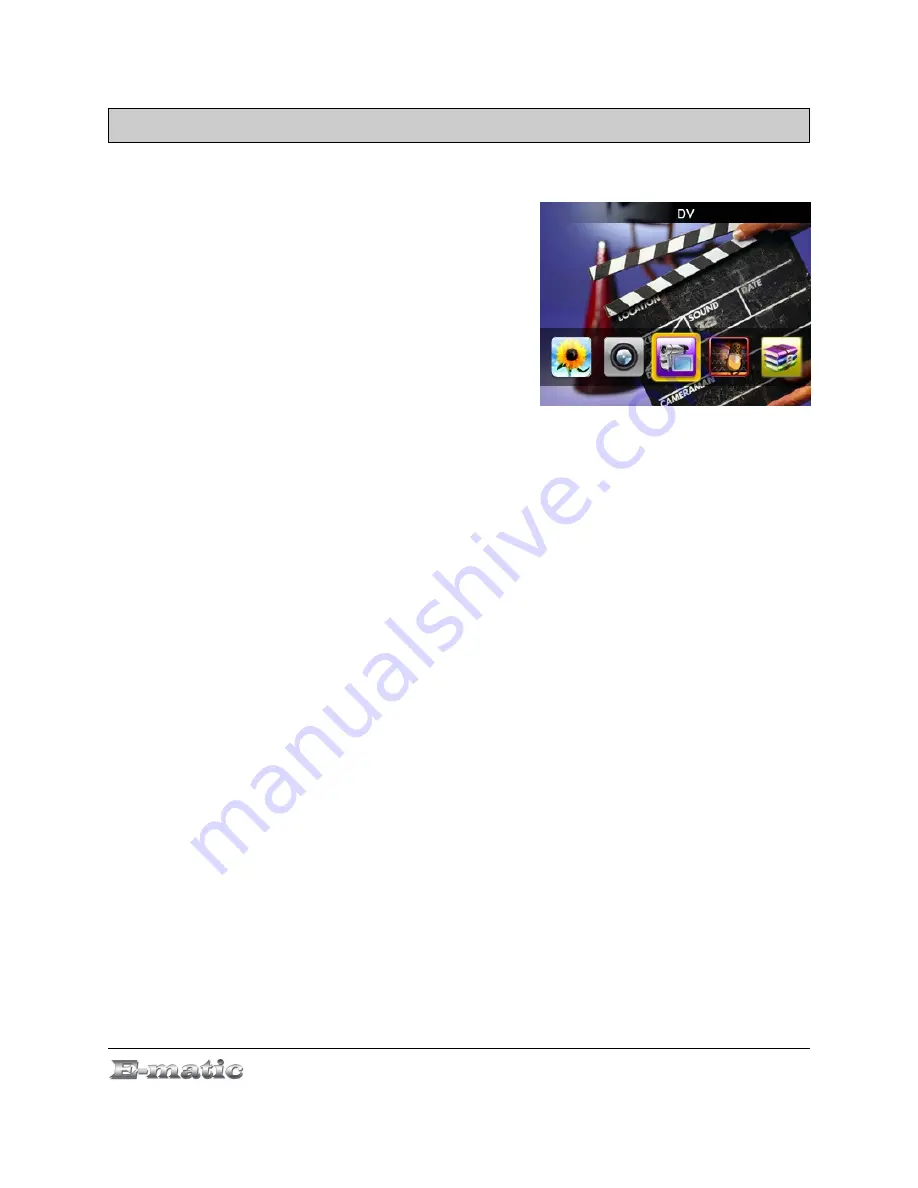
11.0 Recording Video
11.1 Entering DV Mode
Use the Mode Selector to enter DV
mode. (See “Understanding and
Navigating Menus“ on pg. 11.)
11.2 Basic Video Shooting Operations
Use the display as a
viewfinder.
A
status bar will appear, indicating:
●
The configured resolution
or
the
length of the current recording.
●
Whether a recording is in progress. A red dot indicates that it is not in
progress while a green dot indicates when one is.
Begin
recording
by pressing the CAMERA button. End a recording by
pressing the CAMERA button again. Your videos will be saved to the
VIDEO folder.
Once you've finished a recording, you can return to the Mode Selector by
pressing the VOL button.
To
view your video recordings
, enter Video Player mode where you'll
find your recordings in the file list. They files are named using the digits of
the date and time. If, for example, you recorded a video on January 5,
2010 at 7 seconds after 6:05pm, then the filename would be
20100105180507.avi
.
11.3 The DV Menu
To display the DV menu, press and hold the MENU button. The settings
are the same as the those in the Camera Mode menu as described on
“Camera Menu Commands” on pg. 18, except for one addition setting:
Record Quality
allows you to choose one of four quality presets.
E5 Series User Manual
Page 19 of 30












































