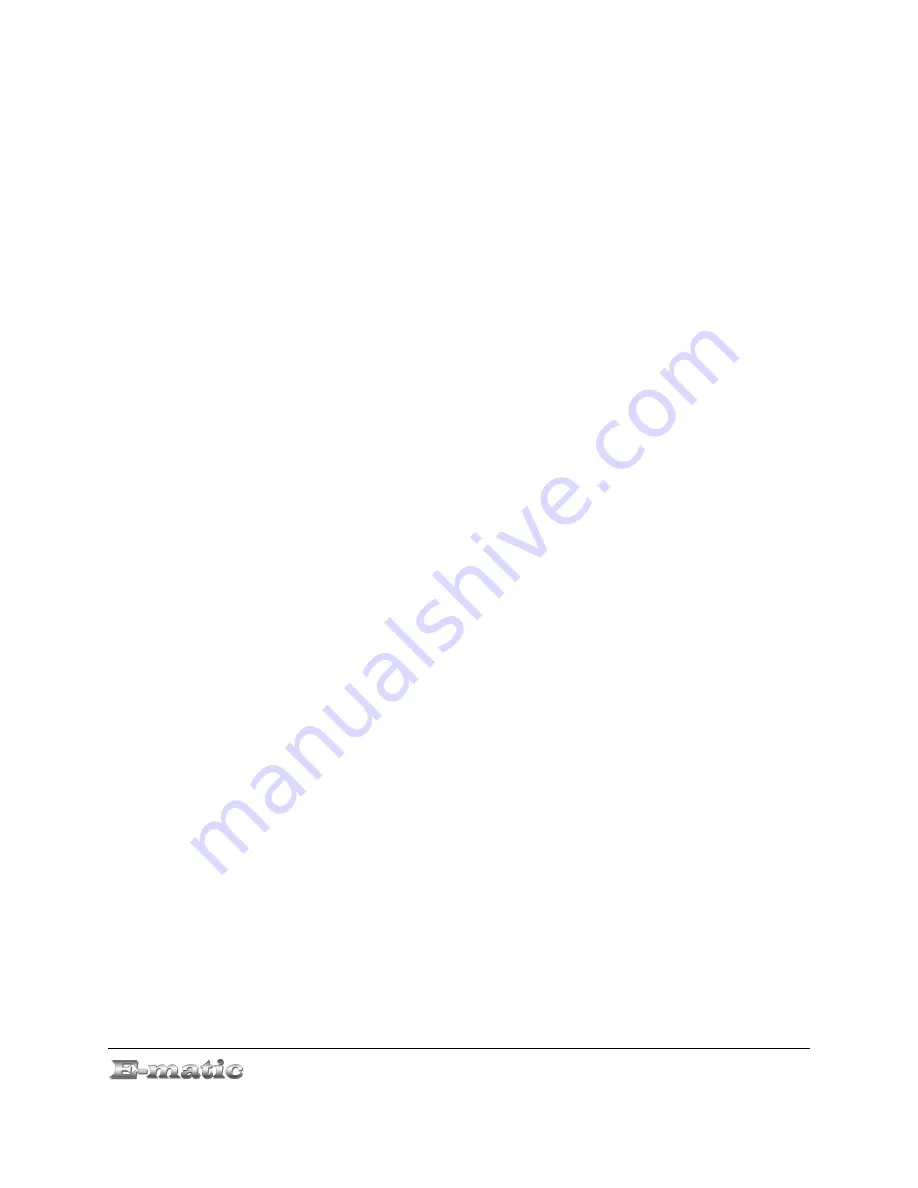
10.3 Camera Menu Commands
Hold the MENU button to display the Camera menu.
The camera displays a preview of settings that affect image quality. For
instance, when you select
Brightness
from the menu, the viewfinder will
appear, and the setting's options will appear at the bottom of the image.
Select an option with the arrow keys, viewing the effect it will have on
subsequent photos, and then press the VOL button to return to the menu.
The following settings will be available:
●
White Balance
sets the white balance for photos taken indoors or
outdoors. Select
Auto
to let the camera set the best option
automatically. This setting displays a preview of options.
●
Brightness
allows you to darken or lighten subsequent photos on a
scale of (-3) to +3. This setting displays a preview of options.
●
Exposure Mode
sets the exposure for bright outdoor photos or darker
indoor photos. Select
Auto
to let the camera set the best option
automatically. This setting displays a preview of options.
●
Special
Effect
allows you optionally set one of three special effects:
negative, sepia (to give photos that “old fashion” look), and black and
white. This setting displays a preview of options.
●
Save
Path
allows you to choose whether to save photos to internal
memory or the microSD card (if you are using one).
●
Resolution
allows you to select one of many resolutions. Higher
resolution photos produce higher quality images, but take up more
storage space.
●
Free
Space
displays the available storage space of the configured
Save Path
.
●
Self-timer
allows you to optionally set a delay of 5-20 seconds
between the time the shutter button is pressed and the camera actually
takes the photograph.
●
Shutter
Sound
allows you to select one of three shutter sound effects
that are played when you press the shutter button. You can also
disable the shutter sound.
●
Date
Stamp
sets whether a red-lettered date stamp is superimposed
on the bottom-right corner of subsequent photographs. If so, you can
choose whether the stamp includes the date and time, or just the date.
E5 Series User Manual
Page 18 of 30



























