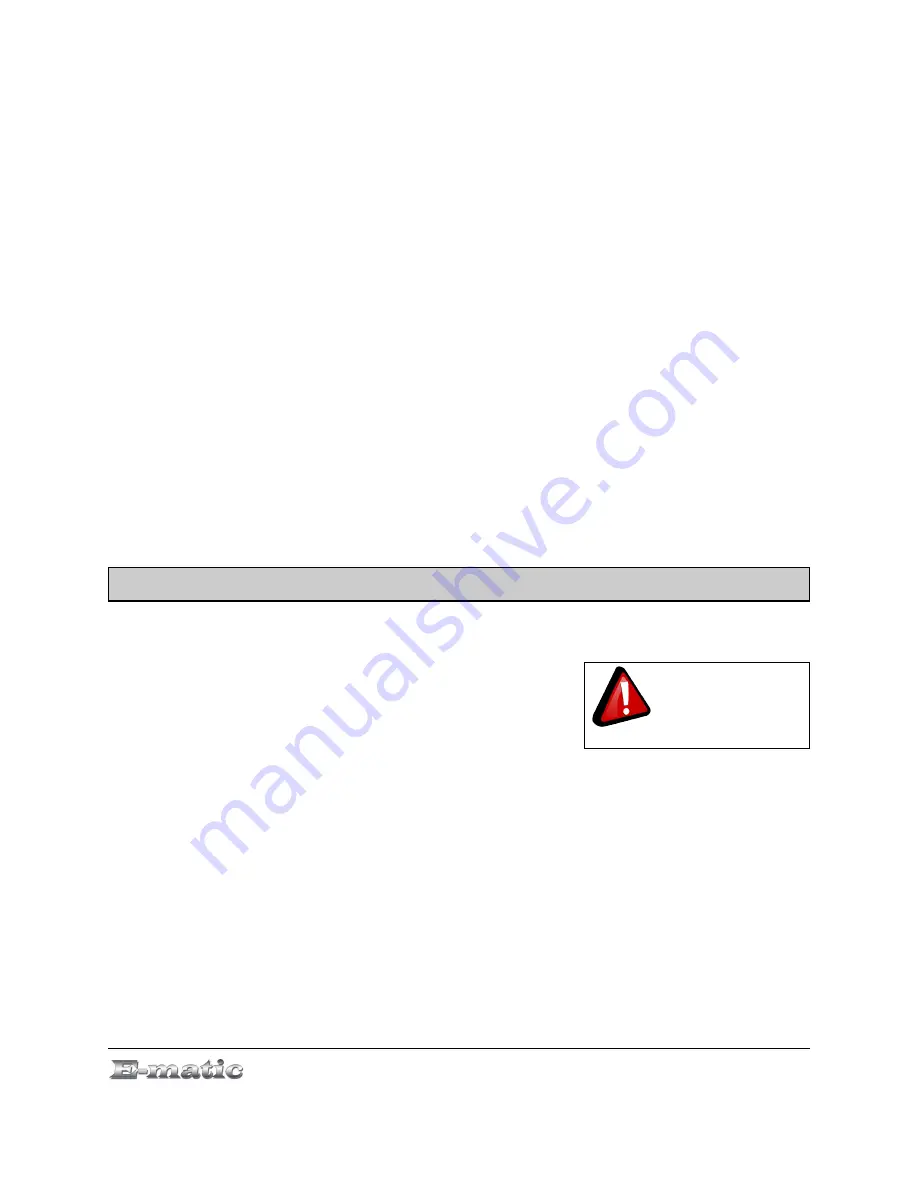
use one of the many available front-ends, although the simplest may be
avidemux
(pictured).
Regardless of the tool you use, transcode videos as follows:
●
Use AVI as the file container.
●
Encode video using the Xvid codec.
●
Resize video to 320 x 240 pixels or smaller.
●
Encode the audio using an MP3 codec.
●
Reduce the audio to 2 channels
if
the original was more, such as 5.1.
There may be other transcoding “formulas” that will produce videos that
are compatible with the player. Also note that there are some formats that
will work without conversion. For a full list of supported formats, see
“Technical Specifications” on pg. 30.
Note:
Ematic does not provide support to Linux users, however, you can
get help from the Linux community on the Internet via information sites,
forums, and e-mail lists.
4.0 Copying Files
4.1 Copying Media Files to your Player
To listen and/or view media on your player,
you must first copy the files from your
computer to the player. Before copying files
to your player, you must make certain that
the files you wish to enjoy on your player
are, in fact, supported by the player. See the full list of supported formats
under “Technical Specifications” on pg. 30. Read about video conversion
on pg. 5.
Follow these steps to copy media files under Windows:
1. Switch the player on.
2. Connect the player to your computer with the USB cable.
3. Open a window to the player: Double-click
My Computer
, and then
double-click the drive that corresponds to the player. It will probably be
labeled
Removable Disk
.
E5 Series User Manual
Page 7 of
Make certain your
media files are
supported by the
player.
30


























