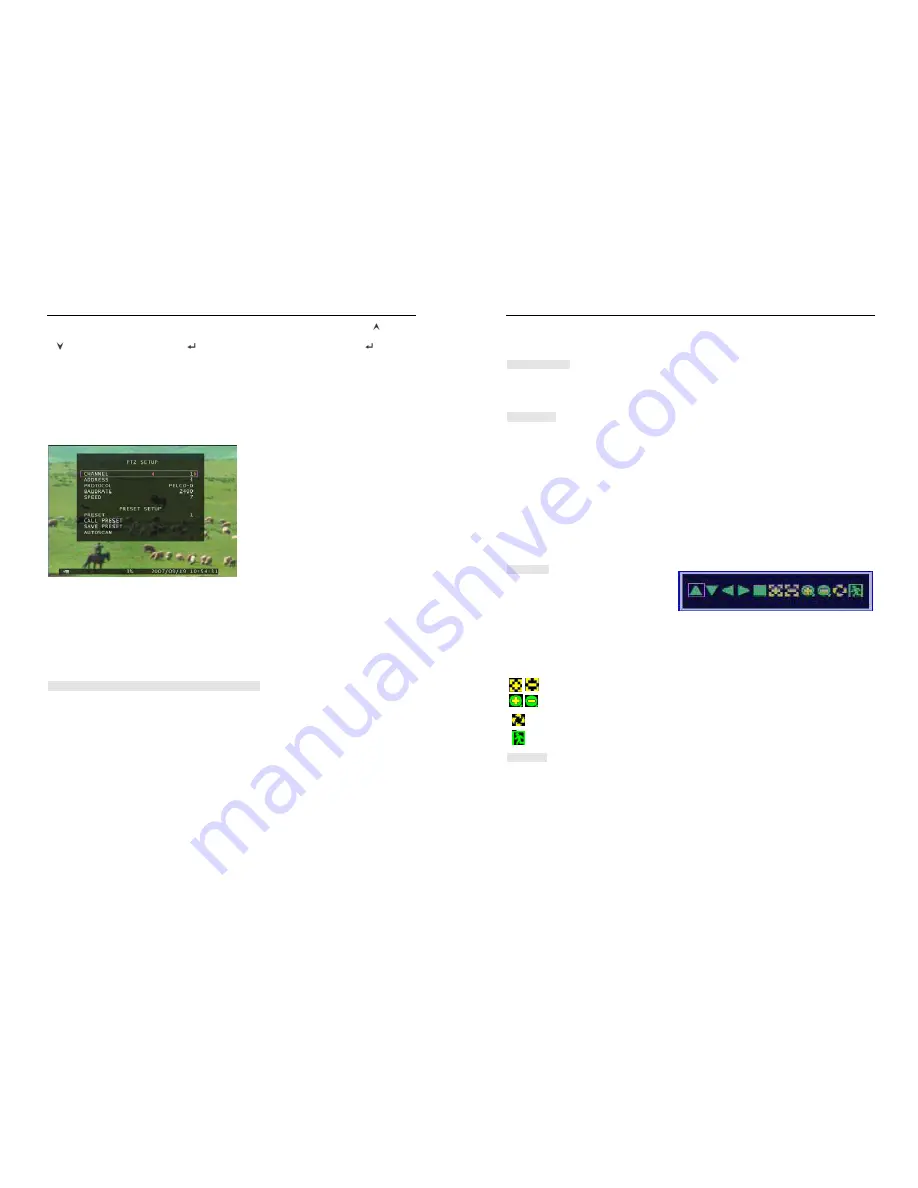
- 20 -
bar the order of “Network
、
IP Address
、
Port and DVR Name” can be modified. Press
「
Up
」
and
「
Down
」
to move prompt. Press
「
Select
」
to enter into each submenu. Press
「
Select
」
or
「
REC
」
to modify value.
5.7.6 PTZ Setup
Press
「
Select
」
button accessing to “PTZ Setup”. Now user can select channels that he wants to set.
Then we can see the diagram that is on the left.
For example, we select the channel 1 to set up.
Dome’s address is 4. Protocol makes use of
PELCO-D. Baud rate is 2400 and Dome’s
speed is 7.
ADDRESS: Dome’s address “0-255” (PELCO-D)
and”0-31” (PELCO-P).
PROTOCOL: Including “PELCO-D”, “PELCO-P”. Setting the protocol according to the dome’s protocol.
BAUD RATE: Press “EDIT” button to select the value 1200, 2400, 4800, 9600, 19200bps.
SPEED: Having “1-10” to select.
PRESET: If protocol is PELCO-D, preset includes “1-32”. If protocol is PELCO-P, preset includes
“1-255”. When it displays 0, it suggests that the place’s preset is not using.
Button function on The Front Panel or Remote Control:
「
Select
」
:Make sure the setting.
「
Up
」「
Down
」
:Move the cursor.
「
SEL
」
:Increase Value.
「
REC
」
:Reduce Value.
「
FULL
」
:Move the dome upwards.
「
UP CH
」
:Move the dome downwards.
「
DOWN CH
」
: Move the dome leftwards.
「
QUAD
」
:Move the dome rightwards.
「
STOP
」
:Stop the dome running.
- 21 -
「
REW
」「
Fwd
」
:Zoom.
「
Pause
」「
Play
」
: Focus.
Mouse function:
Left Mouse:
Click the icon “
►
” or “
◄
” to adjust value.
Right Mouse: Previous.
Preset setup
User must set preset at first. The address, protocol and baud rate of DVR is consistent with Dome’s.
You can make use of buttons to control dome and save the preset.
If user wants to call preset, user can modify the value of preset to come true. Press
「
Select
」
button to
finish the order of “call preset”.
User can perform auto scan when he saves the presets within cruise locus. Then he needs to press
「
Select
」
button to finish the order of “auto scan”, the dome will run all along unless user presses
「
STOP
」
button to stop it.
PTZ Mode:
Enter into PTZ mode and hold a left mouse
click button, there will be a piece of message
on the screen (Right FIG).
Icon function:
“
▲▼
►◄
”: Move the dome upwards
、
downwards
、
leftwards and rightwards.
“
■
”:
Stop the dome running.
“
、
”: Focus.
“
、
”: Zoom.
“ ”: Auto scan.
“ ”: Previous.
Attention
User can start-up automatic scout in “PTZ SETUP” menu or PTZ mode. It doesn’t stop when user exits.
If user wants to stop scouting, press
「
STOP
」
button in PTZ SETUP menu or PTZ mode.
During live view, user can press
「
PTZ
」
button to enter PTZ SETUP, and then user can operate to
control
the dome according to the method of above paragraphs.






































