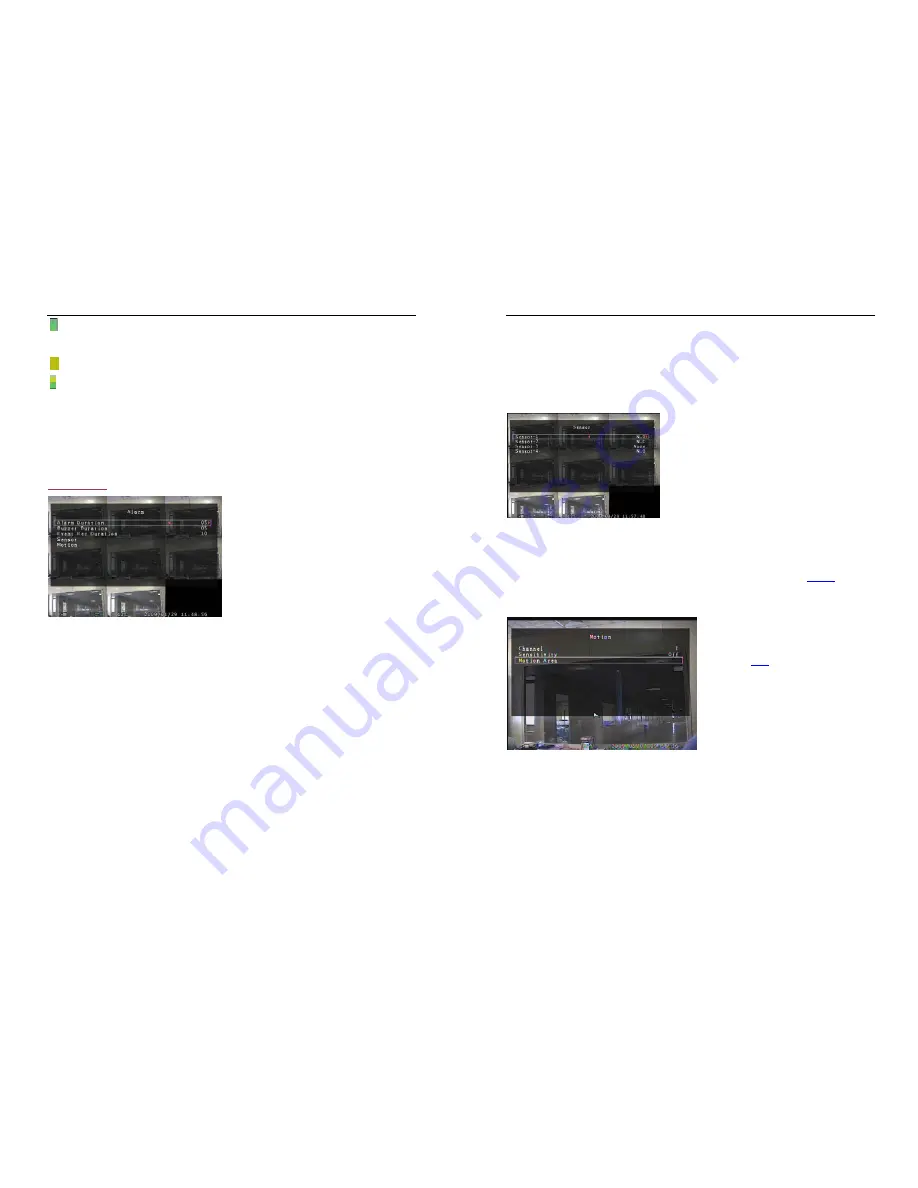
- 14 -
“ ”: Motion Triggered. The time period with a green bar for built-in motion recording(MD). (See also the
following chapter “MOTION DETECTION”)
“ ”: The time period with yellow bar will activate external sensor recording.
“ ”: The time period with half-yellow and half-green bar will activate the combination of built-in motion
(MD) recording and external sensor (Sensor) recording. (See also the following chapter “SENSOR”)
Cooperate with many kinds of external sensor equipment like PIR, Gas sensor. DVR will not record
video until external sensor was triggered and output signal to notify DVR during this specified period of
time.
5.5 Alarm
Using [SEL/EDIT] button or hold a left mouse button
to click icon “
◄
” / “
►
”, adjust parameters of each
option.
5.5.1 Alarm Duration
It sets the alarm duration time (in seconds) after alarm is activated.
Value at “05
、
10
、
15
、
20
、
25
、
30
、
CONT
、
OFF”(in seconds). Default at “OFF”.
By changing the value in the ALARM DURATION, you can adjust how long the alarm will last in
seconds. The alarm device should be installed.
5.5.2 Buzzer Duration
It sets the buzzer duration time (in seconds) after motion detection alarm is activated.
Value at “05
、
10
、
15
、
20
、
25
、
30
、
Cont
、
Off”(in seconds). Default at “Off”. When “buzzer duration” is
“Cont”, the buzzer will work continuously. When “Buzzer Duration” is “Off”, all the buzzers will be shut
off.
- 15 -
5.5.3 Event Rec Duration
It sets the record time of duration (in seconds) after motion recording is activated.
Value at “05
、
10
、
15
、
20
、
25
、
30”(in second).
5.5.4 Sensor
Activate / deactivate or choose the type of sensor. There
are three different modes for sensor setting:
N.C
(NORMAL-CLOSE)
&
N.O
(NORMAL-OPEN)
&
None
.
Select “None” to deactivate sensor recording or if there
was no sensor installed in DVR system.
It depends on what type of external sensor you use. If
sensor’s output is N.O, then select N.O mode in DVR.
If sensor triggered by an intruder, then the cable line connects to DVR input terminal will notify system
to start recording. There are four pairs of input terminal supported by DVR.(Refer to
3.3&3.4
)
5.5.5 Motion
The first step, User need setup video record
method by Motion Triggered. Please make
Reference to
5.4.3
.
[CHANNEL]
Select
the
channel
(1,2,3,4,5,6,7,8)
for
recording mode by internal motion.
[SENSITIVITY]
It adjusts the sensitivity of the built-in motion
sensor on the DVR system while recording. The lower the number, the higher the sensitivity is. Value at
“1
、
2
、
3
、
4
、
Off”. The maximum sensitivity level is 1. When it is set to “Off”, the channel can’t be trigger
by movement.
[MOTION AREA]
Use this option to select the range of motion detection area.
Use DVR front panel or remote control button or mouse click to assign the area.






































