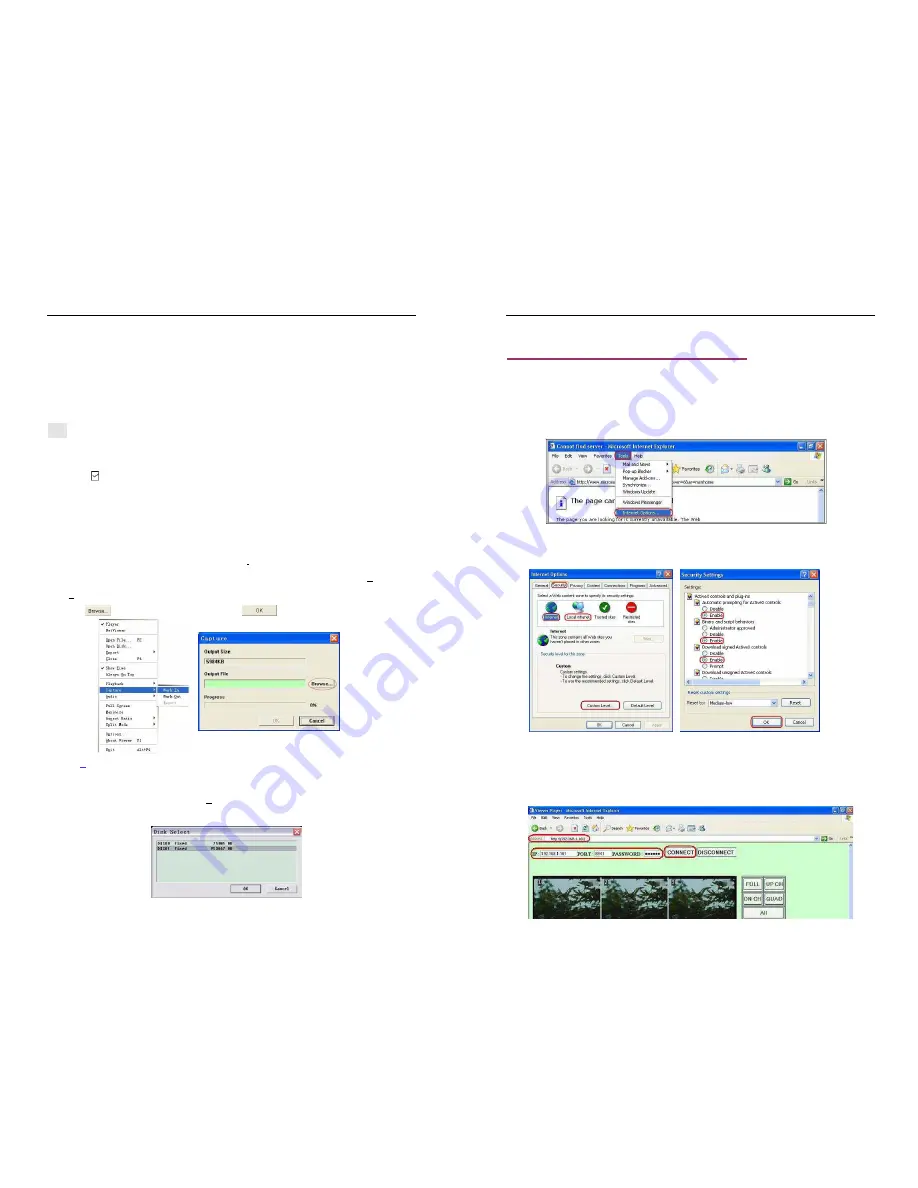
- 34 -
Note:
1
、
When selecting video compression mode, user had better to test the compression that he
selects is matching with his computer whether or not. Or else the transposition AVI file will be failed
possibly.
2
、
1
)
Audio: The audio will be backup if the video data include audio.
2)
□
Audio: The audio won’t be backup.
6) Capture
If you want to save moiety of VVF file format (*.VVF) on your computer rapidly, you must make sure the
playback view be in pause state. Drag playing scroll bar to select start time, click the right mouse button
to select the option “Capture”, and then left click “Mark In”. Drag playing scroll bar ahead to select end
time, click the right mouse button to select the option “Capture”, and then left click “Mark Out”. Last left
click “Export” and there will be a window “Capture” on screen. The “Output Size” is the size of output file.
Left click “ ” to setup save path. Then left click “ ”.
7)
Open Disk…
User can playback the record data in the HDD directly through the client software. User can install the
HDD to PC directly. Click the option “Open Disk…”, and there will be a dialog of “Disk Select”. Select
the HDD including video data to play.
- 35 -
9.5. Connect PC to DVR — IE Browser
At first please turn all the Active X option ON at IE Internet safety setup. Select menu setup to enable
the Active X option.
Network module use Active X applet to display remote image. Any web browser with Active X support
can connect to DVR.
Click “Start”
→
”Program”
→
”Internet Explorer”
→
”Tools”
→
”Internet Options…”.
Click “Security”
→
“Internet”
→
“Custom Level…”.
Click “Security”
→
“Local intranet”
→
“Custom Level…”.
Make sure all the ActiveX controls and plug-ins are in “enable” mode. Click “OK”.
Open IE browser and input IP address of DVR in address bar. Press “Enter” to connect PC to DVR.
In the interface of “Viewer Player”, input “IP”
、
”PORT”
、
”PASSWORD” of DVR, then click ”CONNECT”
to enter live view of DVR. Click buttons on the right to control DVR directly though network.
NOTE: All the button functions on the right are the same as DVR’s.

















