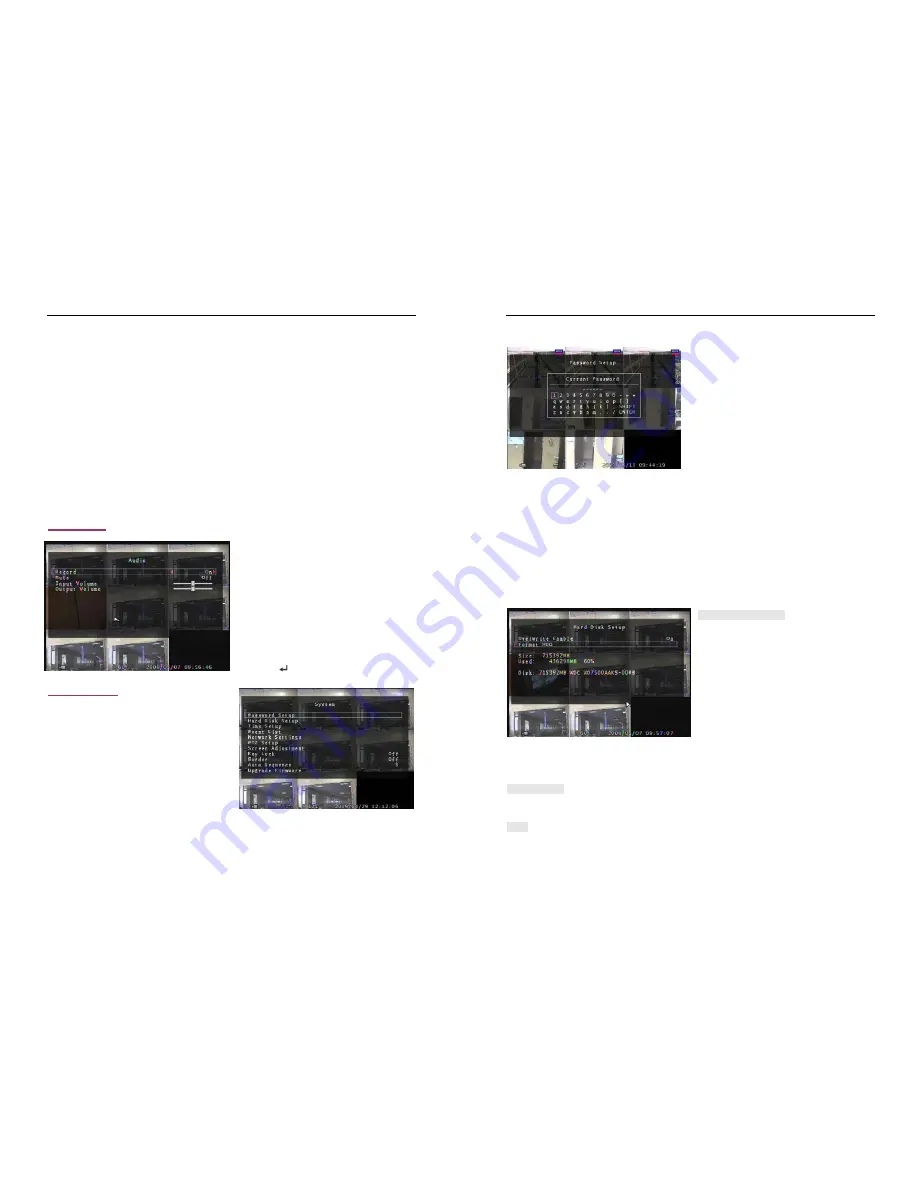
- 16 -
The keypad and mouse control instructions are below.
[Using DVR Front panel or remote control button]
Press [SEL/EDIT] once to pitch on the area, press [SEL/EDIT] twice to cancel the area.
[FULL] – Up; [UP CH] – Down; [DOWN CH] – Left; [QUAD] – Right.
[Using Mouse button]
While holding a left mouse click button, move the mouse to select, deselect, or reselect the motion
detection area for recording.
By the way, the area only can be selected from up to down and from left to right. When the block is
covered by blue shadow, it’s active to record. When the block is transparent, it can’t be recorded.
After completing the motion area setting, press “MENU” button or single right-click to exit.
To start Motion Record, user must complete the “Motion area” setup.
5.6 Audio
When the order of “Record” is “ON”, audio
channel can be record. When the order of
“Record” is “OFF”, audio channel can’t be record.
When the order of “MUTE” is “ON”, the audio
output will be shut off. When the order of “MUTE”
is “OFF”, the audio output will be turn on. Input
volume and output volume can all be adjusted by
pressing
「
SEL
」
or
「
REC
」
.
5.7 System
In this menu, you can see the information of the
hard disk drive installed on the system, change the
system password, adjust auto sequence duration,
adjust network settings, browser event list and
adjust current time on the system.
When the order of “Key Lock” is enable, stop record
or enter menu will need password. And if the order of “Key Lock” is “Off”, all operation won’t need
password except formatting HDD.
- 17 -
5.7.1 Password Setup
Press
「
SEL/EDIT
」
to enter “Password Setup”.
Press
「
SEL
」
to input value, and then move the
prompt to the option of “ENTER”, press
「
SEL/EDIT
」
to input Current Password. And the
same operation measure to input new password and
confirm password.
—
“FULL” for up, “UP CH” for down, “DOWN CH”
for left, “QUAD” for right, Press “SHIFT” for change characters. All numbers, letters and sign in the pane
can be used as password. The default password of System is “111111”.
When password is changed successfully, user will see a piece of message “password ok” on screen.
When password is changed unsuccessfully, user will see a piece of message “incorrect password” on
screen.
5.7.2 Hard Disk Setup
OVERWRITE ENABLE:
If you choose ON, the recording continues and
overwrites previous recording when hard disk
drive space is full.
If you choose OFF, the recording session stops
when all hard disk drive is full for recording.
When hard disk drive is full for recording, press
the button
「
REC
」
there will be a piece of suggestive message “NO Disk Space” displaying on the
screen. Now the order of “Overwrite Enable” must be set “On”, user can start record once again.
FORMAT HDD:
If you format the hard disk, it will erase all the data recorded on the HDD.
SIZE:
It shows the size of the current hard disk drive installed in the DVR.






































