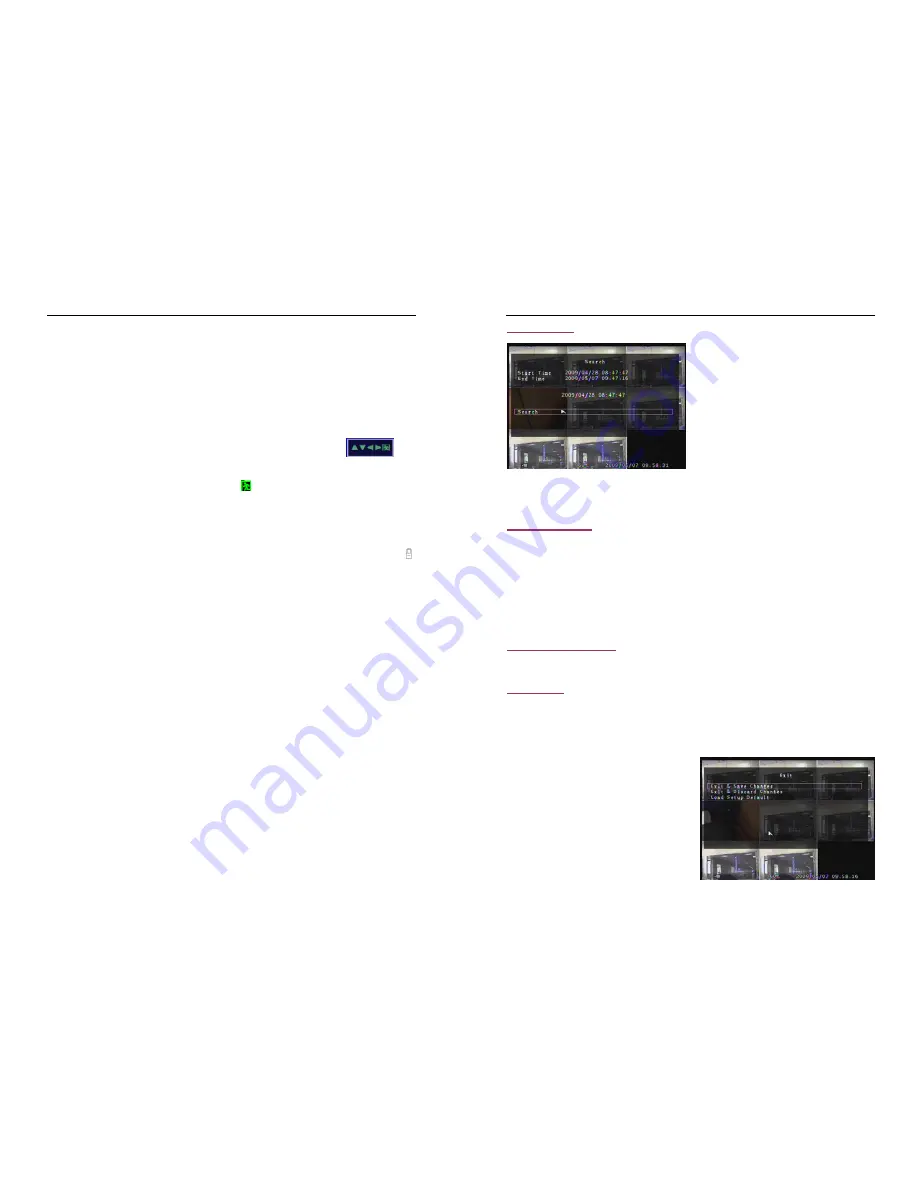
- 22 -
5.7.7 Screen Adjustment
Press
「
Select
」
button accessing to “ Screen Adjustment”. You can move the entire video screen up,
down, left, and right using this option.
Keypad assignment in the front panel or remote control is below:
-
FULL for up, UP CH for down, DOWN CH for left, QUAD for right.
Mouse function:
Hold a right mouse click button, there will be some icons on the screen as follows “ ”.
Hold a left mouse click button to click each icon to select.
-
“
▲
”for up, “
▼
” for down, “
◄
” for left, “
►
” for right, “ ” for ESC.
5.7.8 Key lock
“Key Lock” can be set as “1~10(in minutes)
、
、
、
、
Off”. It decides how much time the system will be locked
automatically if user can’t operate the system beyond the period. If “Key Lock” is working, the icon “ ”
will appear on screen, and you must input the password to continue working.
5.7.9 Border
User can make the white borderline around each channel to appear or disappear by using this option to
be “on” or “off”.
5.7.10 Auto sequence
This is for auto screen switch rotation. Value at “Off
、
1~10(in seconds)”. Default at “Off”.
5.7.11 Upgrade Firmware
This menu is for firmware upgrade of DVR system through USB host (USB memory stick) connection,
you can simply upgrade the system once you connect the USB memory stick that contains a firmware
file.
[CAUTION]:
1. Do not turn off the system while the system is upgrading. Otherwise, it will cause the
breakdown of the system that needs a special recovery process.
2. If you don’t install a HDD in the DVR, the system can’t be upgrade.
3. Before the system is upgrade, you must stop recording.
- 23 -
5.8 Search
Press the button
「
SEL
」
to enter “ Time Search”, on
the menu user can look over start time and end
time of all recording. Press
「
SEL
」
to enter option
of time to adjust the time you want to search.
Finish adjusting time, press
「
MENU
」
to confirm.
Then press
「
Play
」
directly . Or move the prompt to
the order of “Search” , and then press
「
SEL
」
.
If the time is within recording range, wait for a moment it will play from the time you searched. If the time
goes beyond recording range, it will display black on the screen.
5.9 Language
Press the button
「
Select
」
to change language. As a whole it includes two types of language system
(western and east). The language is provided with user’s requirement. In western language user can
choose either Chinese
、
English
、
Italian
、
Polish
、
Spanish
、
France
、
German
、
Russian
、
Portuguese
or Turkish for display on the screen. In east language user can choose either Chinese or Japanese for
display on the screen.
5.10 Keypad tone
Make the keypad tone “ON” or “OFF” to enable or disable keypad tone during operating.
5. 11 Exit
After you change setting on DVR menu, you need to confirm the changes under EXIT menu.
When choose the order of “Exit & Save Changes”, it will come back to live view and the setting will be
saved.
When choose the order of “Exit & Discard Changes”,
it will come back to live view and the setting won’t be
saved.
When choose the order of “Load Setup Default”, all
settings will be restored factory default except time.






































