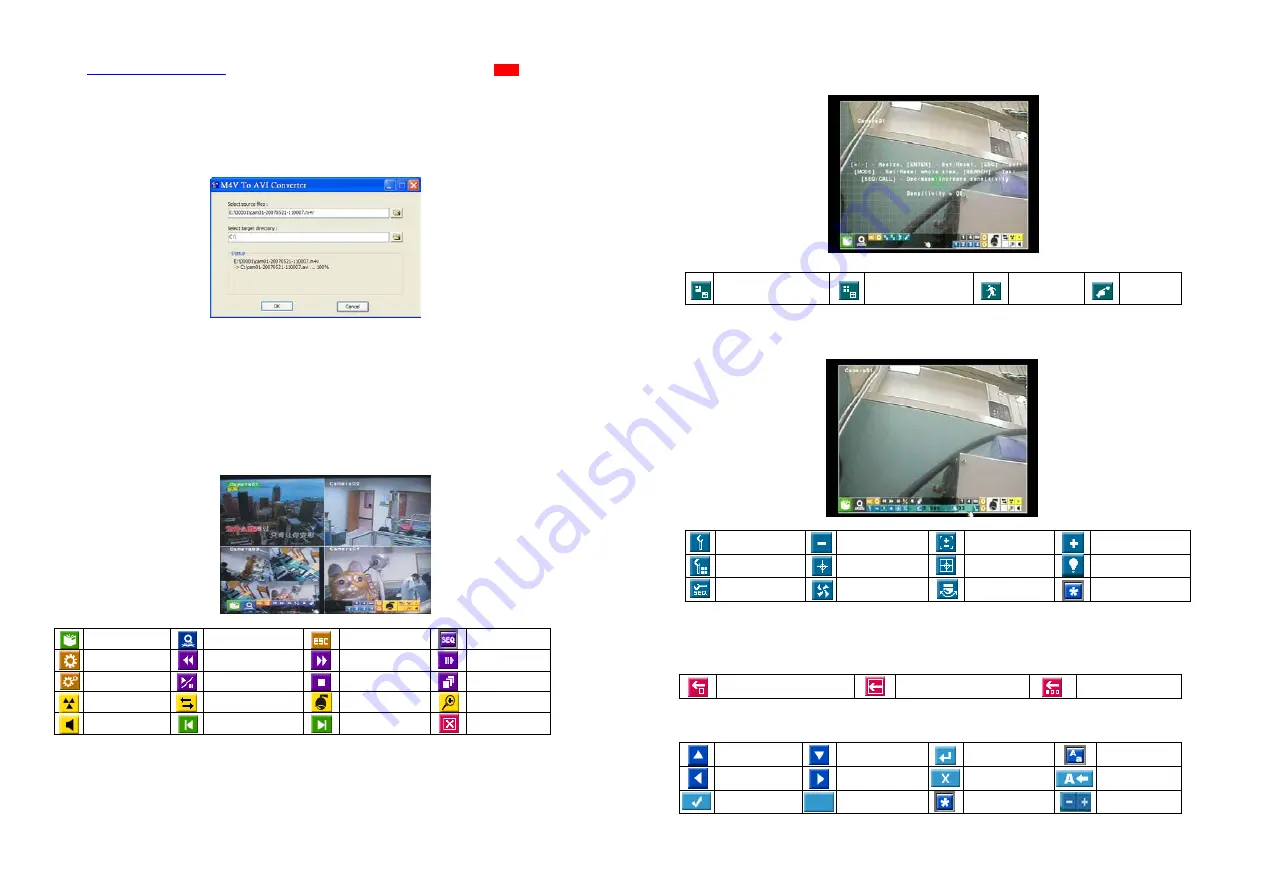
- 39 -
To select the DVR to control, please click on the button as circled in the above diagram to set the corresponding DVR ID. Please note
that the
RS-232/422/485 setup (Section 6.9)
, including the
DVR ID
, in the DVRs must be configured correctly (
Mode
must be set as
Control Protocol
). Please use the buttons
MAIN-AUX ON
,
MAIN-AUX OFF,
CALL-AUX ON
,
CALL-AUX OFF
to switch on/off
the output of the controlled DVR.
Note:
UP-LEFT
,
UP-RIGHT
,
DOWN-LEFT
, and
DOWN-RIGHT
are newly added to control the PTZ cameras diagonally.
M4V/H.264 to AVI Conversion Utility
To run the M4V/H.264 to AVI Conversion Utility under MS-Windows, please select Start->Programs->Hyper Electronics
Mappers->M4V2AVI or double-click on the file AVI_Converter.EXE, and the screen will be shown below.
Please select the source files –
.M4V/.H264
files archived from DVR, remote I.E., HEM, and select the target directory to save the
converted files, and then click on OK to do the conversion. The converted
.AVI
files can be played by
Windows Media Player
if
DivX
or the other MPEG-4 decoder (for .M4V) or H.264 decoder (for .H264) is installed in the PC.
Appendix B--The mouse operation interface reference
When you make use of the mouse operation the DVR please move the cursor to screen below, you will see the icons of mouse
function displayed, pressing the diagram mark to hint an operation of choosing your demand then.Control mode in the PTZ under,
please pick out to install channel of camera, put the mouse to you to hope turn to move of the direction press left key of mouse and
can immediately turn to move, The diagram object function and the front panel key or the remote control key function are basic and
similar,the function shows as follows:
Menu
Search
Escape
Sequence
Fold tools
Fast backward
Fast forward
Step forward
Unfold tools
Play/Pause
Stop
Copy
Alarm reset
Live/Playback
PTZ
Full screen
Volume
Page up
Page down
Close
- 40 -
Motion detection setup
Move the cursor to Menu
->
->
->
->
Setup
->
->
->
->
Camera
->
->
->
->
Motion setting
->
Detection setting
Move the cursor to screen below, the icons of motion detection will be displayed.
Set/Reset highlighted
area
Set/Reset whole area
Sensitivity
Test
PTZ setup
The function is as follows in the PTZ controls the appearance
Go to
Figure down
Zoom
Figure up
Preset position
Focus
Auto Focus
Iris
SEQ
Auto pan
Speed
Mark
Video adjustment icons
This camera default
All camera default
Default
Common icons
Up
Down
Enter
Code
Left
Right
Delete
Back space
Confirmed
Space
Mark
Reduce/Add


















