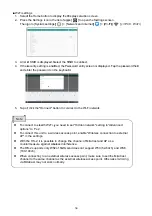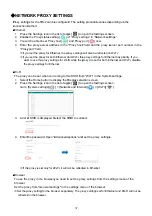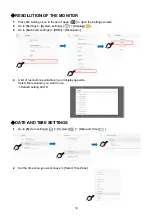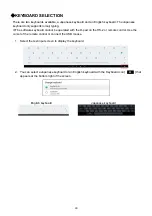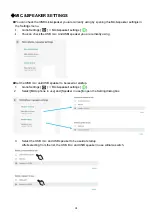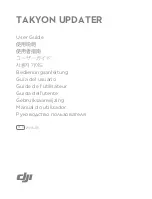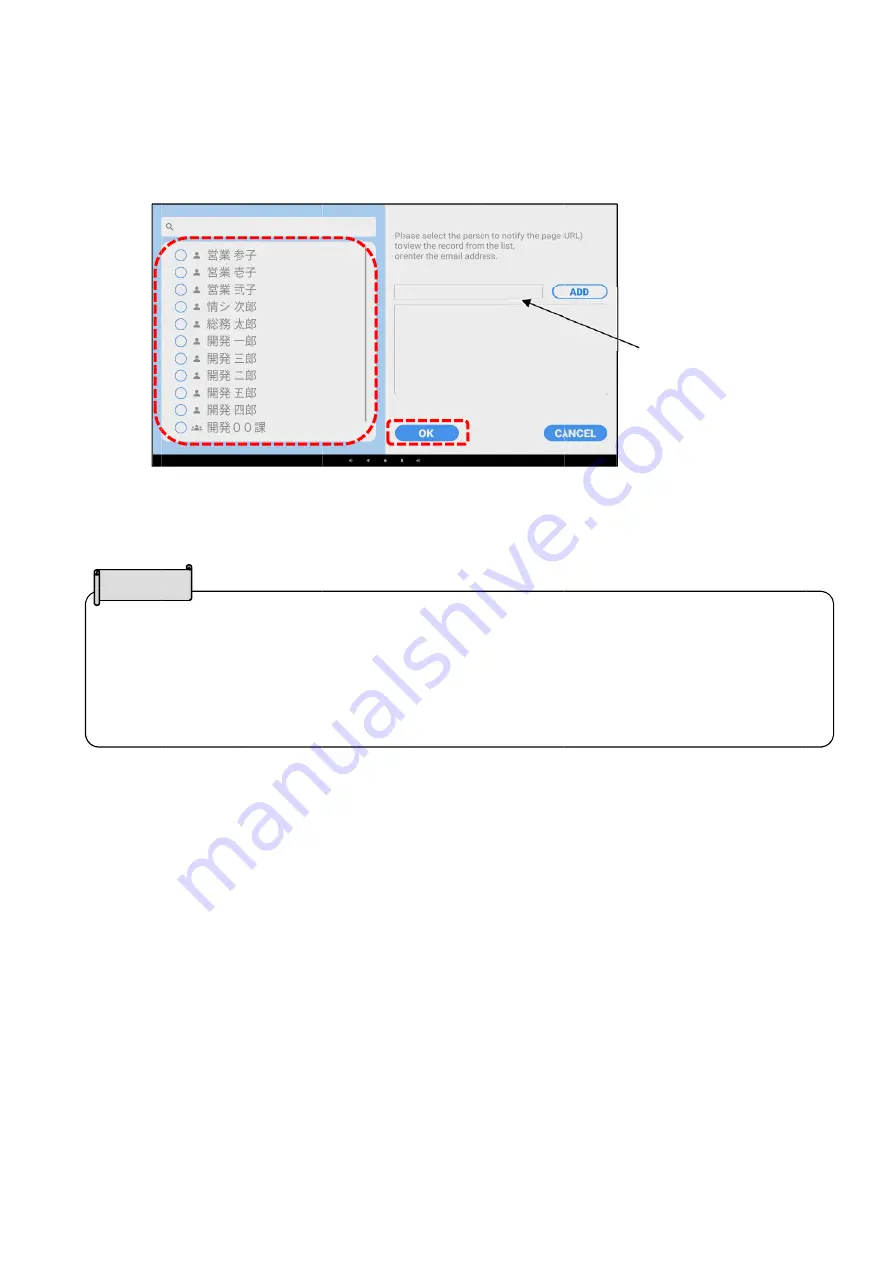
●
Viewi
1
Wh
2
Sele
Sele
3
The
URL
The
The
The
The
The
Note
ng the R
en the reco
ect the rec
ect the recip
e recipient
L in the em
storage ca
recorded d
recorded d
recording s
longer the
Record
ording is fi
cipient of th
pient of the
of the reco
mail.
pacity of th
data is store
data is store
share email
meeting tim
ed Mee
nished, the
he email.
email from
ording shar
e cloud reco
ed on the clo
ed for 30 da
will be sen
me, the long
46
ting
e Send rec
the addres
re email ca
ording is 1G
oud server.
ays.
nt after a wh
ger it will tak
cording sha
ss book at th
an view the
GB per acco
hile after pre
ke to send t
are email s
he left.
e recorded
a
ount.
essing “OK”
he recordin
creen will
meeting by
Enter the e
and tap “Ad
”.
ng share em
appear.
y clicking t
email addre
d”.
mail.
the
ess