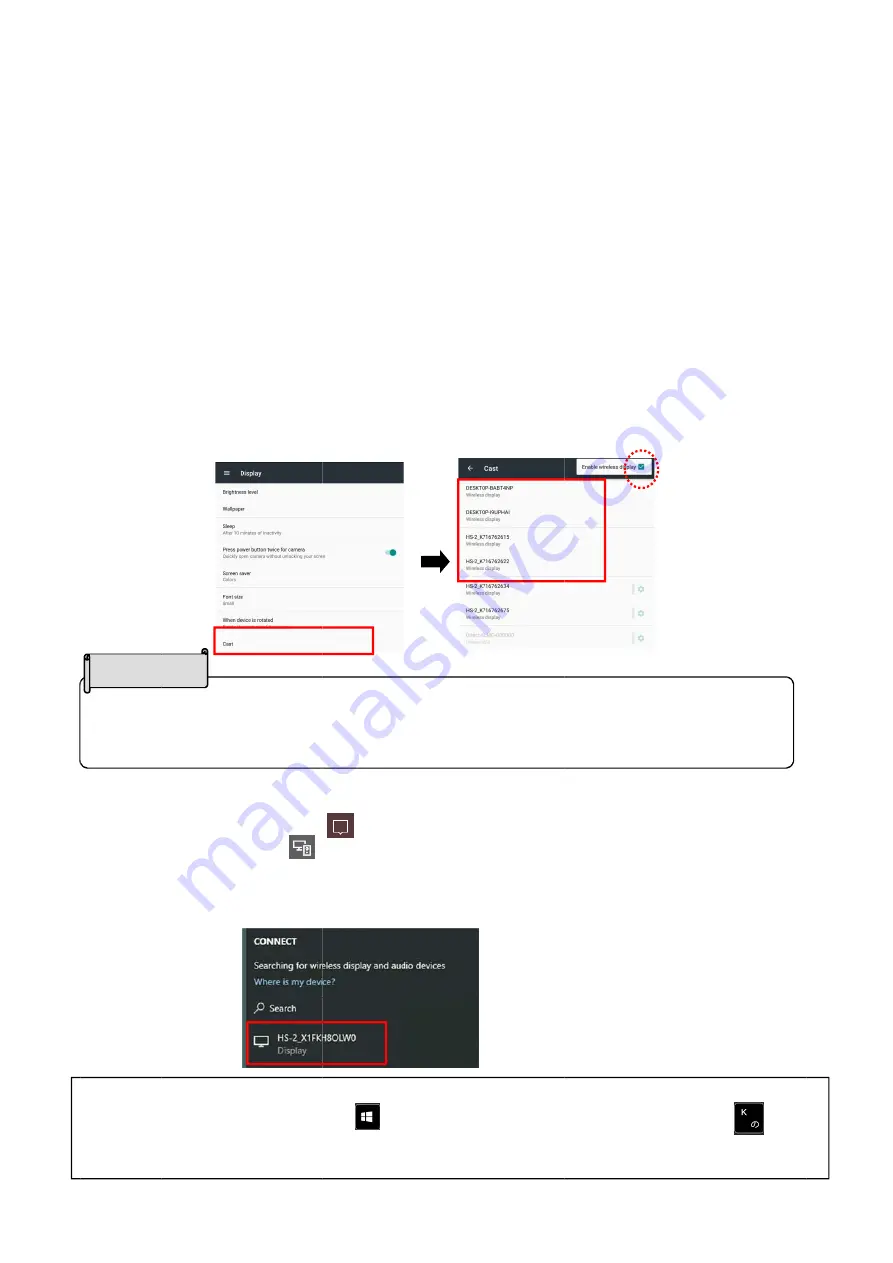
■
C
T
C
※
th
▶
S
t
s
Connecting
The image f
Chrome(Goo
※
When usi
he PIN for w
▶
Mirroring v
※
For deta
of the do
・
When usi
1. Turn on
2. Select
※
The m
※
If the
3. Select
※
It is p
settin
・
When usi
1. Click th
2. Click th
3. Select
※
It is p
settin
※
For Win
1. Pres
sam
2. Sele
Select [Cas
the Display
settings me
Depe
Andr
Som
Cautio
wirelessly
from the dev
ogle)Cast)
ng with the
wireless con
via MiraCas
ails of the m
ocument ca
ing Android
n the Wi-Fi
[Cast] in th
menu item m
list does no
[HS-2_*****
possible to c
ng".
ing Window
he Action C
he Connect
[HS-2_*****
possible to c
ng".
ndows OS
ss the Wind
me time to o
ect [HS-2_*
st] in
enu.
ending on
roid device
e Android
on
vice that su
can be mirr
e PIN setting
nnection.
st
mirroring via
amera.
OS
setting of y
e settings m
may be diffe
ot appear, e
**] from the
change the
ws OS
(
Win
enter icon [
t icon [ ]
**] from the
change the
(
Windows1
dows logo k
pen the con
*****] from t
the device
es do not s
devices m
pports mirro
rored.
g enabled,
MiraCast w
your device.
menu of you
erent depen
enable the w
list.
name of the
ndows10
)
[ ] in the
.
※
If this ic
list.
name of the
10
)
, shortc
key [ ] on
nnection list
the list.
e the conne
upport the
may not be
18
roring (such
make sure
with the doc
.
ur device.
nding on the
wireless dis
e HS-2 to b
e task bar.
con is not d
e HS-2 to b
cut keys can
n the keybo
t.
ection proc
e touch ba
used with
as MiraCa
that each
cument cam
e device.
play setting
e displayed
displayed, cl
e displayed
n also be us
oard of your
Selec
the lis
cedure ma
ck control
the HS-2.
st, AirPlay,
device is co
mera, refer to
g.
d in the list f
lick the Ope
d in the list f
sed.
r device and
ct the device
st.
ay vary.
function.
.
and
onnected b
o the instru
from "Devic
en icon.
from "Devic
d the K key
Select t
connect
list.
Enable
wireless
e to connec
efore enter
ction manu
ce name
ce name
[ ] at th
he cast to
t from the
the
s display.
ct from
ring
al
e
















































