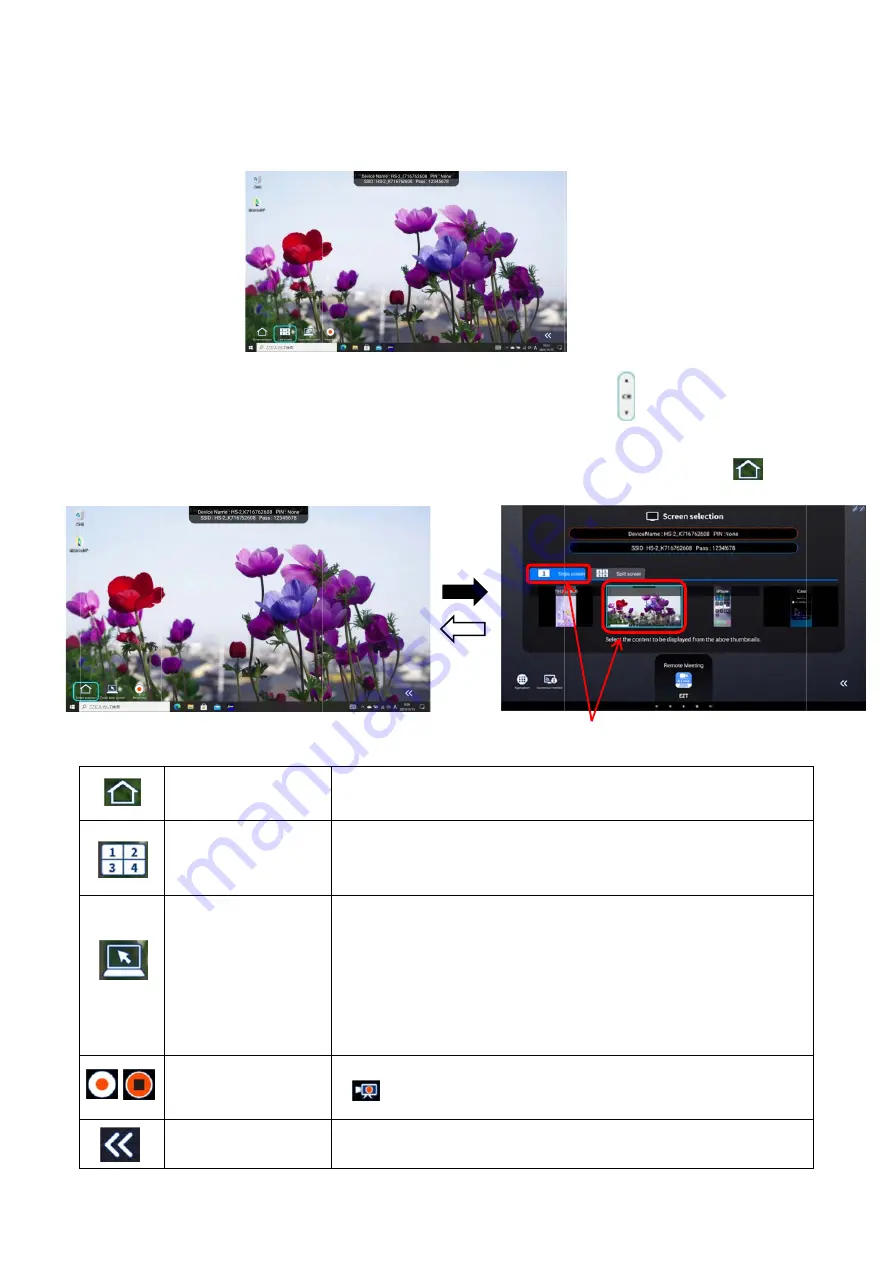
◆
■
Th
▶
Yo
wh
Sw
eit
rem
◆
DISPLA
■
Single scr
he screen of
Switching th
ou can switc
hen displayi
witching the
ther by pres
mote contro
AYING
reen
f the device
he screen t
ch the scree
ing a single
e screen can
ssing the Di
ol. Press the
Display se
Split scree
Touch bac
Recording
Change ic
position
e connected
o be display
en to be dis
e screen.
n also be po
splay selec
e Single scr
election
en
ck control
g start/stop
con display
d to the HS-
yed in the s
played by p
ossible from
ction icon at
reen tab an
To displa
To displa
one scre
the split s
To opera
control o
※
Compa
when con
Can be u
misalignm
stable op
To start/s
[ ] w
Press the
To swap
the scree
20
-2 is display
single scree
pressing the
m the Displa
t the bottom
d selectin
ay the scree
ay the scree
en. (Max. 4
screen disp
ate the mous
f the HS-2.
atible only w
nnecting wi
used in “Dup
ment of the
peration.
stop recordi
will appear in
e record ico
the display
en.
Press the
yed in the si
en display
e Channel b
ay selection
m left of the s
ng the scree
en of the dev
ens of the de
4 split scree
play is possi
se on your
with Miracas
relessly.
plicate” mod
cursor and
ing of the cu
n the top lef
on or stop re
y position of
e Single scree
ngle screen
button [ ]
screen, wh
screen or by
en you want
vice connec
evices conn
ns. This me
ible.)
computer u
st(Windows
de. If you us
coordinate
urrent scree
ft of the scr
ecording ico
the icon on
en tab and sel
n.
on the rem
hich can be
by pressing
t to display.
cted to the
nected to th
enu will app
using the rem
s). Check "A
se in “Exten
es occurs, p
en. The reco
reen during
on to stop re
n the left an
ect the screen
ote control
displayed
[ ] on th
HS-2.
he HS-2 in
pear when
mote
Allow input"
nd” mode,
preventing
ord icon
recording.
ecording.
d right of
n you want to
he
display.
















































