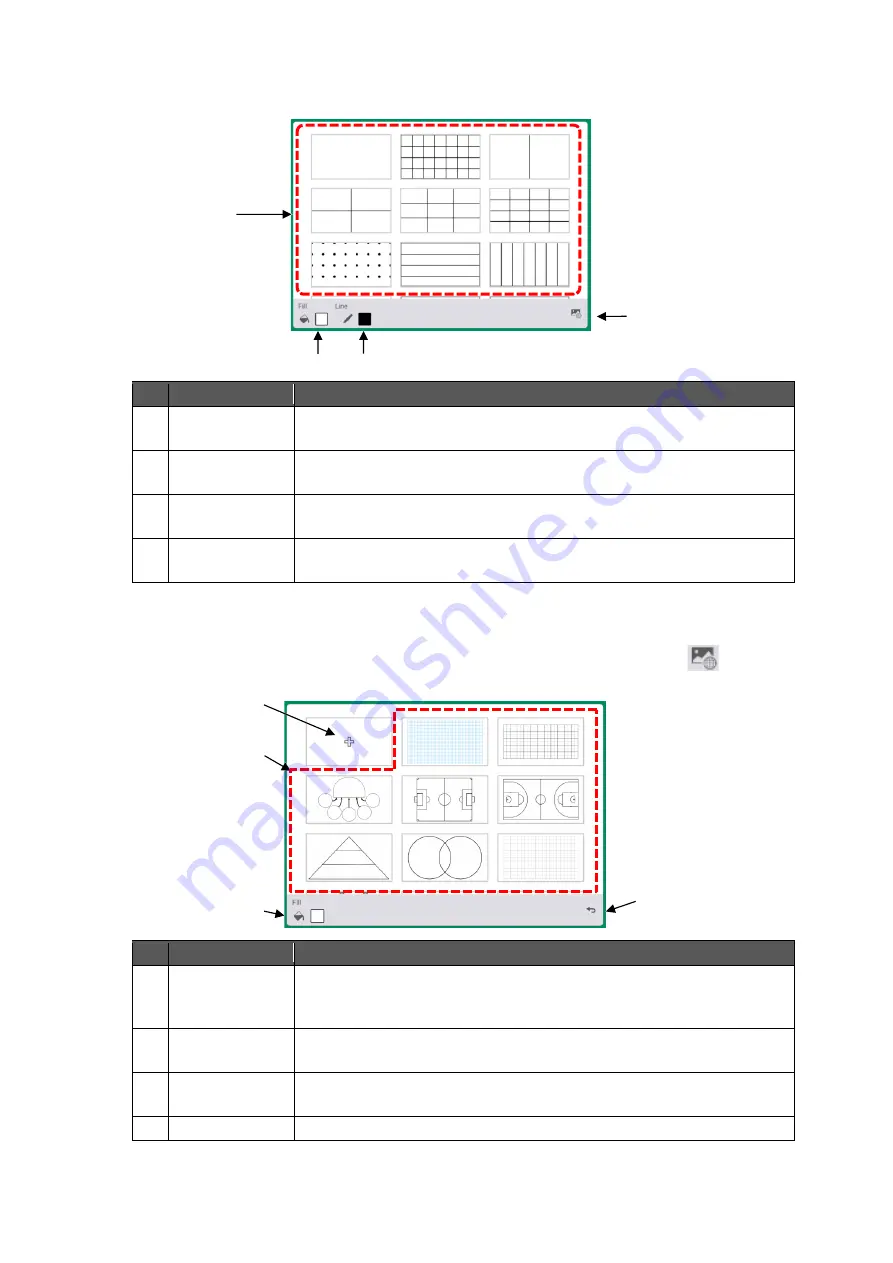
31
◆
Background Menu
The Background menu will appear when the Background icon in the toolbar is tapped.
No.
Name
Function
1
Background
To select the background.
Tap any background design to change the background.
2
Fill
To select the color of the background.
You can also select the color from the color palette.
3
Line
To select the color of the line.
You can also select the color from the color palette.
4
Background
image
To display the Background image menu.
◆
Background Image Menu
The Background image menu will appear when the Background image icon [
] at the
bottom right of the screen in the Background menu is tapped.
No.
Name
Function
1
Add new
background
image
To add an image file to be displayed as the background from the File
Manager.
2
Background
image
To select a pre-installed background image as the background.
3
Fill
To select the color of the background.
You can also select the color from the color palette.
4
Return
To go back to the Background menu.
1
4
3
2
2
4
1
3






























