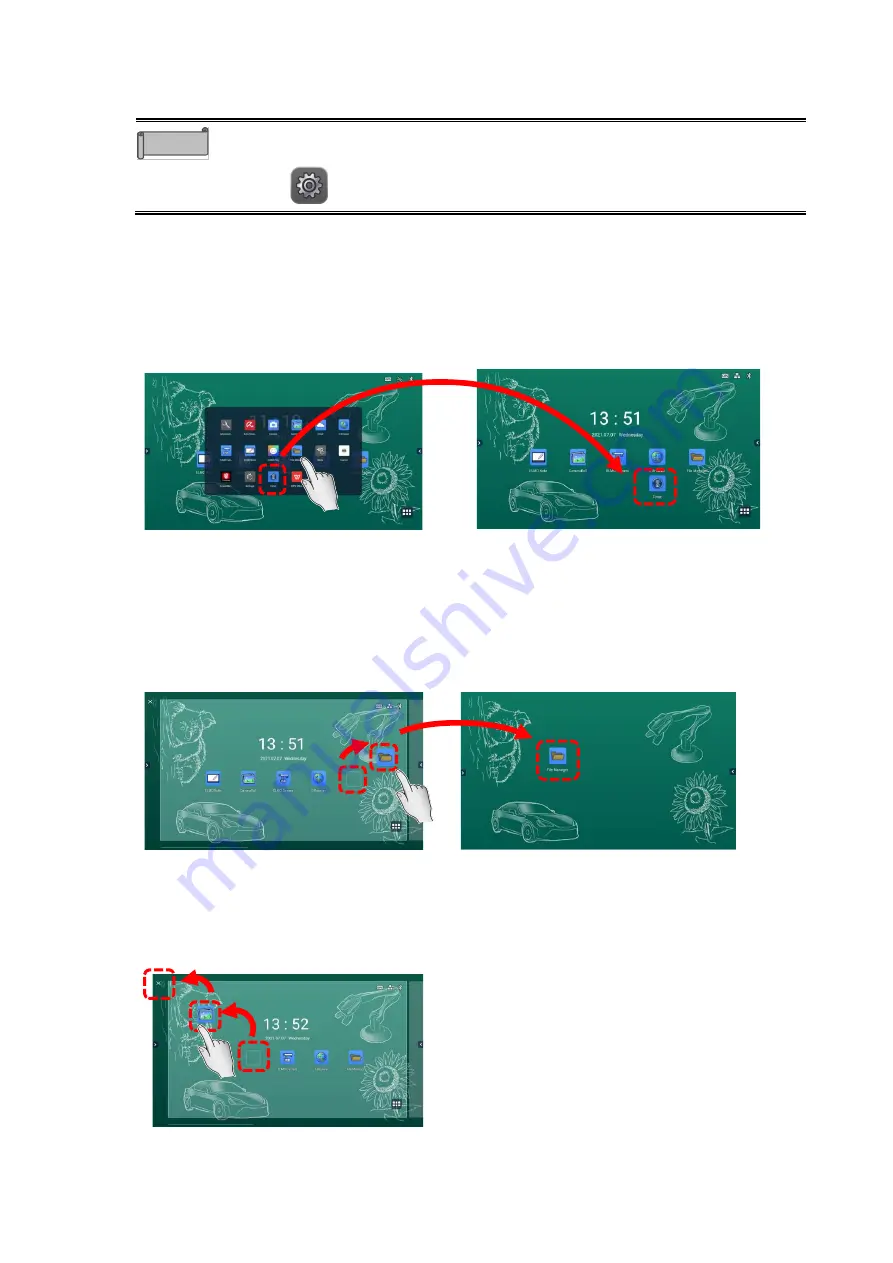
21
◆
Shortcuts of Apps
You can add, delete, or change the position of app icons (app shortcuts) on the Home screen.
You need to set “Allow home screen editing” in the Security Settings to ON before
editing the app icons.
Settings
> Security Settings > Allow home screen editing
(⇒
〈
Adding an App Shortcut
〉
1
Display a list of apps.
2
Long-press the app icon that you want to add to the Home screen.
3
Drag and drop the app icon to a desired position on the Home screen.
A new app shortcut will be added on the Home screen.
〈
Moving an App Shortcut
〉
1
Long-press the app icon that you want to move on the Home screen.
2
Drag and drop the app icon to a desired position.
The app icon will be moved to the dropped position. If the icon is dragged to the right
edge of the screen, a new page will be added to the right.
〈
Removing an App Shortcut
〉
1
Long-press the app icon that you want to remove from the Home screen.
2
Drag and drop the app icon to the “X” mark at the top left of the Home screen.
Note






























