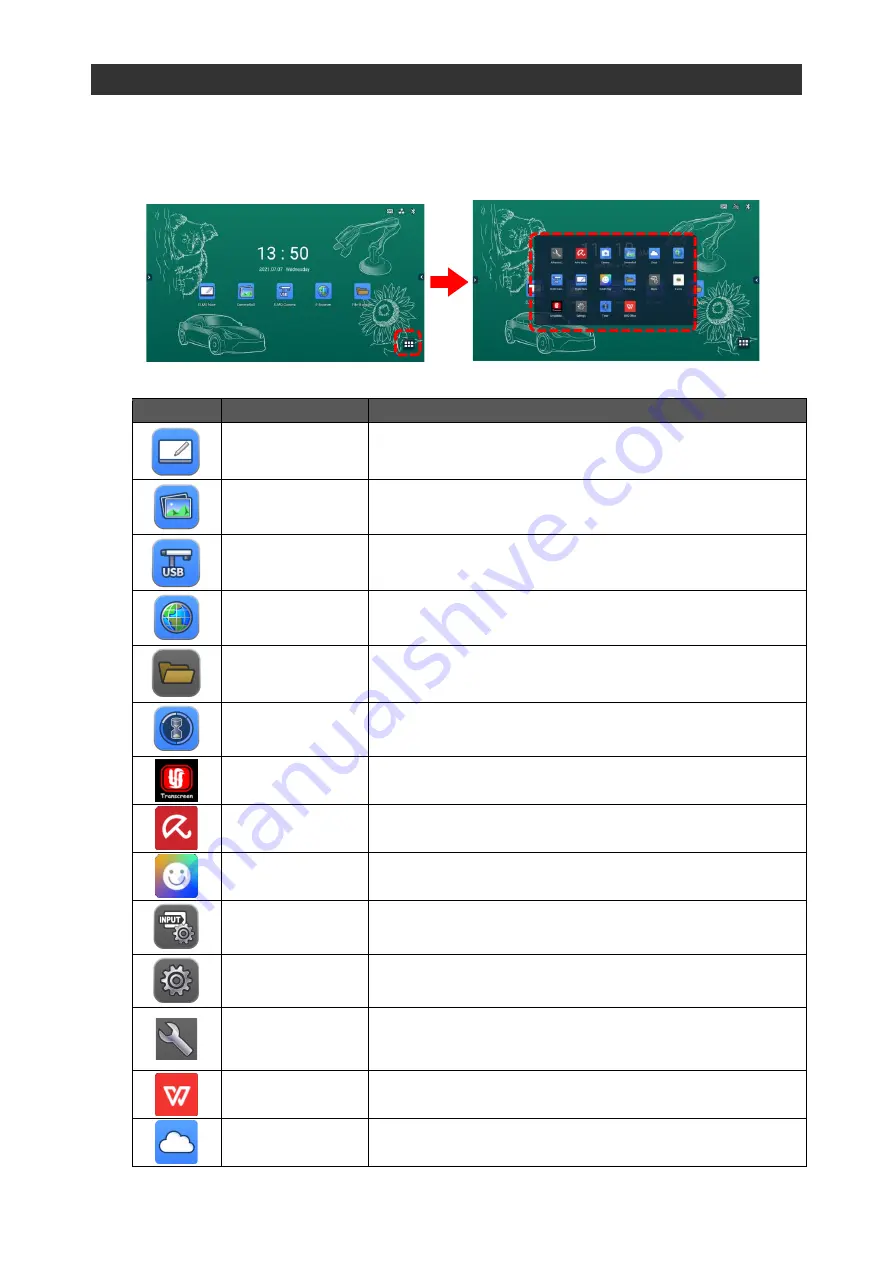
20
2.2
Basic Screen Operations
◆
Home Screen
The Home screen will appear when the power is turned on.
Tap the List of apps icon at the bottom right of the screen to display a list apps installed on the
product.
Main Apps
Icon
Name
Function
ELMO Note
To start ELMO Note (whiteboard).
(⇒
Camera Roll
To start Camera Roll.
(⇒
ELMO Camera
To start a USB camera.
(⇒
E-Browser
To start E Browser.
(⇒
File Manager
To start File Manager.
(⇒
Timer
To start ELMO timer.
(⇒
Screen Mirror
(
Transcreen
)
To share the screen of other device such as a tablet.
(⇒
Avira Security
To perform a virus scan or cleanup of internal memory.
(⇒
ELMO Play
To start ELMO Play.
(⇒
Menu
To configure the Source Settings.
(⇒
Settings
To configure the settings of the product.
(⇒
Advanced
Setting
To set the proxy settings or connection settings to the stealth
access point when connecting to the wireless network.
(⇒
WPS Office
To create/view/edit/save Office documents or browse PDF
files.
Cloud
To start Cloud.
You can select between “Google Drive” and “One Drive”.






























