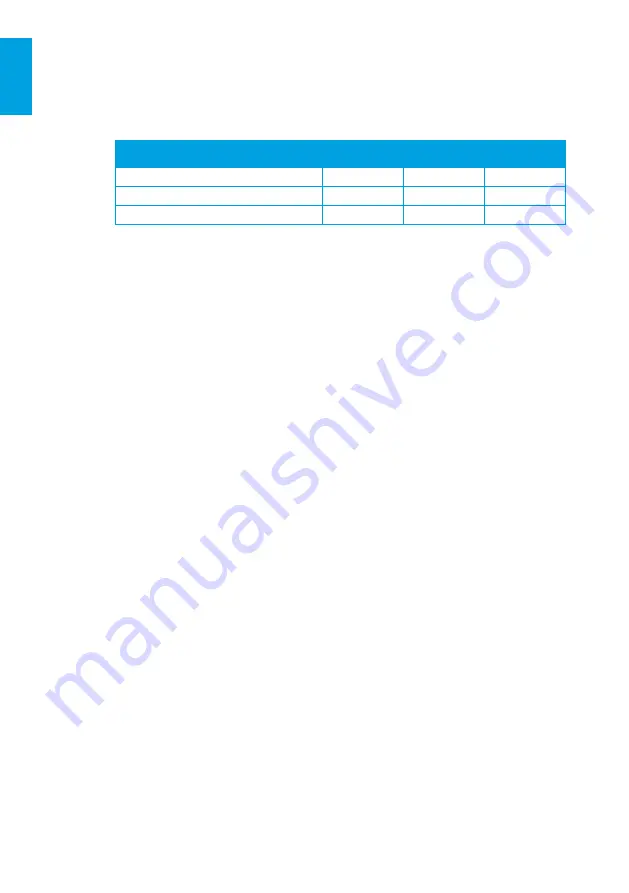
28
ID. Charger
EN
Install wallbo
x
See chapter Set DIP-switches for the DIP-switch settings required.
5. Remove cardboard cover.
6. Optionally, connect the RS485 cable.
a. Insert the three wires into the kWh meter following the color coding below.
Color coding for RS485 cable
Wires
N
P
PE
Color
White
Red
Black
kWh meter connection
37 / A
36 / B
35 / C
b. Push the cable‘s connector into the dedicated port on the communication board.
7. Optionally, install and connect the Ethernet cable.
a. Strip the outer insulation of the cable, then strip and crimp the individual wires
to a suitable length for the Ethernet connector.
b. Mount the Ethernet connector.
c. Connect Ethernet cable to the communication board.
8. Mount front cover.
a. Connect the HMI cable to the HMI board.
b. Connect the RFID cable to the HMI board.*
c. While holding the front cover next to the main assembly, connect the HMI cable
to the power board.
d. While holding the front cover next to the main assembly, connect the RFID cable
to the communication board.*
e. Before closing the wallbox, check and ensure the following:
I. All cables are connected properly.
II. The communication board is in the correct position. Check by pressing on it gently.*
III. The charging cable holder is aligned with the edges of the main enclosure.
IV. The rubber seal of the charging cable and the rubber seal of the front cover
are in the correct position, clean and not damaged.
V. There is no risk for the cables to be trapped between main assembly
and
front
assembly.
f. Place the front cover onto the main assembly by using the provided hooks
of the front cover. Mount the front cover by tightening the six screws M4 x 10 mm.
9. Align the bezel with the UP arrow on the inside pointing up.
Push the bezel onto the front cover so it locks in position.
10. Wind the charging cable around the wallbox for proper storage.
11. Turn on the input power of the station.
The wallbox state LED comes on to show that the wallbox is starting up
to become ready to charge. See chapter Status indication for more information.
* For ID. Charger Connect and ID. Charger Pro only.
Summary of Contents for ID. Charger
Page 3: ...ID Charger 1 EN Installation and User Manual english...
Page 52: ...50 ID Charger...
Page 53: ...ID Charger 51 ES Manual de instalaci n y usuario espa ol...
Page 102: ...100 ID Charger...
Page 103: ...ID Charger 101 PL Instrukcja instalacji i obs ugi polski...
Page 152: ...150 ID Charger...
Page 153: ...ID Charger 151 EL...
Page 156: ...154 ID Charger EL 1 3 B 5 1 B 1 a I...
Page 164: ...162 ID Charger EL wallbox 3 2 LED LED 1 wallbox 5 LED 2 6 LED 3 7 4 RFID 8 wallbox wallbox...
Page 165: ...ID Charger 163 EL wallbox Configuration Manager Wi Fi hotspot wallbox NFC NFC...
Page 169: ...ID Charger 167 EL Ethernet DIP...
Page 174: ...172 ID Charger EL wallbox 5 wallbox wallbox wallbox wallbox wallbox wallbox...
Page 182: ...180 ID Charger EL DIP 6 DIP DIP 5 A B A 1 0 DIP DIP 0 0 0 1 1...
Page 184: ...182 ID Charger EL DIP DIP 5 wallbox 1 2 3 4 5 0 1 wallbox DIP 0000x wallbox DIP wallbox...
Page 203: ......
















































