Reviews:
No comments
Related manuals for Scarlett 18i8

Pico
Brand: Hama Pages: 2

von-S2
Brand: JASTEC Pages: 12

PB-5
Brand: parktool Pages: 2

OLYMPIA 3x3.05m/10
Brand: Palram Applications Pages: 65

DCR-S3
Brand: Panamorph Pages: 2

25895
Brand: Barker Pages: 2

K831
Brand: Yakima Pages: 8

FRAME-EVO-P10
Brand: Exact solutions Pages: 40

Hurricane-Rig
Brand: GENUS Pages: 10

LEFTY 2.0
Brand: Cannondale Pages: 21

GroClock
Brand: Tommee Tippee Pages: 12

Laserpointer 3 in 1
Brand: Goobay Pages: 14

adaptiv mini ADVM-BM1
Brand: Connects2 Pages: 4

LEDsBIKE FX10
Brand: Osram Pages: 2

Analog signal conditioner AD-4541-V
Brand: A&D Pages: 1

TEAM CLIP-ON S-BEND
Brand: Vision Pages: 2
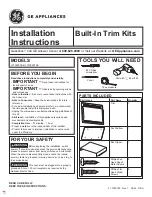
JX1095STBB
Brand: GE Pages: 12

SG102 Series
Brand: Sandel Pages: 56

















