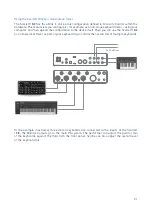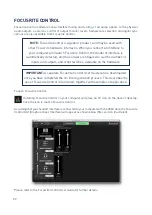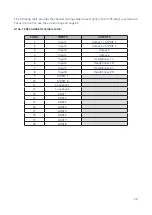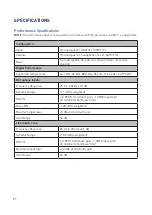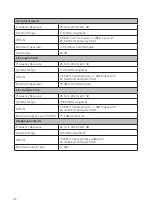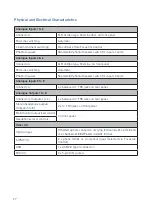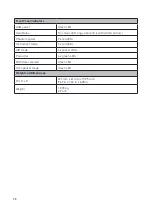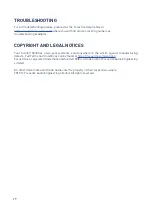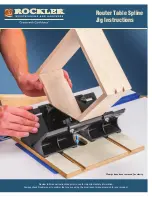19
NOTE: You run the risk of creating an audio feedback loop if loudspeakers are active at the same time
as a microphone! We recommend that you always mute (or turn off) monitoring loudspeakers while
recording, and use headphones when overdubbing.
Speaker Switching (Main/ALT)
The 18i8’s ALT function makes adding a second pair of monitors very easy: simply connect the second
pair to LINE OUTPUTS 3 and 4. After enabling
Speaker Switching
in Focusrite Control, you can
then switch between your main monitors and the secondary pair by clicking on the on-screen
MAIN
and
ALT
buttons . When ALT is active, the main mix output will be fed to the LINE OUTPUTS 3 and 4
instead of 1 and 2, and the green ALT LED will light to confirm this.
Main
Monitors
(Passive)
Secondary
Monitors
(Active)
ALT
MAIN
Note that as you switch between
MAIN
and
ALT
, the Line Outputs feeding the pair of speakers not
in use are muted. When
Speaker Switching
is disabled, Line Outputs 1 to 4 are all initially muted
(for safety); you will need to unmute the appropriate outputs in Focusrite Control. Please see the
Focusrite Control manual for more details of Speaker Switching.