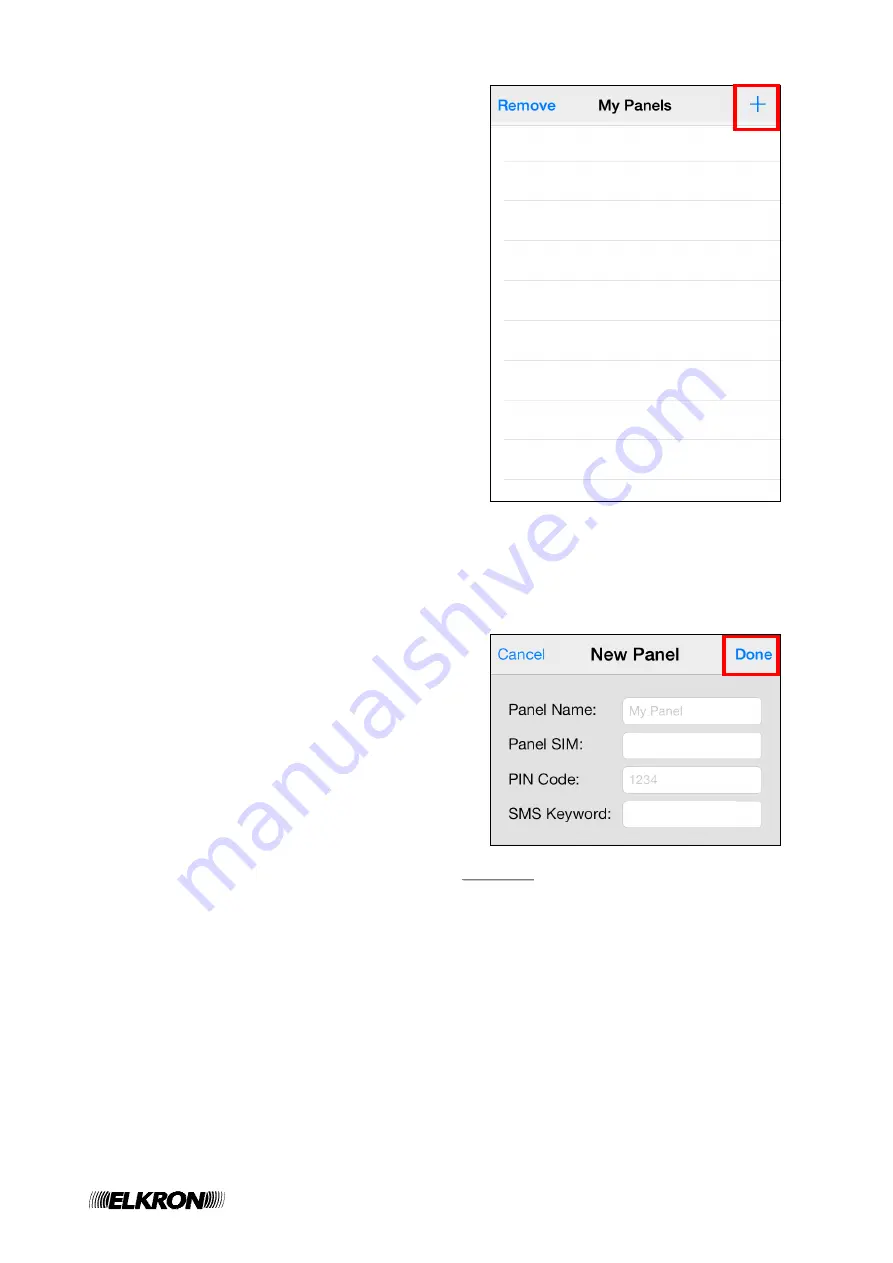
23
6. MyCR200 Application
The MyCR200 Application is a smartphone
application designed to assist you in sending
SMS command and programming message.
The intuitive and simple interface helps you
communicate with Control Panel by SMS
message easily (for manual sms commands
list see section 5).
To use the application, go to iPhone App Store
or Android Google Play and search for
“MyCR200” to find the application. Download
and start the application.
6.1. For iPhone
The iPhone version of MyCR200 Application
supports all SMS command functions except
SMS commands which inquire Control Panel
for information. This is due to the limit of iOS
system,
which
prohibits
incoming
SMS
message from accessing application data. If
you need to inquire your Control Panel
information, please refer previous SMS
command list to enter the SMS message
manually.
An iOS version of 7 or higher is required to
use MyCR200 on iPhone.
Select the MyCR200 icon to start the
application.
Panel Selection
Upon starting the application, you will first enter
Panel Selection menu.
For first time user, you need to first enter
your panel information, please select the
“+” icon.
Enter the panel information, including the
panel name you want to use in the
application, panel SIM card number, a
User PIN Code and the SMS keyword
used to access the panel. Press “Done” to
confirm when finished.
<
<
N
N
O
O
T
T
E
E
>
>
The PIN Code and SMS Keyword
entered in Panel Information are
included in every SMS command sent
with the app for the Control Panel to
verify the SMS command.
The default SMS Keyword is PROG.
The PIN code must be identical to a
User PIN Code in the panel.
You can change both SMS Keyword
and PIN code later by editing panel
information.
+39123456789
+39123456789






























