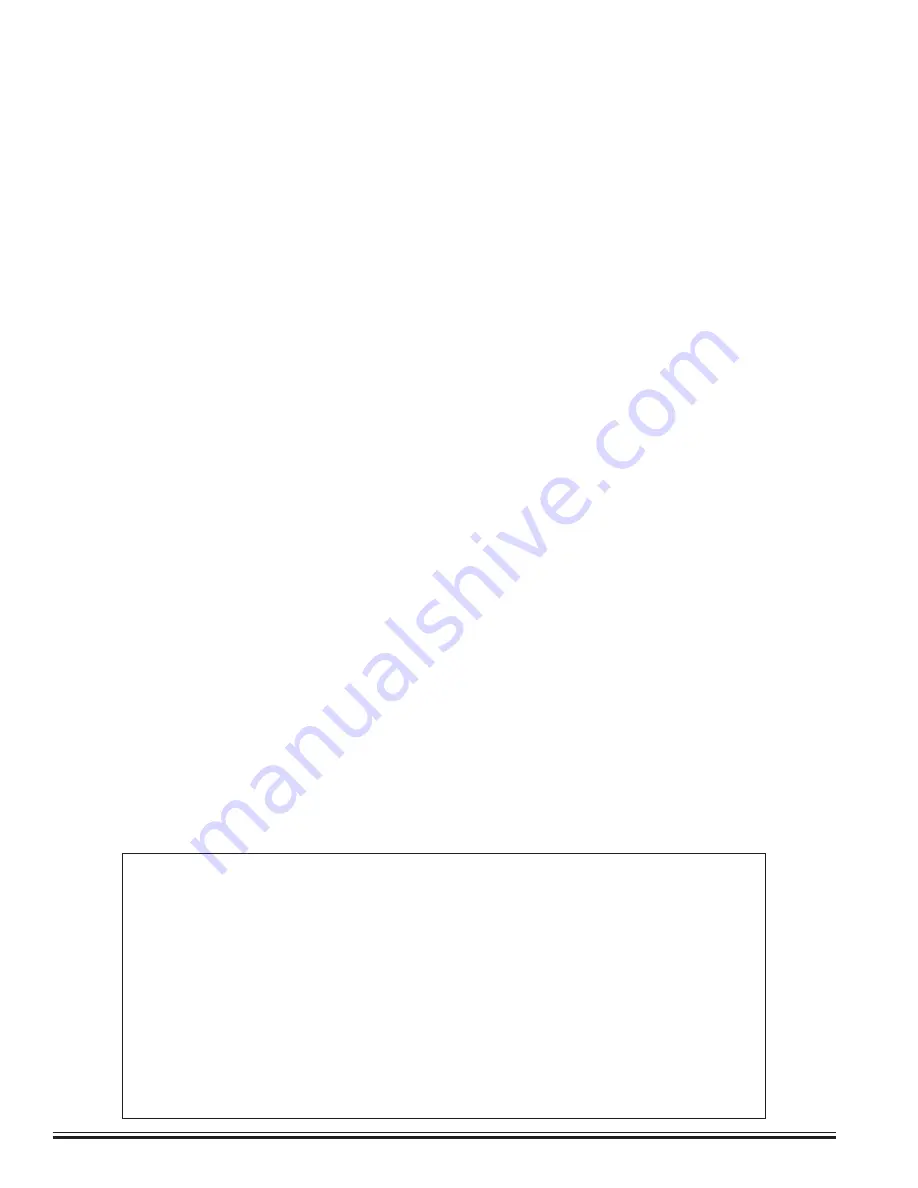
ELK-M1XEP
v2
Installation Manual
Page 2
Table of Contents
If your M1XEP contains firmware older than version 2.0.0 some
functions described in this manual may not be available.
About M1XEP With “New” Version 2 Firmware
Version 2 firmware adds some exciting and noteworthy changes to an
M1XEP Ethernet Interface. An extended list of email service providers are
now supported, including some with SSL/TLS encryption requirements.
This version also supports M1Cloud remote services available through our
M1Cloud partners. In light of the functionality available through ELK's free
M1ToGo software, third-party apps for smart devices, and M1Cloud services,
we have removed the out of date Java based web server user interface from
the Version 2 firmware. For details on email enhancements, see page 9. For
information on remote control options, see page 16.
Features and Specifications ..........................................................................................................
3
Basics of Networking .....................................................................................................................
4
Installation and Hookup .................................................................................................................
5
LED Indicators ................................................................................................................................
6
Establishing Initial Connection Over the Local Network ............................................................
7
Configuring the M1XEP ..................................................................................................................
8
Network Setup -TCP/IP Settings ......................................................................................................
8
Sending Changes to M1 Ethernet Interface and Save to ElkRP2 ...............................................
10
Setup of User Names & Passwords ..............................................................................................
10
Email Notification Setup .................................................................................................................
11
Central Station Setup ....................................................................................................................
12
Dynamic DNS Setup .......................................................................................................................
14
Time Server Setup ..........................................................................................................................
15
Audio Setup .....................................................................................................................................
16
Notes on Router Setup ...................................................................................................................
16
Other Ports Used By the M1XEP ...................................................................................................
16
Connecting ElkRP to the Control through the Internet .............................................................
17
Forcing the DHCP/IP Address Settings to Known Values ........................................................
18
Updating the Firmware in the M1 Ethernet Interface ................................................................
18
Remote Control Options ..............................................................................................................
20
Glossary of Terms ........................................................................................................................
21
Troubleshooting Guide ................................................................................................................
22
Summary of Contents for ELK-M1XEP
Page 24: ...www elkproducts com...



































