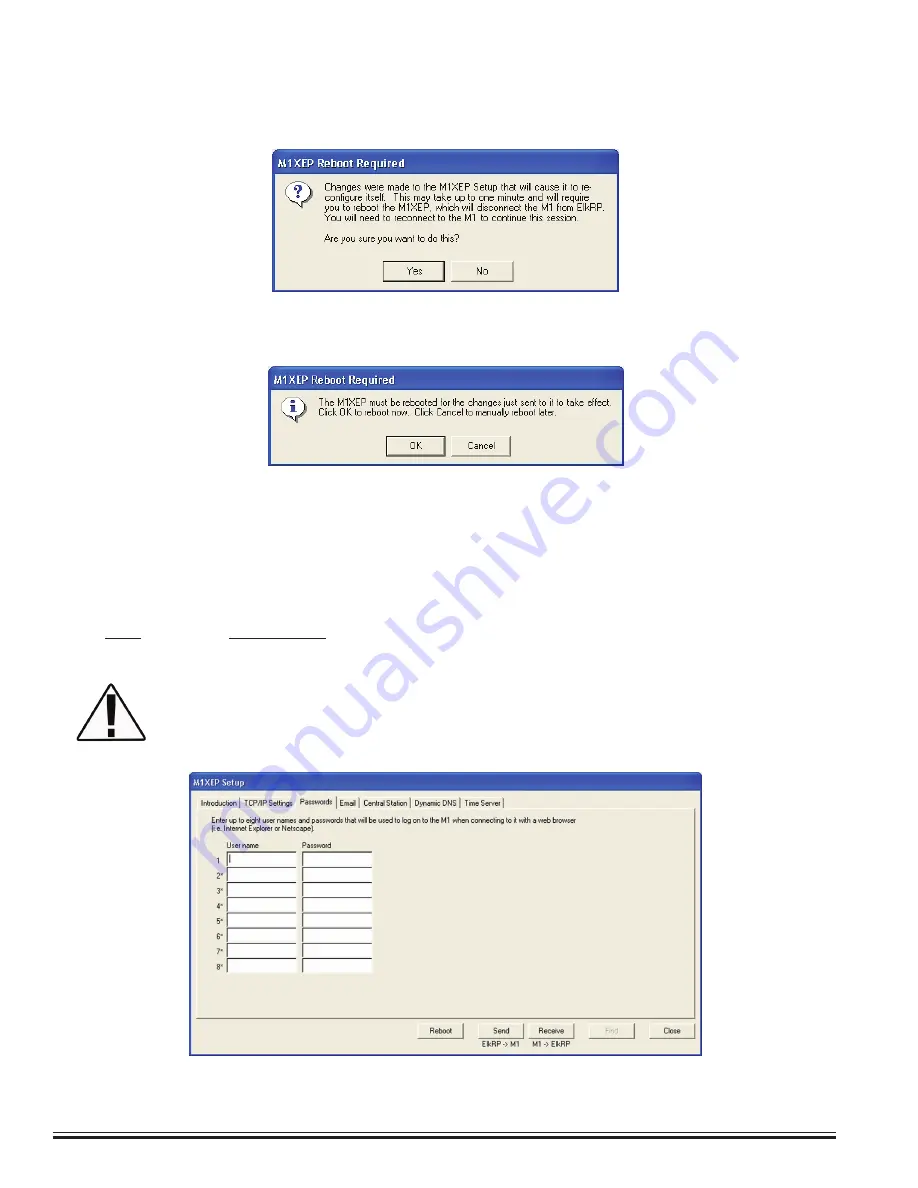
ELK-M1XEP
v2
Installation Manual
Page 10
Setup of User Names & Passwords (optional)
Send changes to the M1XEP and save the changes to the database. Refer to section 2 on page 8.
Send the changes by clicking the send button located at the bottom of the setup screen. The send process may
take up to a minute. You may receive a message that informs you that the changes will cause the M1XEP to
reconfigure itself, and it must be rebooted after the send is complete. Click 'Yes' on this screen.
Once the send process is complete, if the M1XEP needs to be rebooted you will see the message below. Click
'OK'.
You must reboot the M1XEP before the changes will take effect.
The reboot will take up to 2 minutes. A connection with the M1XEP cannot be re-established until the reboot
process is complete. Click 'Save Account' under the "File" menu to save the changes to the database.
Sending Changes to the M1 Ethernet Interface and Saving to ElkRP2
Usernames and Passwords are entered on this tabbed screen for use as a means of authentication while logging
on to the M1XEP's secure connection port. THESE ARE OPTIONAL! If every Username and Password field is
left blank, the M1XEP will not prompt
for one during the connection process. Up to eight (8) different Usernames
and Passwords may be entered, each being up to 16 alphanumeric characters long.
ELK strongly recommends the entry of at least one Username and Password on this screen as
it helps protect against unauthorized access to the M1/EZ8. Third party software developers
wishing to connect to the M1XEP secure port should always use the Username and Password
Feature.
Summary of Contents for ELK-M1XEP
Page 24: ...www elkproducts com...
























