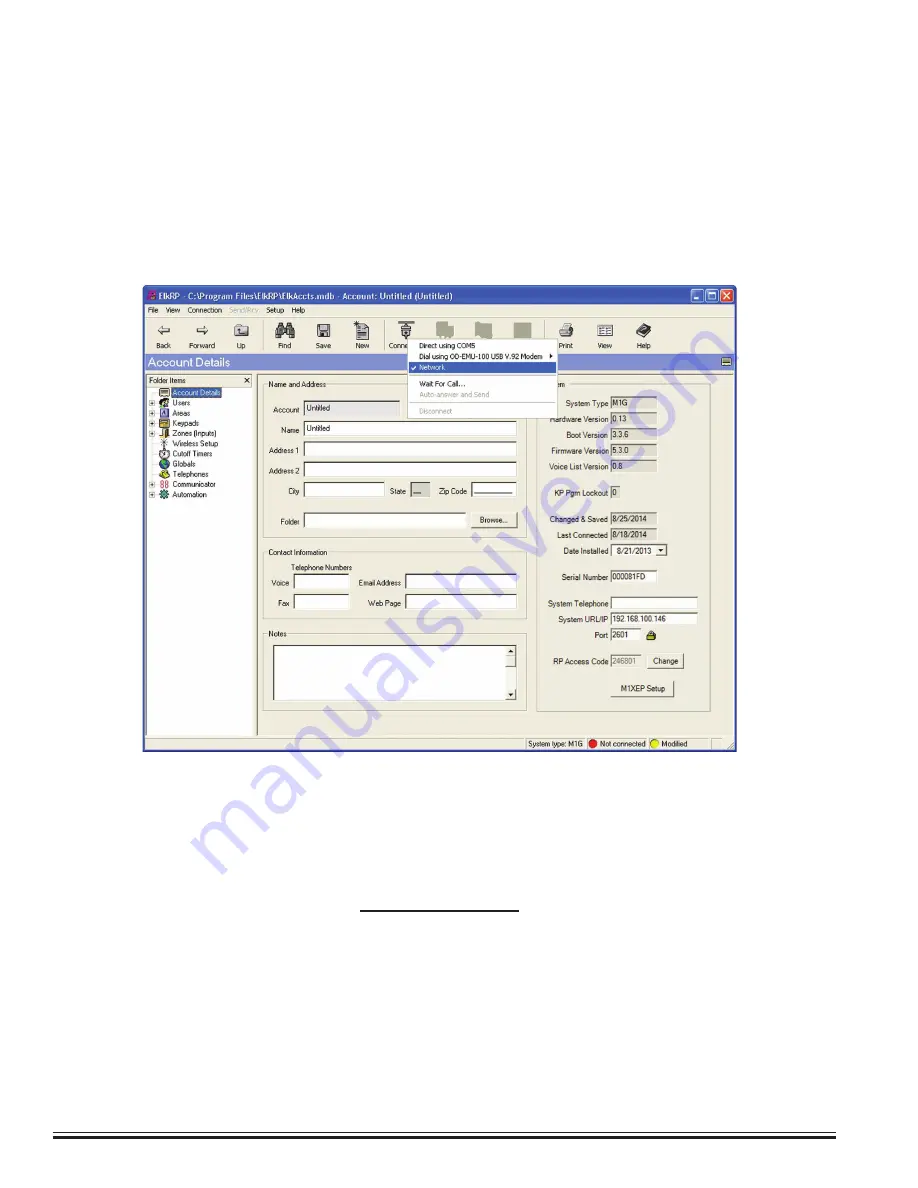
ELK-M1XEP
v2
Installation Manual
Page 8
Configuring the M1XEP
Connecting ElkRP2 to the Control Over the Local Network
1. Look at the lower right side of the "Account Details" screen for the two data entry blocks labeled: "System URL/
IP" and "Port". The IP address and port should have been copied from the "Find M1XEPs" screen during the
previous steps. Verify that the values are correct.
2. Make sure that the serial number is correct and the "RP Access Code" is set to the correct value programmed into
the control (default=246801).
3. From the toolbar at the top of the screen, click "Connection", then choose "Network"
4. If everything is setup properly ElkRP2 should now connect to the M1 control through the M1XEP.
Many of the features provided by the M1XEP require newer versions of M1 Control firmware,
M1XEP firmware, and ElkRP software. Current software and firmware updates, as well as release
notes can be downloaded from www.elkproducts.com. Please reference the corresponding
section of this manual for information on which version is required for each feature.
Network Setup - TCP/IP Setting
A router serving DHCP should not need any configuration to allow the M1XEP to connect inside the local network
using a "dynamic" IP address. If desired, the M1XEP can be configured with your choice of a
“static”
(non-changing)
IP address.
For communications outside the local network you will need to establish one or more open ports on the
router. Please refer to Notes on Router Setup on page 16 and the documentation of the router for more details.
Summary of Contents for ELK-M1XEP
Page 24: ...www elkproducts com...























