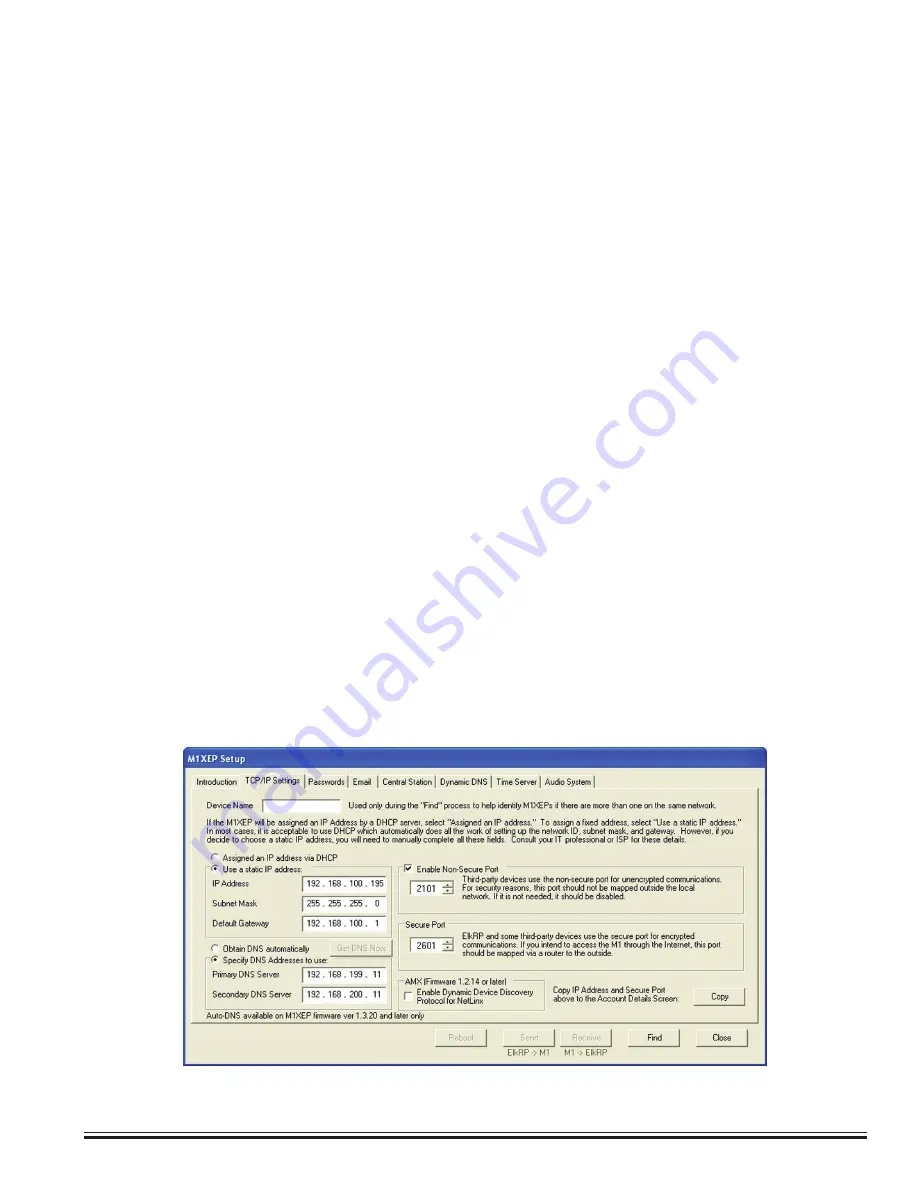
ELK-M1XEP
v2
Installation Manual
Page 9
2. As previously discussed, the M1XEP is factory defaulted to DHCP, which means that it expects to be assigned a
“dynamic” IP address. Be aware that a “dynamic” IP address can periodically change for many reasons, including
a power down/up cycle. You may optionally assign the M1XEP a permanent “static” address, if permitted by the
network. The static IP address MUST NOT be assigned to any other device on the network. Configuring a static
IP address will also involve setting values for subnet mask, default gateway, and primary and secondary DNS
servers. These settings can be obtained from your network administrator or Internet service provider. Valid IP
addresses DO NOT end in 0, 1, 254, or 255. The primary and secondary DNS servers must be entered correctly
in order for many features of the M1XEP (email, ddns, time server, etc.) to work correctly.
If the M1XEP is programmed with a static IP address, and later changed to obtain a dynamic IP
address from a DHCP server, it will revert back to the last programmed static IP address if it fails
to obtain a dynamic IP address from the DHCP server after 1 minute. If a static IP address has not
been programmed and the M1XEP cannot obtain a dynamic IP address from a DHCP server it will
default to an IP address of 192.168.0.251.
3. Some third party devices use a TCP or non-secure port for standard (unencrypted) communications on the local
network. If this port is needed, select “Enable Non-Secure Port" and enter the appropriate port number. Values
between 1024 and 49151 are valid. The recommended (default) port is 2101. This port should not be mapped
outside the local network for security reasons. If the port is not needed, it should be disabled. To disable the
non-secure port, remove the check from the box beside of "Enable Non-Secure Port".
4. ElkRP and some third party devices use a SSL or secure port for encrypted communications. Enter the
appropriate value for the secure port. Values between 1024 and 49151 are valid. The recommended (default)
port is 2601. If you intend to access the Control through the Internet, this port should be mapped (port forwarded)
to outside the local network via a router.
Do not set the secure and non-secure ports to the same value. Doing so may make it impossible
to re-connect to the unit, rendering it unusable.
1. Establish a connection withe the control through the M1XEP. Then, click the 'M1XEP Setup' button on the
account details screen. Click the 'TCP/IP Settings' tab. At the top, a device name of up to 16 characters may be
entered. This name is used during subsequent “Find” processes for quick identification when there are more than
one on the same network. It is also used for system identification when the M1XEP has been configured to send
email notifications.
Summary of Contents for ELK-M1XEP
Page 24: ...www elkproducts com...
























