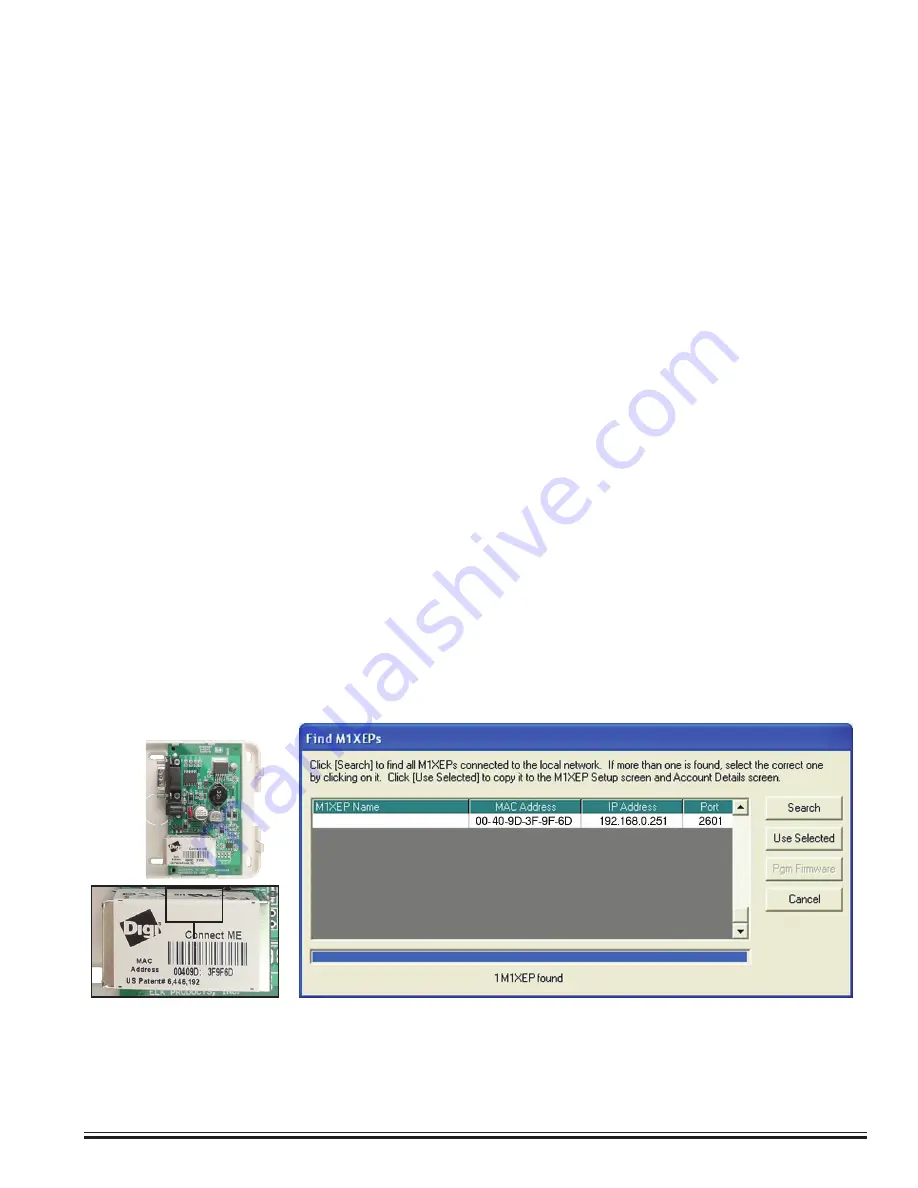
ELK-M1XEP
v2
Installation Manual
Page 7
Establishing Initial Connection Over the Local Network
Finding the M1XEP on the Local Network
Before beginning the M1XEP setup, please ensure that the Control is programmed to transmit
ASCII strings at 115,200 baud for each of its available conditions to allow the M1XEP to provide
access to the information. Using the Keypad Installer Programming, or the ElkRP software,
access the Globals Menu (Menu-07) and program yes for options 35, 36, 37, 38, 39, and 40. Verify
that Option 34 is set to 115,200.
For the initial setup, ElkRP and the M1XEP must be on the same local network.
ElkRP cannot "find" an M1XEP
outside of the local area network.
The M1XEP is shipped with DHCP enabled.
If a DHCP server exists on your
network the M1XEP will obtain a “
dynamic
” IP address, gateway address, and subnet mask allowing it to work on the
local network. If not, the factory programmed (default) IP address is 192.168.0.251.
1. Start the ElkRP software and open the desired account.
a. On the account details screen, click the 'M1XEP Setup' button located near the lower right side of the
screen. With the 'Introduction' tab selected, take a few minutes to read this information.
b. When you are ready to proceed, click the 'Find' button. This will open the “Find M1XEPs” screen.
c. ElkRP will search for all M1 Ethernet Interfaces connected to the local network. If the installation and hookup
procedure has been completed correctly, the M1XEP should be listed on this screen. Only one
should be found, unless there are multiple units installed. If you are unable to find the M1XEP, please
refer to the troubleshooting section of this manual on page 20.
d. Verify that the MAC address in the second column matches the MAC address of the M1XEP. The MAC
address is located on top of the white barcode label on the RJ45 connector of the unit (see image
below).
e.
Note the IP address in the third column. This is the address used to connect/communicate with the
M1XEP. Remember, if a DHCP server is on the network and the M1XEP is still set for DHCP (factory
default), this number will most likely be a "dynamic" address. However, in the absence or failure of a DHCP
server, the M1XEP will default to its last static IP address, which is set from the factory to 192.168.0.251.
To force the DHCP/IP address settings to known values, please reference page 18 of this manual.
2. Highlight the M1XEP to be configured and click the 'Use Selected' button. This will copy the IP address and Port
settings to the ElkRP Account Details location. Click CLOSE to exit this screen.
Summary of Contents for ELK-M1XEP
Page 24: ...www elkproducts com...






















