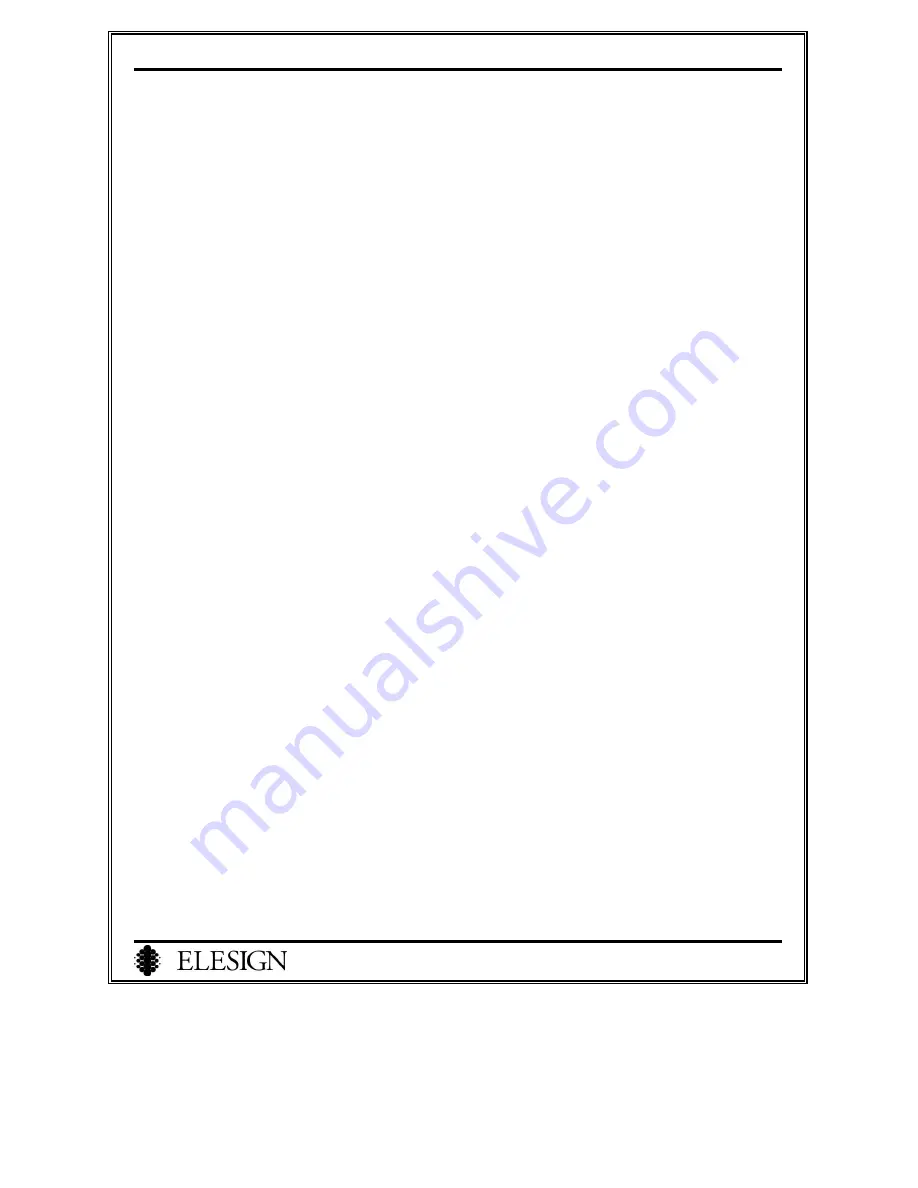
ESC2420 User Guide version1.0
5
I. Summary
ESC2420 is a 2-port VoIP gateway and it connects standard telephones and fax machines to IP-based networks. It
provides two FXS interfaces and one FXO interface that will enable more calls to be routed through the gateway
with or without using directly connected telephones to the gateway.
The gateway can be used with Internet connection such as ADSL modem, Cable Modem, and leased Line.
The gateway has NAT function, which allows connecting several PCs to use the Internet simultaneously.
The basic Internet calls with this gateway are service thru VoIP service provider. With PSTN back up allows to
receive a call thru PSTN and automatically switches to PSTN when power-out or problem in networking occurs.






















