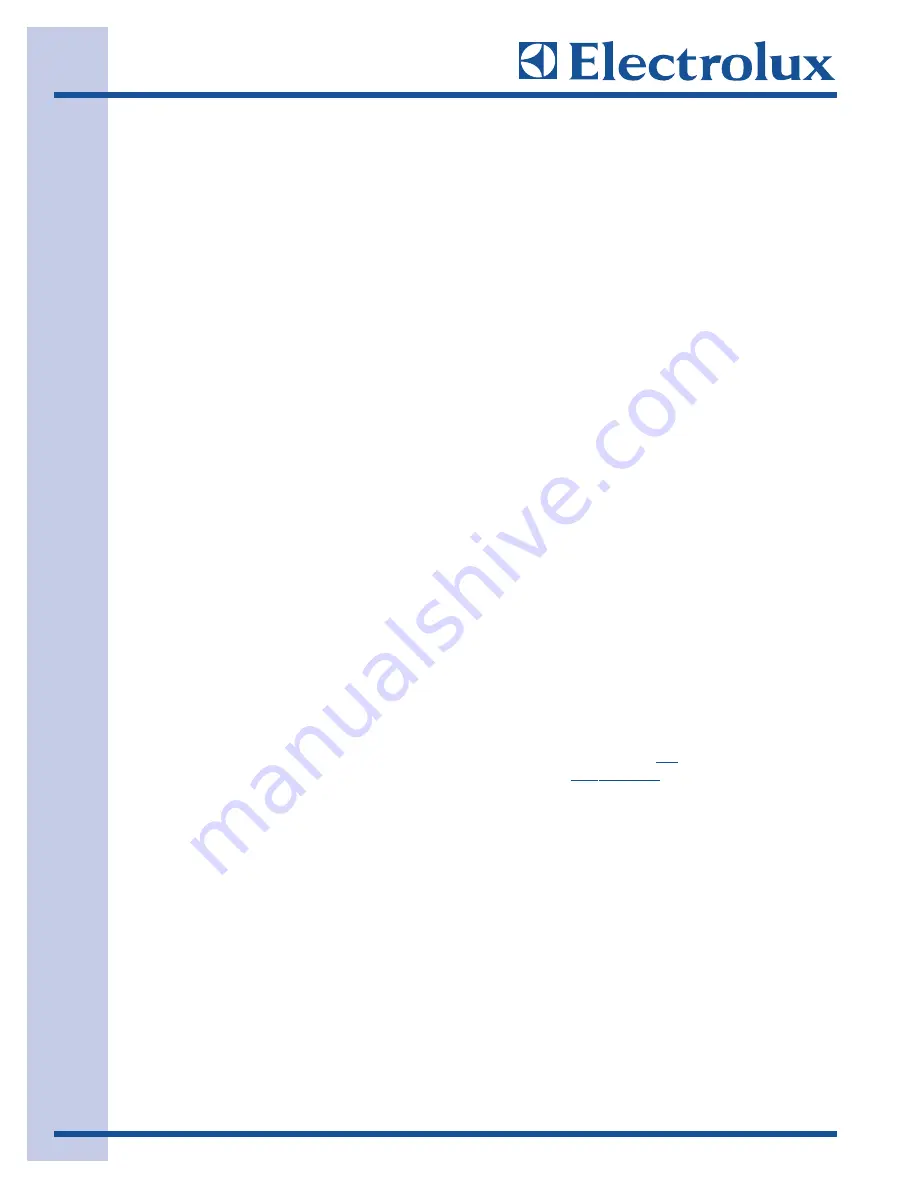
Electronic Control
3-20
Diagnostics and Error Codes
Acronyms:
MB
– Main Board (Board located inside machine on right side just behind control panel.)
MC
– Motor Control
UI
– User interface board (board located inside the front control panel)
DL
– Door Lock
Reading Error Codes
1.
Wake the washer up by pressing any button (except the cancel button).
2.
Press and hold the “CANCEL” and “START” buttons simultaneously for 6 seconds. The failure code
will appear in the display as an E followed by two numbers.
NOTE:
E00 means no failure code experienced. See Troubleshooting Section. If there is no error
displayed and the washer momentarily starts then turns back off:
1.
Listen for a relay closure inside the control shortly after the “START/PAUSE” key is pressed.
2.
Check the connections on the MB make sure that they are firmly snug and secured.
To Clear Latest Stored Error Code
Press the “CANCEL” button to enter standby mode and enable diagnostic entry.
1.
Within 10 seconds after pressing “CANCEL”, press any button to wake up the control.
‘
2.
Within 5 seconds of wake up, turn the selector knob to the far left cycle and press and hold the
“CANCEL” and the far left button under the display simultaneously for 3 seconds to enter the
Diagnostic Mode.
NOTE:
To save time at wake up, the welcome screen can be bypassed by turning the selector knob.
3.
Turn the program knob counter clockwise 9 turns (clicks) from the Start Position. The control will
signal the last 5 error codes with E00 meaning no error experienced.
4.
Press and hold the far left key under the display and “CANCEL” buttons simultaneously for 3 seconds.
The code(s) will be cleared.
5.
To return the washer to normal operation.
a) Unplug the power cord, wait 5-8 seconds, then reconnect the power cord OR
b) Turn the program knob clockwise 2 turns (clicks) back to the Start Position (LEDs are flashing).
Press the “CANCEL” and far left button under the display until the LEDs stop flashing.
Summary of Contents for EWFLW65H - 27'' Front-Load Washer
Page 2: ......
Page 16: ...B Ba as si ic c I In nf fo or rm ma at ti io on n 1 14 Notes ...
Page 17: ...Installation Information 2 1 Section 2 Installation Information ...
Page 23: ...Installation Information 2 7 Installed Washer Dimensions ...
Page 39: ...Electronic Control 3 1 Section 3 Electronic Control ...
Page 41: ...Electronic Control 3 3 Wave Touch Washer Cycle Chart ...
Page 43: ...Electronic Control 3 5 IQ Touch Washer Cycle Chart ...
Page 63: ...4 1 Component Teardown Section 4 Component Teardown ...
Page 85: ...Troubleshooting 5 1 Section 5 Troubleshooting ...
Page 91: ...6 1 Wiring Diagrams Section 6 Wiring Diagrams ...






























