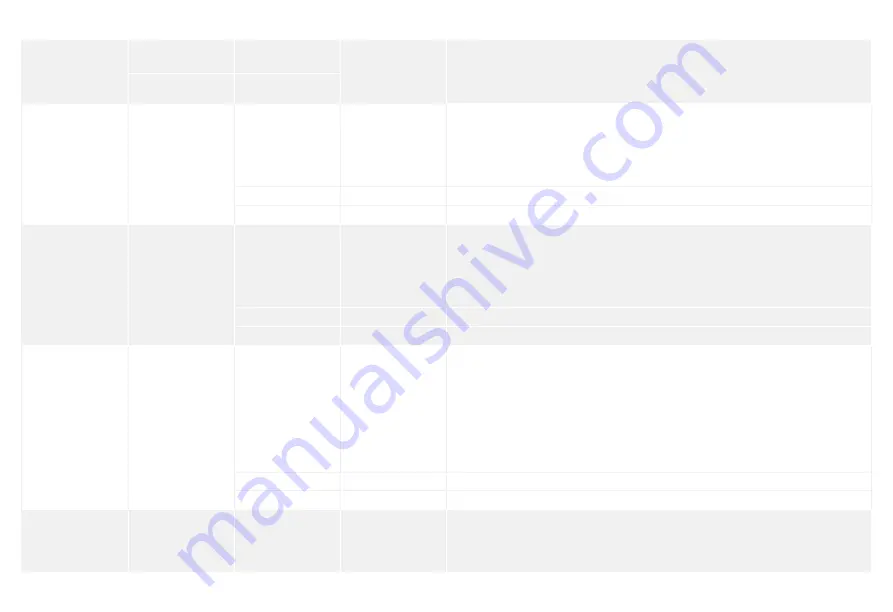
9
8
Main Menu
Sub Menu 1
Sub Menu 2
Sub Menu 3
Comments
Phone numbers
Phone [
1~5
] is:
-
Select the phone or SMS number you want to edit, type in the phone number and confirm with the key "
Enter
".
Use the k
e
y
*
"
" to clear.
5 phone numbers and 5 SMS numbers can be stored in the control panel.
SMS Num [
1~5
] Is:
Accessories
Remote & Keypad
Add a new
01/10 30
The LCD screen displays “
01/10
” (at the left), which indicates the number of the remote control you are about to
connect (
01
is the current remote control,
10
is the total number of remote controls you can connect), and
"
30
" (at the right), which indicates the time remaining to connect the remote control. Press any key on the
keypad or remote control, you hear one beep: the connection is successful.
Once the remote control has been added, the countdown starts over from 30 so that you can register another
remote control in control panel (up to 10 remote control can be registered in the control panel). Press Esc to exit.
Delete All
1=YES 0=NO
Delete a Remote
Input 01-10:
Enter the number of the Remote Control you wish to delete and press "Enter".
Accessories
RFID Tag
Add a new
01/50 30
The LCD screen displays “
01/50
” (at the left), which indicates the number of the RFID tag you are about to
connect (
01
is the current RFID tag,
50
is the total number of tags you can connect), and "
30
" (at the right), which
indicates the time remaining to connect the RFID tag. Swipe the RFID tag in front of the RFID reader, you hear
one beep: the connection is successful.
Once the RFID tag has been added, the countdown starts over from 30 so that you can register another RFID tag in
control panel (up to 50 tags can be registered in the control panel). Press Esc to exit.
Delete all
1=YES 0=NO
Delete a Tag
Input 01-50:
Enter the number of the RFID tag you wish to delete and press "Enter".
Accessories
Wireless
Sensors
Add a new
Home Zone
Delay Zone
Normal Zine
24-H Zone
Select the sensor type you wish your sensor to be assigned to (Normal Sensor, 24 Hour Sensor, Delay Sensor,
or Home Sensor), press “
Enter
” to confirm. For more information on zone setup, please refer to page 14 of
this manual.
The LCD screen displays “
01/99
” (at the left), which indicates the number of the sensor you are about to connect
(
01
is the current sensor,
99
is the total number of sensors you can connect), and "
30
" (at the right), which
indicates the time remaining to connect the sensor. Trigger the sensor, you hear one beep: the connection is
successful.
Once the sensor has been added, the countdown starts over from 30 so that you can register another sensor in
control panel (up to 99 sensors can be registered in the control panel). In such case, the sensor will be added to
the same zone. Press Esc to exit.
Delete all?
1=YES 0=NO
Delete a Sensor
Input 01-99:
Enter the number of the sensor you wish to delete and press "Enter".
Accessories
Test Mode
-
Trigger the sensors you have previously connected to the control panel. You hear 1 beep, the LCD screen displays
the signals that have been respectively sent by each sensor triggered. Make sure all the sensors you have
triggered are mentioned on the LCD screen. Press “
Esc
” to exit the test mode.
This mode enables you to test if the sensors have been connected successfully to the control panel.


















