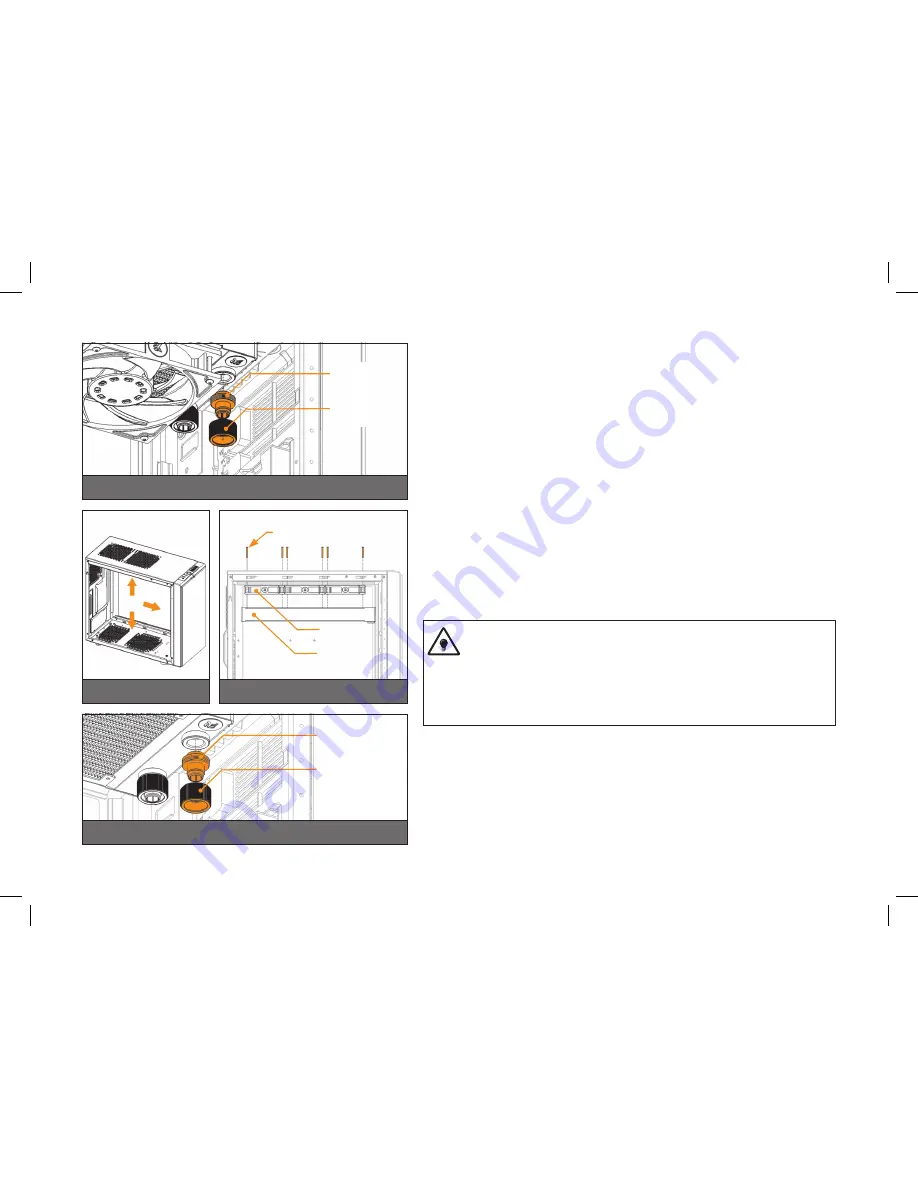
/ 18 /
STEP 4.:
Install the compression fittings on both to both G1/4 extender openings on the radiator.
Tighten the fitting barbs in clockwise direction until the gasket underneath is compressed.
The installation of the radiator- and radiator cooling fans is now complete.
OPTION #2:
INSTALLING THE RADIATOR AND FANS IN
ONE GO
STEP 1.:
Prepare your suitably-sized PC chassis for installation of radiator unit. The position
of the unit in the chassis depends on the size, fan mounting holes and the hardware
you have installed. You must make sure that the unit fits into the chassis. Usually the
chassis have standard fan mounting holes pre-drilled so you should look for holes with
spacing of 105mm. (A standard computer cooling 120mm fan)
STEP 2.:
Align the holes on the fans and the radiator with the ones on the PC chassis.
Ideally, the radiator should either:
A)
receive the coldest air possible
(by placing the radiator on the air inlet) or
B)
serve as an overall hot air exhaust
(by placing the radiator on the exhaust).
The latter results in overal decrease of temperature throughout the entire
computer chassis but also leads to slightly higher liquid temperatures. A re-
versed air flow is viable option but one should always strive to achieve unidi-
rectional flow of air throughout the chassis.
Take the four UNC 6-32x30mm screws for each fan and guide them through the holes
on the chassis and fans to screw them into the threaded holes on the radiator. Tighten
them in clockwise direction using enclosed Allen key.
STEP 3.:
Install the compression fitting on both to both G1/4 extender openings on the radiator.
Tighten the fitting barbs in clockwise direction until the gasket underneath is compressed.
The installation of the radiator- and radiator cooling fans is now complete.
STEP 1
STEP 4
STEP 2
Fitting Barb
Fitting Ring
Fan
UNC 6-32 x 5
screw
Radiator
STEP 3
Fitting Barb
Fitting Ring















































