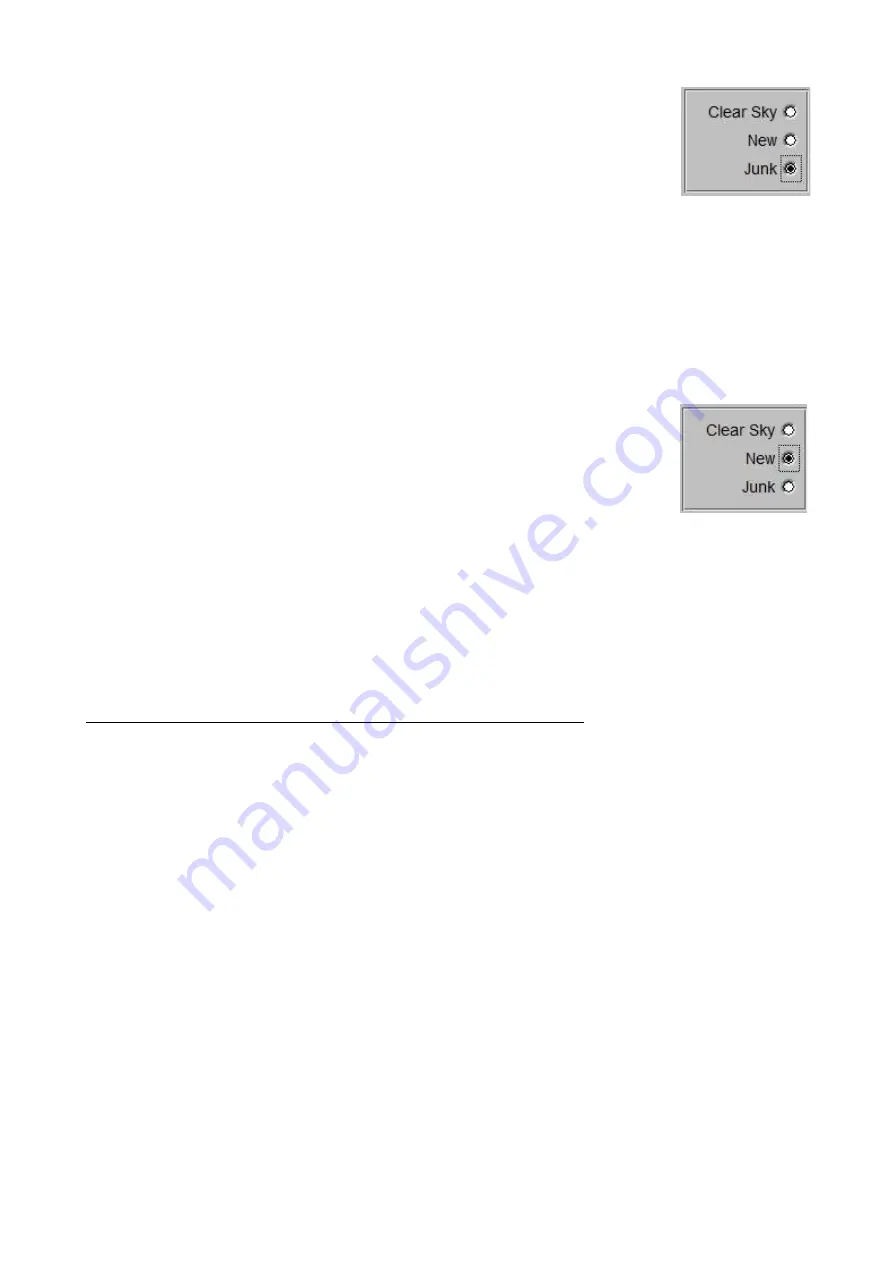
Findclouds Manual 30
2) The choice
"Junk"
shows the content of "ClearSkyJunk.txt" inside of the list
"Junk Images" (the list of images will change it's name from "Clear Sky Library"
to "Junk Images"). Now there are two buttons:
[Remove]
The button removes entries from the list. When "Copy Images" is
activated, the file will be deleted on [Ok] when closing the dialog. The button can be executed by
left click of mouse, by pushing character 'r' or by pushing [Del] key.
[USE]
The button moves entries from "ClearSkyJunk.txt" to "ClearSkyLibrary.txt". When the
checkbox "Copy Images" is activated, the file will be copied on [Ok] when closing the dialog. The
button can be executed by left click of mouse, by pushing character 'u' or by pushing [Ins] key.
3) The choice
"New"
at first shows nothing inside of list "New Clear Sky
Images". To fill the list there is the group "Max. Level". By entering a Level (e.g.
BRBG = 0.05) and pressing key
[Find New]
the software will search for images
with evaluation less or equal of the particular level. To achieve this, existing
evaluations are required.
[Junk]
The button moves the selected images to the "ClearSkyJunk.txt".
[USE]
The button moves the selected images to the "ClearSkyLibrary.txt".
[Select]
The button selects the whole list.
So there are some steps necessary to establish a Clear Sky Library:
A BRBG evaluation of the existing images should be done.
Now the Sky Library dialogue can [Find New] Clear Sky Images by level BRGB.
By manually stepping through the list of "New Clear Sky Images" (Up-/Down-Cursor can be used)
the images can be reviewed and e.g. bad (cloudy) images pushed to junk.
Remaining suitable images now can be selected (e.g. using button [Select]) and moved to
"ClearSkyLibrary.txt".
Now there are Clear Sky Images defined and a CDOC evaluation can be done to find more Clear
Sky Images.
The manual control of the automatically found images is highly recommended, because often there
are unrecognised thin clouds or wrong evaluated images, that could muck up future evaluations.
But by using the keyboard to step through the list, this work can be done very quickly, even when
there are hundreds of images.
"Copy Images"
The option establishes two kinds of image administration:
"Copy Images'' deactivated
When all the images are stored to a single data carrier and stay

























