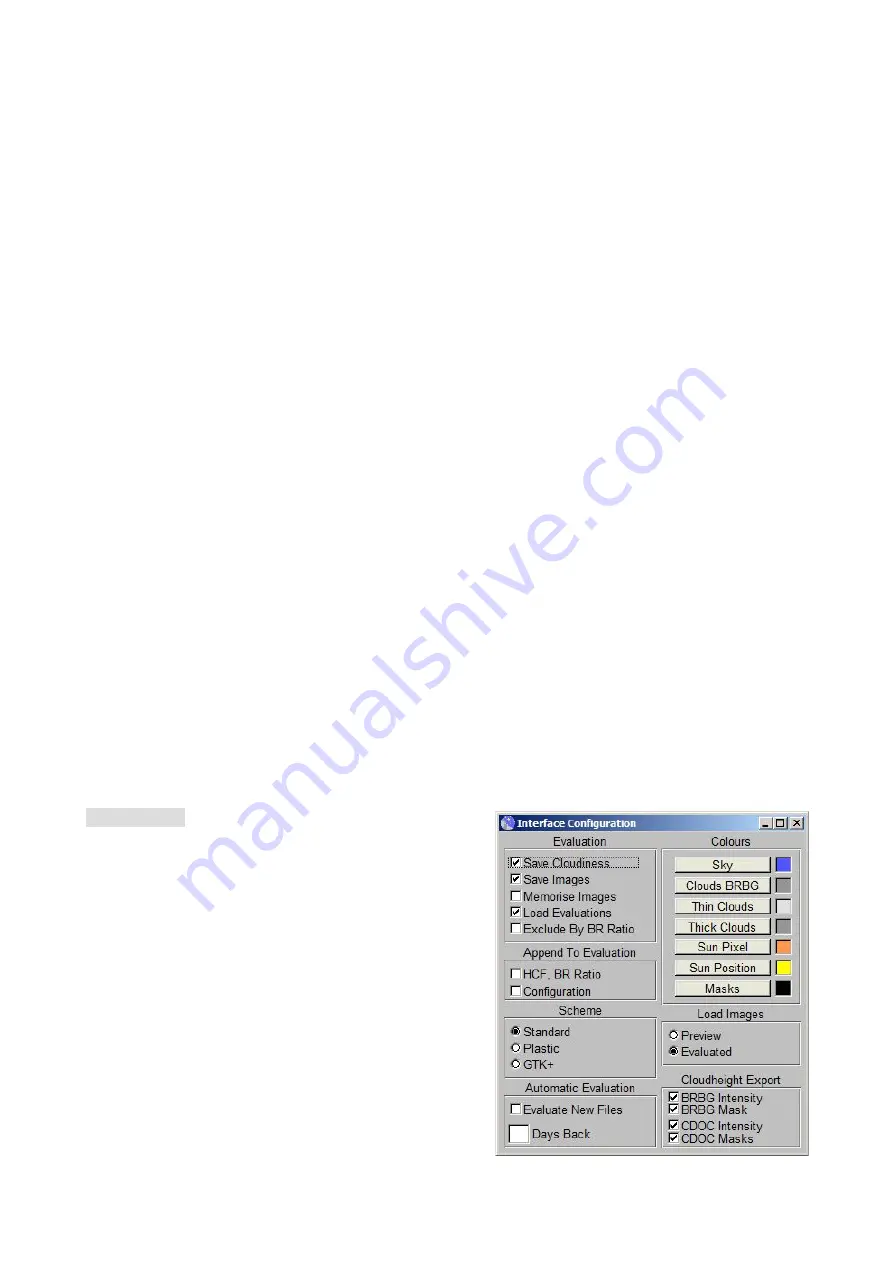
Findclouds Manual 13
At first it is possible to activate or deactivate the plot of different types of cloudiness evaluation
(BRBG, CDOC, Thick, Thin) and to set their colours. The "Sunflag" option shows or hides the white
band on top of the drawing area, which shows visible sun in colour of sunpixel. This is the colour
out of the user-interface configuration, to make the colours more consistent.
''Start / End''
Next comes the input of the time range to show. It is possible to enter times in format
"HH:MM" and to take them over by [enter] key or by pushing the button beside the input. When
there is no time given, the software will take the time range out of the evaluation data. Also it is
possible to enter just begin or end and the software will calculate the missing value of time range.
The
"Ratio"
input sets the aspect ratio of the drawing area the way, that width will be ratio * height.
The example value of "1.414" is the DIN ratio of paper, larger values will stretch the drawing area,
e.g. to show lots of values better.
"Section"
deals with a special problem: When repeating evaluations the results will be appended
at the end of the list (won't overwrite former evaluations). The software recognises these sections,
because normally a time jump back shows beginning of a new line plot. When there are several
plots inside of a daily evaluation, the "Section" offers a simple way of selection, by showing just the
first, the last or all plots.
"Jump New"
makes the plot follow an ongoing evaluation, when activated.
2.6 Configuration Userinterface
"Evaluation"
[Save Cloudiness]
activates saving of numeric
values to a text file. The text file will be named by the
correspondent directory/date, e.g.
"cloudiness_20070810.txt" and will be saved into
correspondent evaluations directory. It's an ACSII file
and the columns are separated by tab character '\t'.
When opening the file using a spreadsheet program
this will cause accurate tabulated columns. The
software appends new evaluations to the existing file,
so it is possible to add evaluations without loosing
existing values.
[Save Images]
saves the processed images to the evaluations directory of correspondent date






























