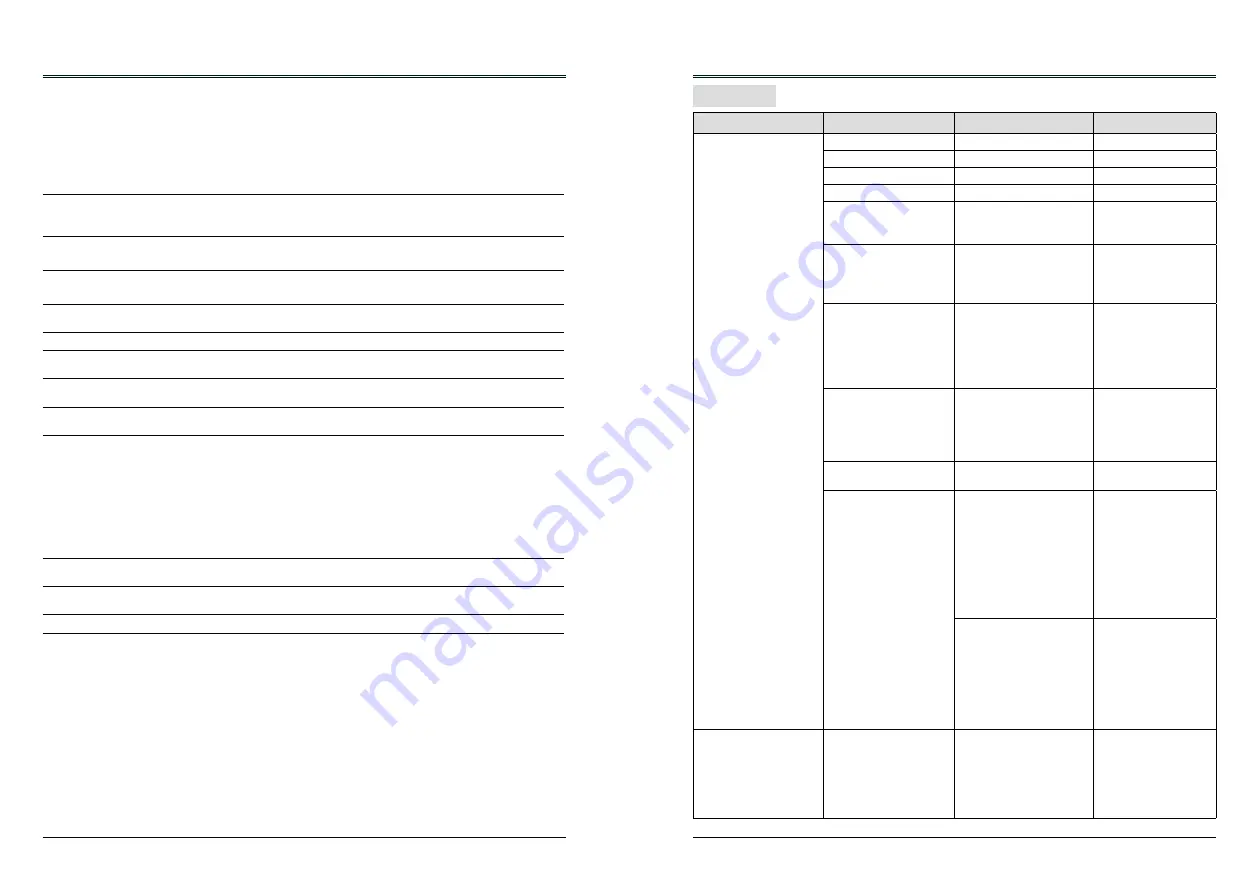
72
73
No Sound
- Check the audio cable connection from audio input source.
- Adjust the audio source.
- Press the button.
- Press the Mute button.
- When the AUDIO OUT is plugged in, the projector’s built-in
speaker is not available.
- Is the image projected? The sound can only be heard when the
image is projected.
The color is abnormal
- Check the input signal, color system, video system or computer
system mode.
- Make sure that Blackboard is not selected in Image Mode menu.
Auto PC adj. function does not
work.
- Check the Input signal. Auto PC adj. function can not work when
480p, 576p, 720p, 480i, 576i, 1080i or 1080p is selected.
The Settings cannot be saved
after turing off the projector.
- Make sure you have selected “store” after you changed the
settings. Some settings can’t be saved if “ store” is not selected.
Power management function does
not work.
- Power management function can not work while Freeze or Blank
function is running.
Logo function does not work.
- Check connections and input source.
Auto setup function does not work. - Make sure no function in the Auto setup menu is set to “Off”.
- Make sure “On” is not chosen in the Ceiling function.
The image is distorted or
disappears.
- Check and adjust “ Screen” menu.
PIN code dialog box appears at
start-up
- PIN code lock is being set.
The remote control does not work. - Check the batteries.
- Make sure no obstruction is between the projector and the
remote control.
- Make sure you are not too far from the projector when using the
remote control. Maximum operating range is 5 m.
- Make sure the code of the remote control is conformed to that of
the projector.
- Unlock the Key lock function in the Setting menu for the remote
control.
Indicators light or flash.
- Refer to Indicators and projector condition to check the status of
the projector.
Exclamatory mark appears on the
screen.
- The operation is invalid. Operate correctly.
top control cannot be operated.
- Unlock the Key lock in Setting -> Key lock.
Unable to unlock the Logo PIN
code, Key lock or PIN code lock.
- Contact the dealer or the service center.
Appendix
Warning:
High voltages are used to operate this projector. Do not attempt to open the cabinet.
If problems still persist after following all operating instructions, contact the dealer where you
purchased the projector or the service center. Specify the model number and explain about the
problem. We will advise you how to obtain service.
Appendix
Menu Tree
Main menu
Sub menu
Setting
Note
Display
Auto PC adj.
Fine sync
0 to 31
H Position
-5 to +5
V Position
-5 to +5
H.Size
-15 to +15
In different signal,
H.Size range will
different
Aspect
Normal
Wide
Full
Advanced (PC input only)
Project way
Front
Rear
Ceiling/Front
Ceiling/Rear
Auto ceiling/Front
Auto ceiling/Rear
Menu position
Upper left
Upper right
Center
Lower left
Lower right
Background display
Black
Blue
System
Auto
1080p
1080i
1035i
720p
575p
575i
480p
480i
Component input
Auto
PAL
SECAM
NTSC
NTSC4.43
PAL-M
PAL-N
PAL60
S-video Input
Video Input
Color adjust
Image mode
Dynamic
Standard
Cinema
Blackboard(Green)
Colorboard
User Image







































