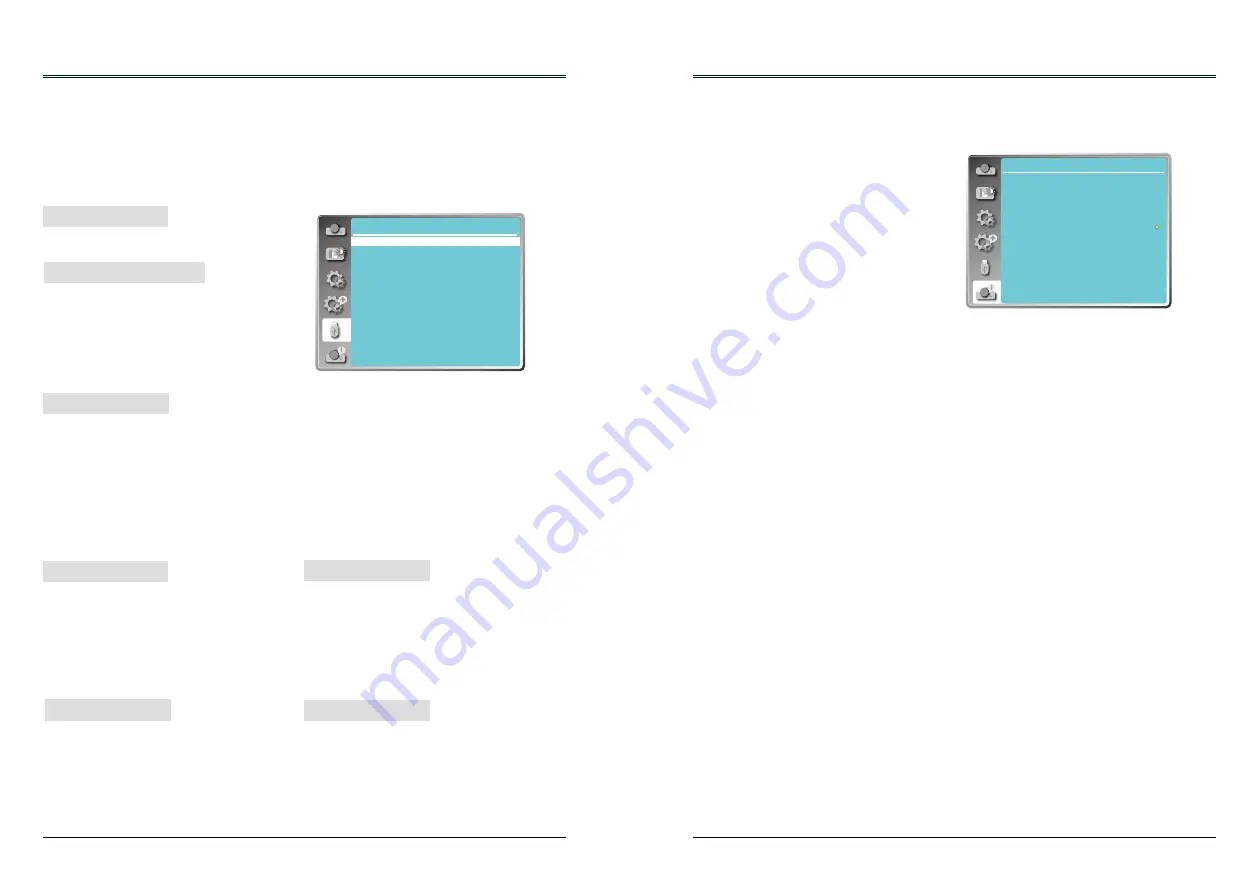
52
53
Memory viewer
The Memory Viewer function makes it possible to project the pictures which are stored in the USB
memory when the USB memory is inserted into the projector
Start the slide show.
Note:
●
The "Memory Viewer" menu is available
when select the input source as "Memory
Viewer".
● All the setting except "Set Slide" will effective
after execute "Apply".
● See page 62
for Memory viewer function.
Memory Viewer menu
Set the slide transition effect when the slide
show image is switching.
Slide down ... Switch the image from the top to
the bottom.
Slide right .... .Switch the image from the left to
the right.
Memory
Viewer
Set slide
Slide transition effect
Sort order
Rotate
Best fit
Repeat
Apply
Slide right
Name order
No rotate
Off
Off
Set Slide
Slide transition effect
1 Press MEMORY VIEWER button on the remote control.
2 Press MENU button on the remote control to display screen menu. Press
button to select
"Memory Viewer", then press the OK button.
3 Press
button to select the item you want to set, press the OK button.
4 Press
button to adjust the item, then press the OK button.
Set the sort order of the slide show.
Extend Order ...... Sort files or folders in
extended order.
Size Order .......... Sort files or folders in
amount of data order.
Time Order ......... Sort files or folders in stored
time order.
Name Order ....... Sort files or folders in name
order.
Sort Order
Set the rotate direction of image.
No Rotate ........... Rotate is disabled.
270 Degrees ...... Rotate 270 degrees in
anti-clockwise direction.
180 Degrees ...... Rotate 180 degrees.
90 Degrees ........ Rotate 90 degrees in anti-
clockwise direction.
Rotate
Set the image whether or not to fit with the
projected screen.
On ...... Display the image to fit with the
aspect of the projected screen.
Off ...... Display in the normal pixels of the
image.
Best Fit
Enable or disable repeat funtion of the slide
show.
On ...... Display all of the files repeatedly.
Off ...... Return to the thumbnail page after
the last file is broadcasted.
Execute the setting in slide show.
Press
to select "Apply", then press the
OK button, the setting of the items except the
"Set Slide" will be effective.
Repeat
Apply
Information
The information menu is used to the detect signal of projected image and running state.
Menu operation
Press MENU button on the remote control or
top control to display the screen menu. Press
to select Info., the information menu will
appear as the right picture.
The information below will display in
information menu.
info. menu
Info.
Input
H-sync freq.
V-sync freq.
Lamp status
Lamp counter
Power management
Image mode
Computer 1
1024 x 768, 60Hz
48.24 kHz
60.06 Hz
2 H
Ready
5 Min
Standard
Input
The selected input source is displayed.
H-sync freq .
The horizontal frequency of the input signal is
displayed in KHz or - - - -KHz when no signal is
detected.
V-sync freq .
The vertical frequency of the input signal is
displayed in Hz or - - - - Hz when no signal is
detected.
Lamp status
The setting status of "Lamp control" is
displayed.
Lamp counter
The usage time of the lamp is displayed.
Power management
The setting status of "Power management" is
displayed.
Image mode
The setting status of "Image mode" is
displayed.






























