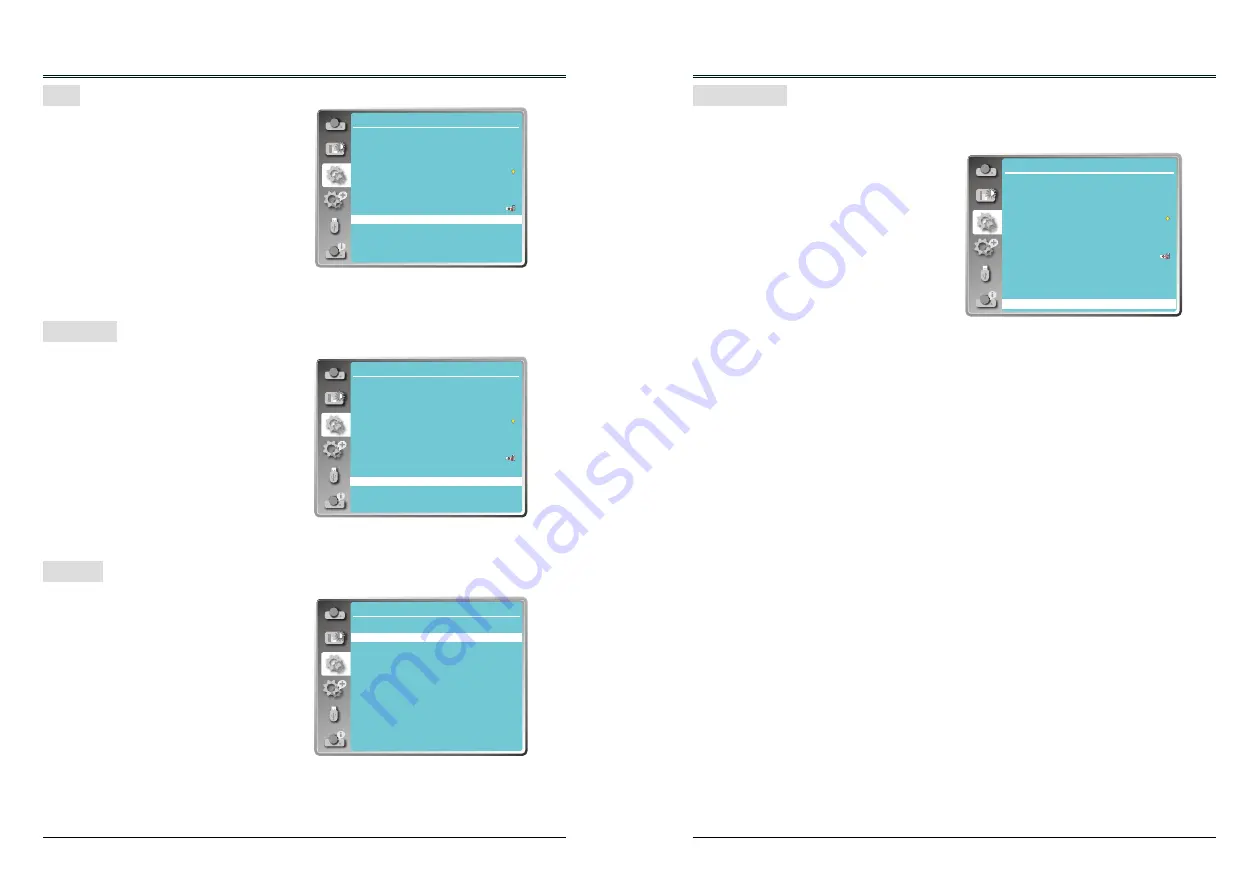
42
43
This function is used to increase the contrast of
the image.
On
.... Enable Iris function, increase the
contrast of the image.
Off
.... Disable Iris function.
The VGA IN 2/VGA OUT terminal can be used
as computer input or monitor output. Press▲
to select input or output.
VGA 2
......VGA 2 input.
Monitor out
....... Monitor out.
This item is used to adjust the volume.
Sound
Press
button to increase the volume, press
button to decrease the volume. (0~25)
Mute
Press ▲
button to switch mute
function. (On/
Off)
Sound
Iris
Terminal
Setting
On start
Standby mode
High land
Lamp control
Cooling fast
Closed caption
Key lock
Iris
Terminal
Sound
HDMI Setup
Off
Eco
Off
Normal
Off
On
Computer 2
Setting
On start
Standby mode
High land
Lamp control
Cooling fast
Closed caption
Key lock
Iris
Terminal
Sound
HDMI Setup
Off
Eco
Off
Normal
Off
On
Computer 2
Setting
Iris
Terminal
Sound
Setting
Sound
Volume
Mute
12
Off
Setting
HDMI setup
Image
64-940 ....... Select when the HDMI terminal
of an external device (such as a
blu- ray player) is connected to the"
HDMI" terminal.
0-1023 ...... Select when the DVI-D terminal
output of an external device (such
as a computer) is connected to the
"HDMI" terminal via a conversion
cable or similar cable. Select also
when the HDMI terminal output of
a computer or other device is
connected to the "HDMI" terminal.
Note:
The optimal setting varies depending on
the output setting of the connected external
device. Refer to the operation instruction of
the external device regarding the output of the
external device.
Sound
HDMI .......... Select when the HDMI cable is
connected, the image and audio
are transmitted, and you do not
need to connect the audio signal
separately.
Computer ... Select when the DVI-D terminal
output of an external device (such
as a computer) is connected to
the "HDMI" terminal via a
conversion cable or similar cable.
The sound will not be transmitted,
the audio signal is input to "AUDIO
IN" terminal.
1 Press the MENU button to display the screen
menu. Press
button to select the
"Setting" menu icon. Press the OK to enter
the submenu entry.
2 Press
button to select "HDMI setup"
and then press the OK button.
3 Press
button to select "Image" or
"Sound" to adjust.
4 Press
button to switch the item.
When the external equipment is connected to "HDMI" terminal, if the image is not projected
properly, please switch the settings of "Image" or "Sound" in "HDMI setup" menu.
Setting
On start
Standby mode
High land
Lamp control
Cooling fast
Closed caption
Key lock
Iris
Terminal
Sound
HDMI Setup
Off
Eco
Off
Normal
Off
On
Computer 2
















































