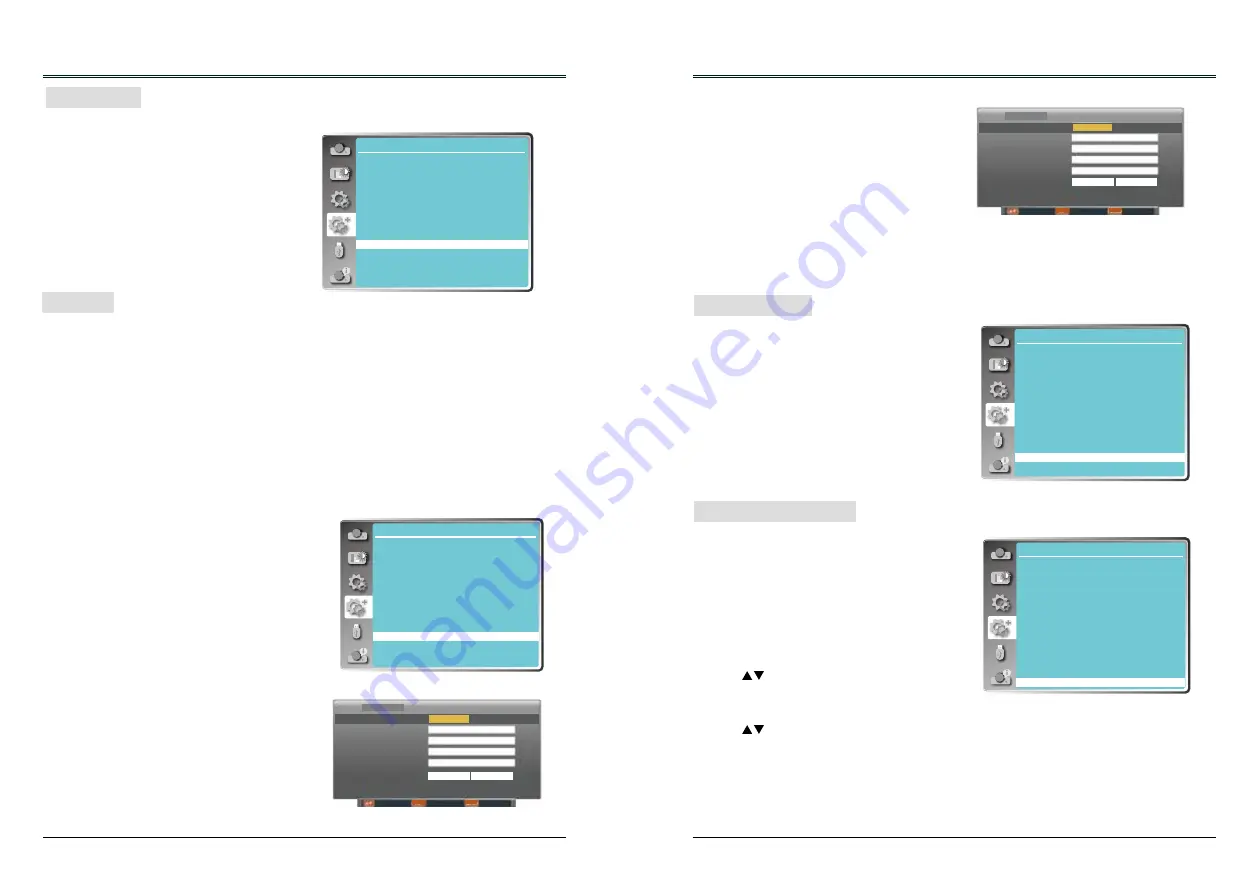
50
51
Expand
This function is used to set the internal test
signal: Gray scale 1, Gray scale 2, Gray scale
3, Gray scale 4, Color bar, Red, Green, Blue,
Cross hatch, White, Black and Raster gray.
Test Pattern
Test Pattern
Function : PC controls projector via LAN.
Preparation:
1. Equipments: PC, projector, cables
2. Connection procedures:
Connect the projector to routers or switches of the LAN by direct or cross cable. If it fails to
connect PC and projector by parallel cable, please switch to cross cable as suggested.
3. After the computer is booted and the projector is plugged in, indicator lights of LAN interface
on will flash continuously.
Network
Operation procedures:
1 Turn on the projector.
2 Obtain network address. DHCP set is displayed as On and obtain network address
automatically.( If familiar with network, you can set DHCP as Off and obtain network
address manually.)
3 Enter network settings menu.
(1) Press MENU button on the remote control to
display screen menu. Press
button to
select Expand, then press the OK button.
(2) Press
button to select Network, and
then press the OK button to enter the network
menu.
MAC address ... Displays the MAC address
of wired network of this
projector.
IP address .........Displays the IP address of
wired network of this
projector.
Network setting
DHCP
On
Set
Cancel
IP address
Subnet
Gateway
DNS
Move Next Back
LAN
MENU
ENTER
(3) When DHCP is set On, IP address, Subnet,
Gateway and DNS will be obtained
automatically, press the OK at "Set" to confirm
the parameters.
When DHCP is set Off, press the OK button to
enter IP address, then press
button to enter
Subnet, Gateway and DNS respectively,
press the OK at "Set" to confirm the parameters.
Expand
Note:
See page 54 for usage of Network.
This function returns all setting values except
for the User logo, PIN code lock, Logo PIN
code lock, Lamp counter and Filter counter to
the factory default settings.
Factory default
ENTER
192 168 1 100
Move Next Back
MENU
ENTER
Network setting
DHCP
Off
IP address
Subnet
Gateway
DNS
LAN
Set
Cancel
255 255 255 0
192 168 1 1
192 168 1 100
192 168 1 1
This function resets the counter of Lamp usage
hours. Please be sure to reset the lamp counter
after replacing the lamp. WARNING indicator turns
Off and the lamp replacement icon disappears
after reset the lamp counter.
Press < MENU > button on the remote controller or
on the top control panel to display the OSD menu.
Press
button to select the Expand menu, then
press <OK> or
button
.
1) Press
button to select [Lamp counter]
menu.
2) Press <OK > button.
3) Press
button to select [Lamp counter reset],
then press <OK> button.
4)
" Lamp replacement counter reset ? "
conformation box appear.
5) Select "Yes" and Press <OK> button.
Lamp Counter Reset
Lamp Counter
Factory Default
Expend
Language
Auto setup
Keystone
Logo
Security
Power management
Filter counter
Test pattern
Network
Factory default
Lamp counter
Expend
Language
Auto setup
Keystone
Logo
Security
Power management
Filter counter
Test pattern
Network
Factory default
Lamp counter
Expend
Language
Auto setup
Keystone
Logo
Security
Power management
Filter counter
Test pattern
Network
Factory default
Lamp counter
Expend
Language
Auto setup
Keystone
Logo
Security
Power management
Filter counter
Test pattern
Network
Factory default
Lamp counter






























