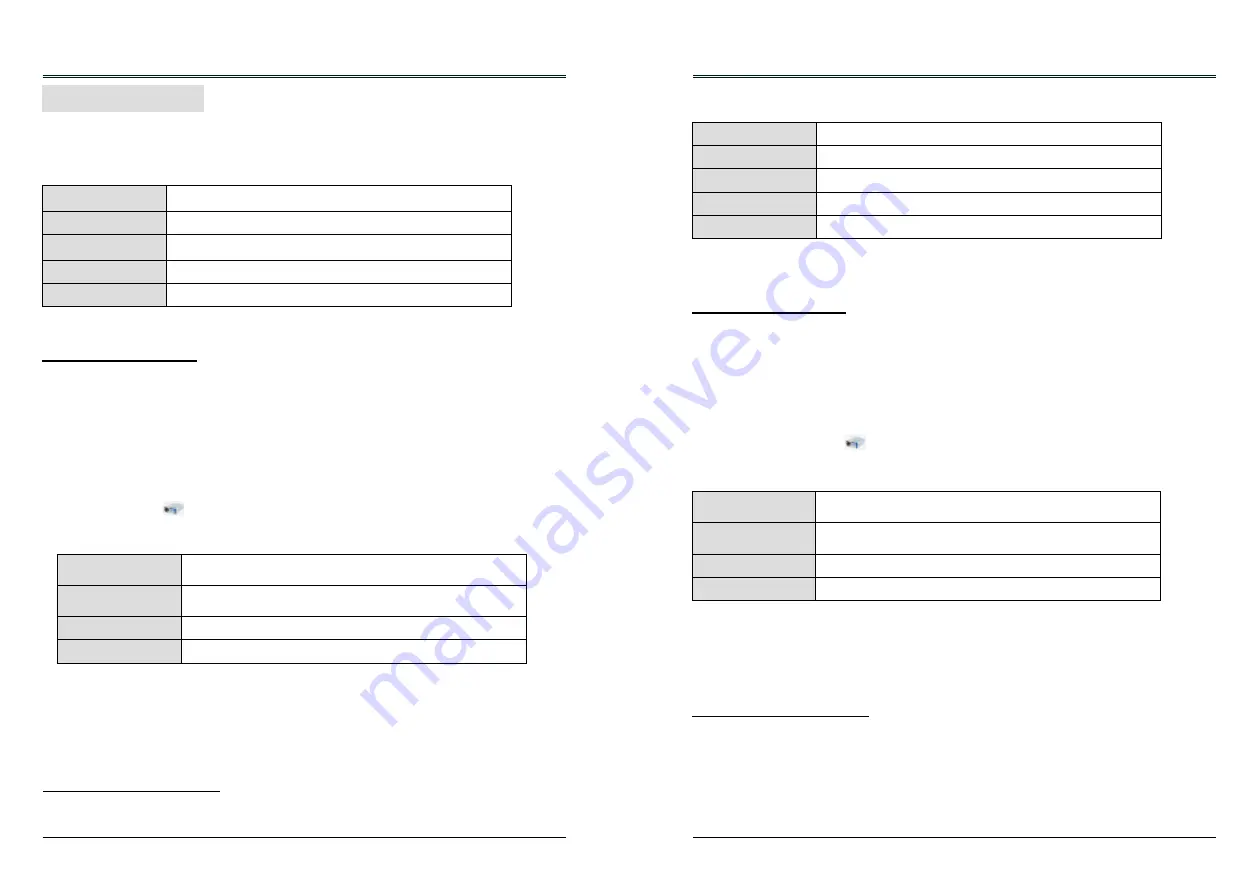
64
65
Using useful functions
The USB Display function is used to project the image from the computer which is connected to USB-
B(DISPLAY) terminal of the projector by a USB converting cable.
USB Display function
Note:
- The driver is not installed in the computer, and it will be removed from the computer when
disconnecting the USB cable.
-
It will take a while when you want to project the computer screen.
-
Connect a USB cable directly to the USB connector of a computer. It will not work when
connecting through a USB hub.
When terminate the USB display, remove the USB cable directly. There is no need to follow
"Remove hardware safely" when a USB cable is disconnected.
Termination of the USB display
●
Pop-up menu is only displayed in English.
●
The item which is displayed in gray is unavailable.
Active audio/
Disable audio
Set whether to output the audio from the computer.
Play video/
Pause video
Switch between play and pause the image.
Start/Stop
Set whether to display the image from the computer.
Exit
Exit USB Display.
3. Click the driver icon in the task bar of computer and select one item in Pop-up menu.
Projecting the USB Display
1. Connect the USB-B terminal of the projector to a computer with a USB converting cable.
2. Press the USB DISPLAY button on the remote control or switch the input source to USB
Display.
●
Press the INPUT button on the top control and select the input source in the Input menu.
●
The startup screen will be displayed automatically due to the driver which is built-in the projector, and
executes the installation according to the instructions of the screen. The displaying of the auto installation
screen depends on the setting of computer. At this time, please select "Run autorun.exe". Please
double-click "autorun.exe" in the folder of the USB Display when the automatically startup is disabled.
●
The image on the computer screen is projected.
■
When using Windows
Windows operation environment
●
There is no guarantee for all computers that meet the above conditions will operate properly.
OS
Windows Vista 32 bit, Windows 7 32/64 bit, Windows 8 32/64 bit
CPU
Intel Core 2 Duo 2.0 GHz or faster, the compatible processor
Amount of memory 256 MB or more (Recommended : 512 MB or more)
Hard-disk free space 20 MB or more
Display
Resolution 640 x 480 or more, 1 600 x 1 200 or less
■
When using Mac OS
Using useful functions
When terminate the USB display, remove the USB cable directly.
Termination of the USB display
4. Right-click the driver icon in the dock of computer and select one item in Pop-up menu.
Note:
-
It will take a while when you want to project the computer screen.
-
Connect a USB cable directly to the USB connector of a computer. It will not work when
connecting through a USB hub.
Mac OS operating environment
Projecting the USB Display
●
There is no guarantee for all computers that meet the above conditions will operate properly.
1. Connect the USB-B terminal of the projector to a computer with a USB converting cable.
2. Press the USB DISPLAY button on the remote control or switch the input source to USB
Display.
●
Press the INPUT button on the top control and select the input source in the Input menu.
●
The image on the computer screen is projected.
●
Pop-up menu is only displayed in English.
●
The item which is displayed in gray is unavailable.
OS
Mac OS X 10.5, 10.6, 10.7
CPU
Power PC G4 1GHz or faster
Amount of memory 512 MB or more
Hard-disk free space 20 MB or more
Display
Resolution 640 x 480 or more, 1 600 x 1 200 or less
Active audio/
Disable audio
Set whether to output the audio from the computer.
Play video/
Pause video
Switch between playing and pausing the image.
Start/Stop
Set whether to display the image from the computer.
Quit
Terminate the USB Display.
3. Double-click "Monitor.app" in the virtual disk that has been mounted.

























