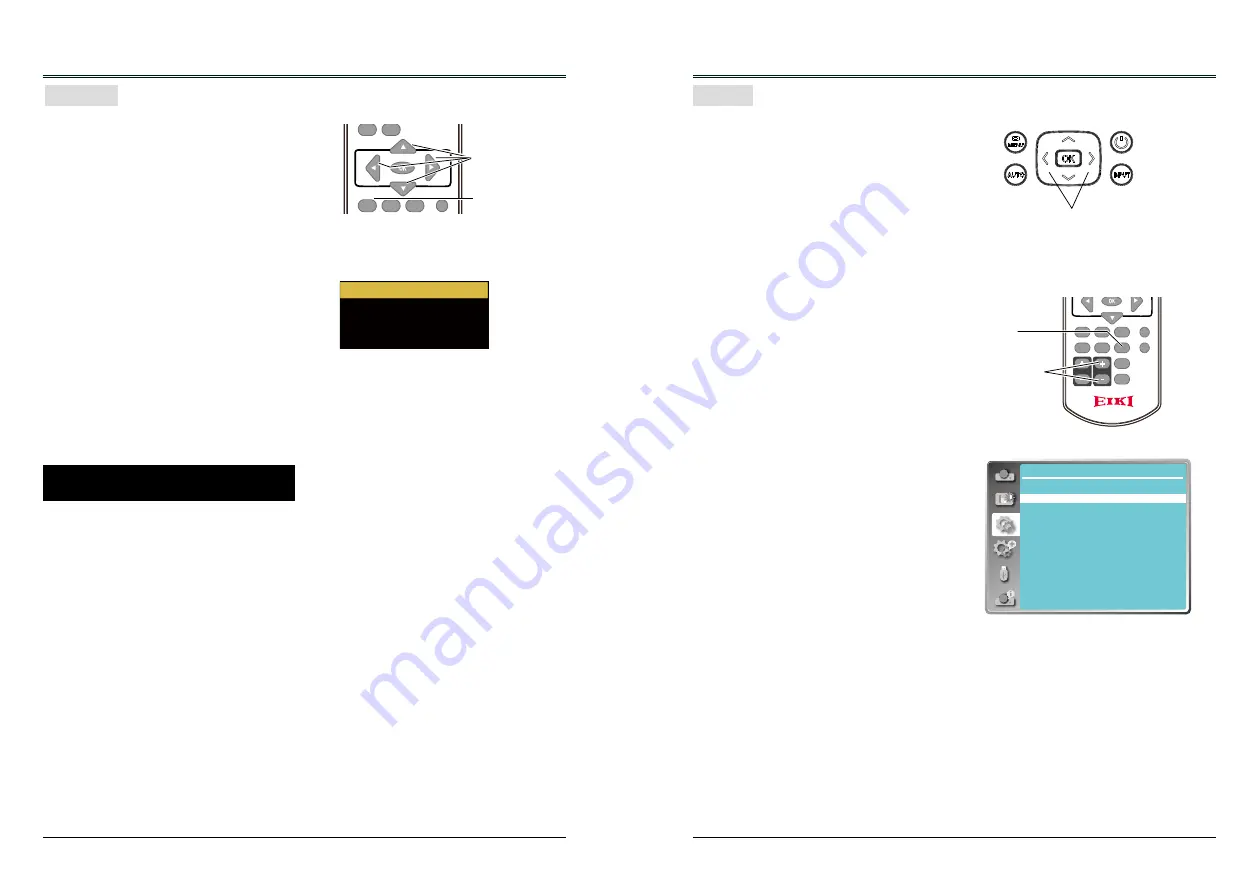
26
27
VGA
VIDEO
HDMI
MENU
INPUT
FREEZE
MUTE
BLANK
LAMP
PATTERN
KEYSTONE
TIMER
INFO.
SCREEN
IMAGE
AUTO
+
+
-
-
D.ZOOM VOLUME
Remote control
Keystone screen
KEYSTONE
button
button
Basic operation
Keystone
Press KEYSTONE button on the remote
control. The Keystone screen will display, (it
includes: H/V Keystone, Corner correction,
Curved correction and Reset value), press
to select the item.
If a projected image has keystone distortion,
follow the steps below to manually correct the
keystone distortion.
● The arrows are white when there is no correction.
● The arrows that are used for correction turns red.
● Press
button long time, the arrows
turn red and can be adjusted quickly
● The arrows disappear at the maximum correction.
● If you press the KEYSTONE button on the
remote control once again while the keystone
dialog box is being displayed, the keystone
adjustment is canceled.
● The adjustable range can be limited depending
on the input signal.
H/V Keystone
H/V Keystone
Adjusts when the horizontal or vertical trapezoid
of the projected image is distorted.
Corner correction
Adjusts when the four corners of the projected
image are distorted.
Curved correction
(EK-307W only)
Adjusts when the linearity is not uniform or the
vertical and horizontal lines are distorted.
Reset value
Return the corrected values to the factory default
values.
H/V Keystone
Corner correction
Curved correction
Reset value
Volume
Remote control
MUTE
button
VGA
VIDEO
HDMI
MENU
INPUT
FREEZE
MUTE
BLANK
LAMP
PATTERN
KEYSTONE
TIMER
INFO.
SCREEN
IMAGE
AUTO
+
+
-
-
D.ZOOM VOLUME
4 Press the OK button to select.
Volume menu
Volume
Press
to increase the volume and
to
decrease the volume.
Mute
Press
button to switch the mute function
(On/Off).
1 Press the MENU button to display the screen
menu. Press
button to select the "Setting"
menu icon. Press the OK button to enter the
submenu entry.
2 Press
button to select "Sound" and then
press the OK button.
3 Press
button to select "Volume" or "Mute"
to adjust.
Basic operation
Direct operation
Volume
Press the /- buttons on the remote
control or top control to adjust the volume.
Mute
Press the MUTE button on the remote control
and select "On" to turn off the audio temporarily.
To restore the audio to its previous level, press
the MUTE button again and select "Off" or press
the /– buttons.
Mute function is also effective for AUDIO OUT
jack.
Top control
/- button
/-
button
Menu operation
Setting
Sound
Volume
Mute
12
Off





























