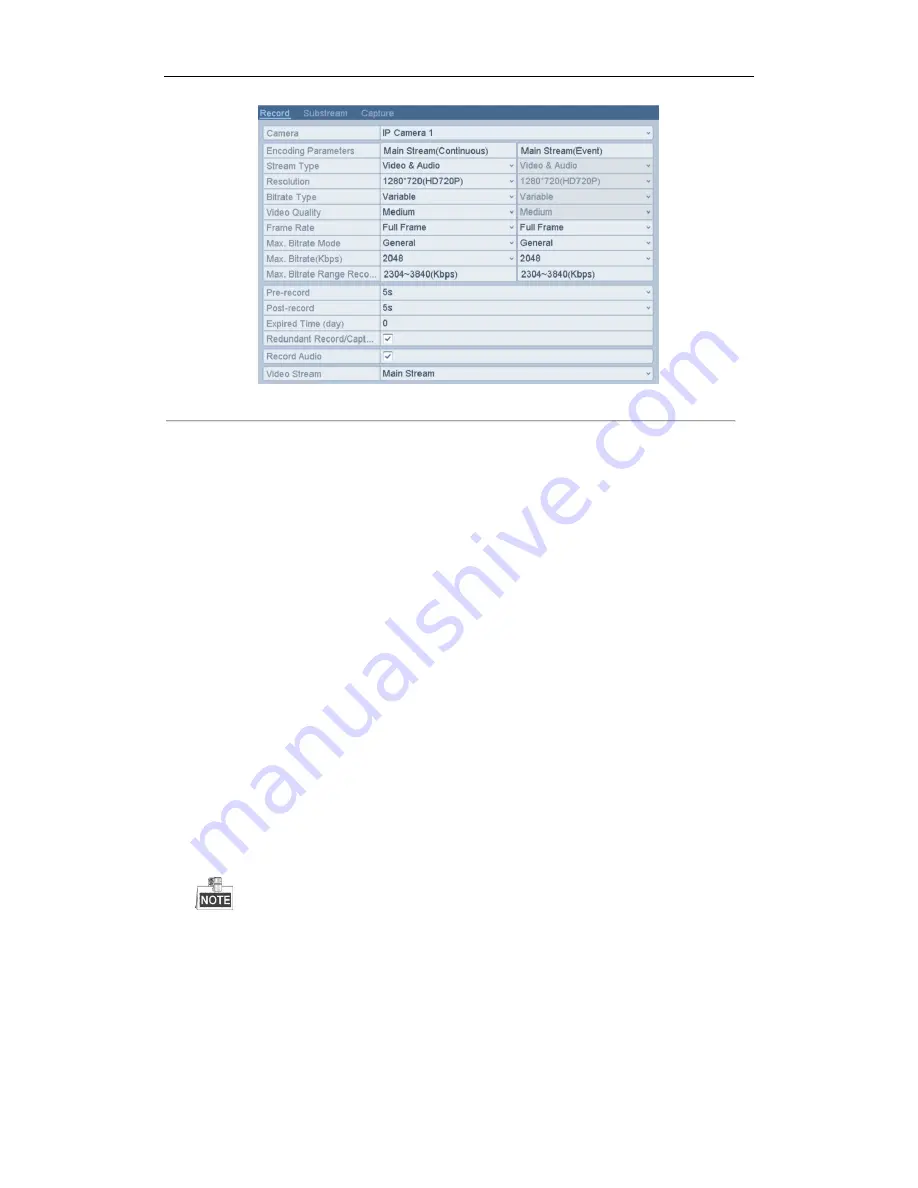
User Manual of Network Video Recorder
55
Figure 5. 3
Recording Parameters
2.
Parameters Setting for Recording
1)
Select
Record
tab page to configure. You can configure the stream type, the resolution, and other
parameters on your demand.
•
Pre-record:
The time you set to record before the scheduled time or event. For example, when an
alarm triggered the recording at 10:00, if you set the pre-record time as 5 seconds, the camera
records it at 9:59:55.
•
Post-record:
The time you set to record after the event or the scheduled time. For example, when
an alarm triggered the recording ends at 11:00, if you set the post-record time as 5 seconds, it
records till 11:00:05.
•
Expired Time:
The expired time is the longest time for a record file to be kept in the HDD, if the
deadline is reached, the file will be deleted. You can set the expired time to 0, and then the file will
not be deleted. The actual keeping time for the file should be determined by the capacity of the
HDD.
•
Redundant Record/ Capture:
Enabling redundant record or capture means you save the record
and captured picture in the redundant HDD. See
Chapter Configuring Redundant Recording and
Capture
.
•
Record Audio:
Check the checkbox to enable or disable audio recording.
•
Video Stream:
Main stream and sub-stream are selectable for recording. When you select
sub-stream, you can record for a longer time with the same storage space.
2)
Click
Apply
to save the settings.
The redundant record/capture is to decide whether you want the camera to save the record files or
captured pictures in the redundant HDD. You must configure the redundant HDD in HDD settings. For
detailed information, see
Chapter 10.4.2
.
The parameters of Main Stream (Event) are read-only.
3.
Parameters Settings for Sub-stream
1)
Enter the Sub-stream tab page.
Summary of Contents for EI-6120 NIP-16
Page 1: ...Network Video Recorder User Manual...
Page 28: ...User Manual of Network Video Recorder 27 12 Click OK to complete the startup Setup Wizard...
Page 41: ...User Manual of Network Video Recorder 40 Figure 3 6 Information...
Page 112: ...User Manual of Network Video Recorder 111 Figure 7 40 Synchronizing...
Page 163: ...User Manual of Network Video Recorder 162 Figure 10 23 View HDD Status 2...






























