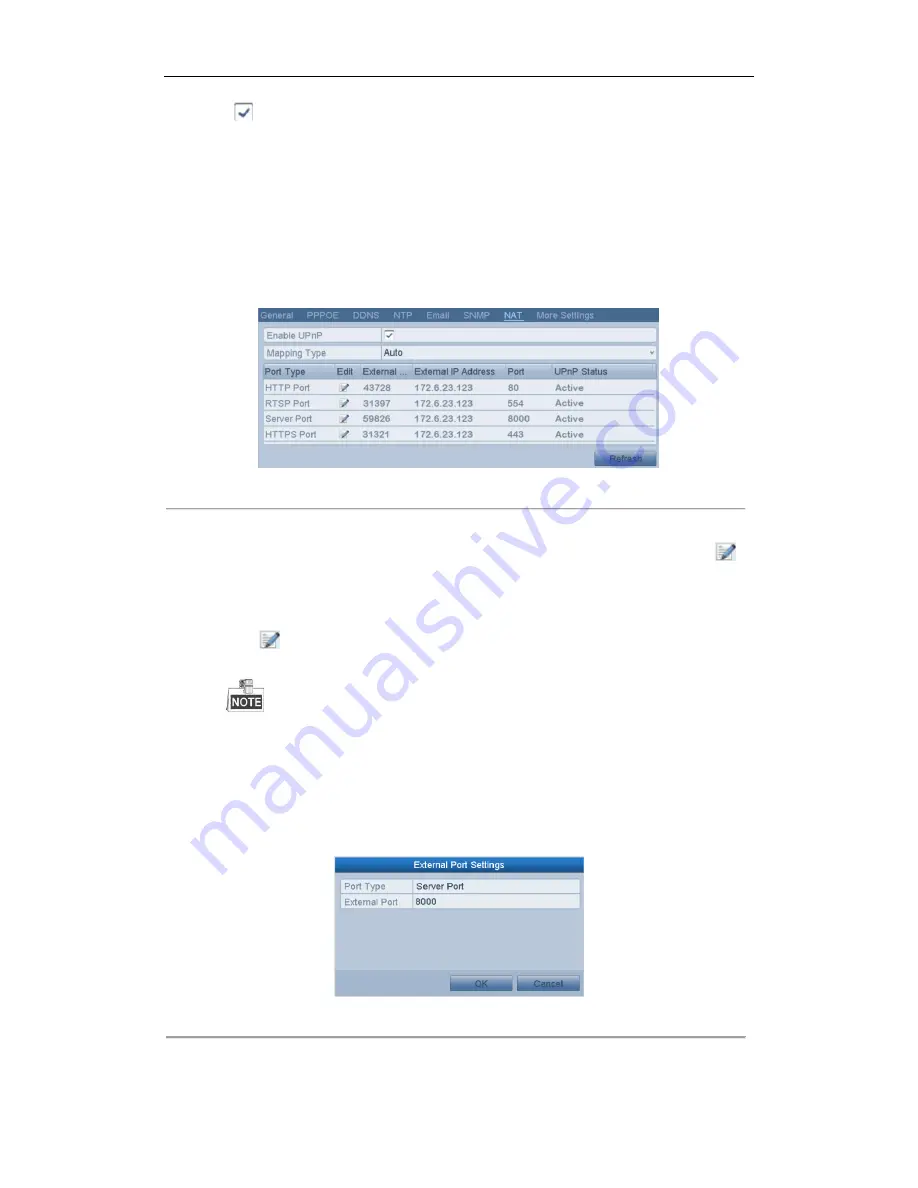
User Manual of Network Video Recorder
141
3.
Check
checkbox to enable UPnP™.
4.
Select the Mapping Type as Manual or Auto in the drop-down list.
OPTION 1: Auto
If you select Auto, the Port Mapping items are read-only, and the external ports are set by the router
automatically.
Steps:
1)
Select
Auto
in the drop-down list of Mapping Type.
2)
Click
Apply
button to save the settings.
3)
You can click
Refresh
button to get the latest status of the port mapping.
Figure 9. 25
UPnP™ Settings Finished-Auto
OPTION 2: Manual
If you select Manual as the mapping type, you can edit the external port on your demand by clicking
to
activate the External Port Settings dialog box.
Steps:
1)
Select
Manual
in the drop-down list of Mapping Type.
2)
Click
to activate the External Port Settings dialog box. Configure the external port No. for server
port, http port, RTSP port and https port respectively.
You can use the default port No., or change it according to actual requirements.
External Port indicates the port No. for port mapping in the router.
The value of the RTSP port No. should be 554 or between 1024 and 65535, while the value of the
other ports should be between 1 and 65535 and the value must be different from each other. If
multiple devices are configured for the UPnP™ settings under the same router, the value of the
port No. for each device should be unique.
Figure 9. 26
External Port Settings Dialog Box
3)
Click
Apply
button to save the settings.
Summary of Contents for EI-6120 NIP-16
Page 1: ...Network Video Recorder User Manual...
Page 28: ...User Manual of Network Video Recorder 27 12 Click OK to complete the startup Setup Wizard...
Page 41: ...User Manual of Network Video Recorder 40 Figure 3 6 Information...
Page 112: ...User Manual of Network Video Recorder 111 Figure 7 40 Synchronizing...
Page 163: ...User Manual of Network Video Recorder 162 Figure 10 23 View HDD Status 2...






























