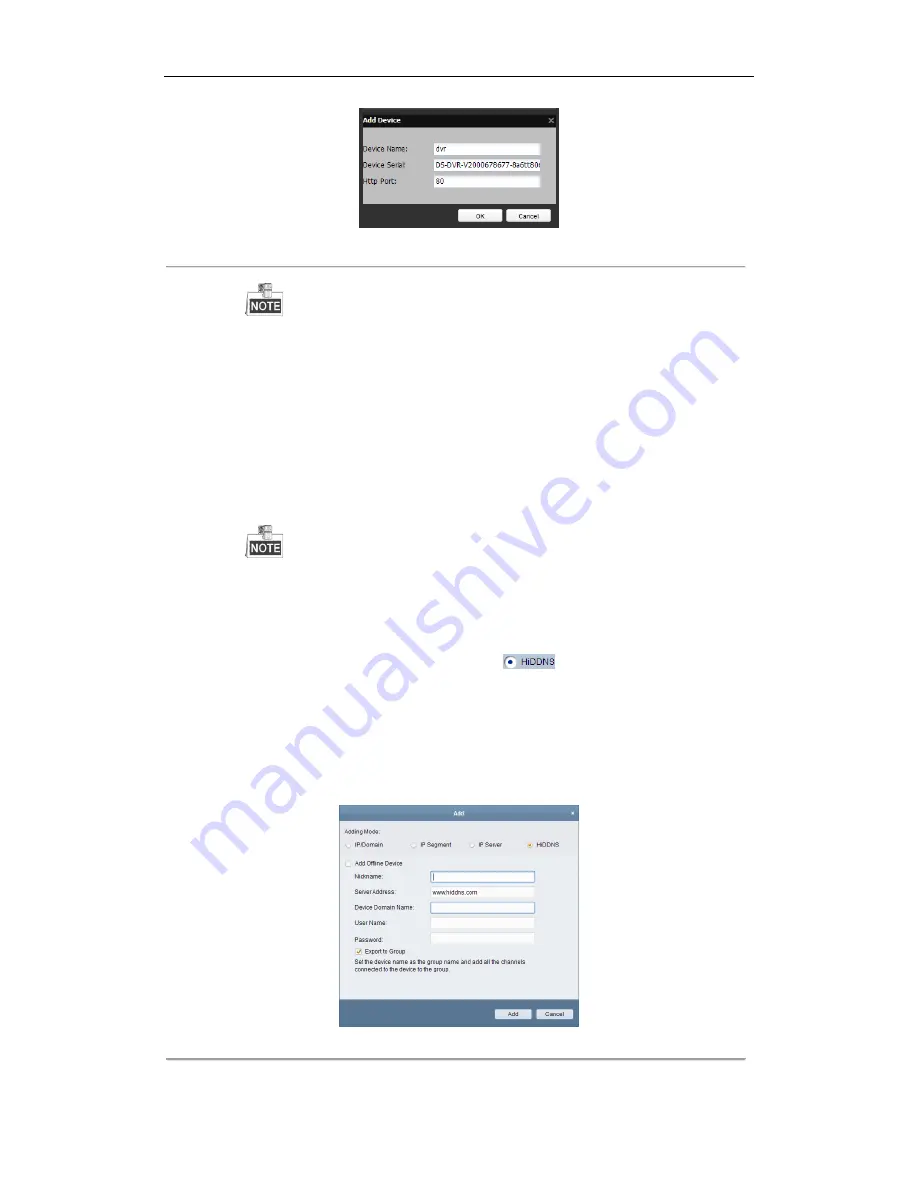
User Manual of Network Video Recorder
133
Figure 9. 11
Register the Device
The device name can only contain the lower-case English letter, numeric and ‘-’; and it must
start with the lower-case English letter and cannot end with ‘-’.
Access the Device via Web Browser or Client Software
After having successfully registered the device on the HiDDNS server, you can access your device
via web browser or Client Software with the
Device Domain Name
(
Device Name
).
OPTION 1: Access the Device via Web Browser
Open a web browser, and enter
http://www.hiddns.com/alias
in the address bar. Alias refers to the
Device Domain Name
on the device or the
Device Name
on the HiDDNS server
.
Example:
http://www.hiddns.com/nvr
If you mapped the HTTP port on your router and changed it to port No. except 80, you have
to enter
http://www.hiddns.com/alias:HTTP port
in the address bar to access the device. You
can refer to
Chapter 9.2.11
for the mapped HTTP port No.
OPTION 2: Access the devices via E1200 PC
For E1200 PC, in the Add Device window, select
and then edit the device information.
Nickname
: Edit a name for the device as you want.
Server Address
: www.hiddns.com
Device Domain Name
: It refers to the
Device Domain Name
on the device or the
Device Name
on the HiDDNS server you created
.
User Name
: Enter the user name of the device. By default it is admin.
Password
: Enter the password of the device. By default it is 12345.
Figure 9. 12
Access Device via E1200 PC
Summary of Contents for EI-6120 NIP-16
Page 1: ...Network Video Recorder User Manual...
Page 28: ...User Manual of Network Video Recorder 27 12 Click OK to complete the startup Setup Wizard...
Page 41: ...User Manual of Network Video Recorder 40 Figure 3 6 Information...
Page 112: ...User Manual of Network Video Recorder 111 Figure 7 40 Synchronizing...
Page 163: ...User Manual of Network Video Recorder 162 Figure 10 23 View HDD Status 2...






























