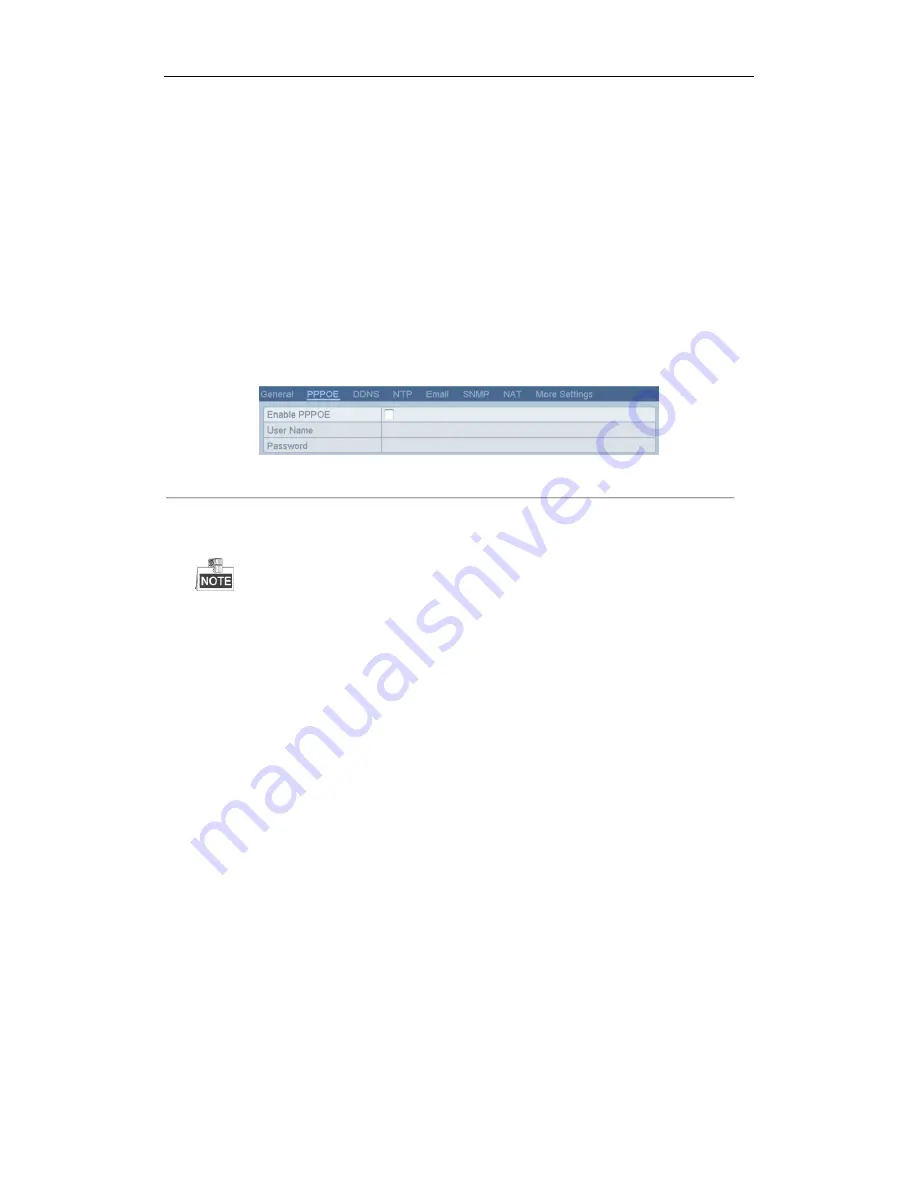
User Manual of Network Video Recorder
130
9.2
Configuring Advanced Settings
9.2.1
Configuring PPPoE Settings
Purpose:
Your NVR also allows access by Point-to-Point Protocol over Ethernet (PPPoE).
Steps:
1.
Enter the
Network Settings
interface.
Menu >Configuration> Network
2.
Select the
PPPoE
tab to enter the PPPoE Settings interface, as shown in Figure 9. 3.
Figure 9. 3
PPPoE Settings Interface
3.
Check the
PPPoE
checkbox to enable this feature.
4.
Enter
User Name
, and
Password
for PPPoE access.
The User Name and Password should be assigned by your ISP.
5.
Click the
Apply
button to save and exit the interface.
6.
After successful settings, the system asks you to reboot the device to enable the new settings, and the PPPoE
dial-up is automatically connected after reboot.
You can go to Menu >Maintenance>System Info >Network interface to view the status of PPPoE connection.
Please refer to
Chapter Viewing System Information
for PPPoE status.
9.2.2
Configuring DDNS
Purpose:
If your NVR is set to use PPPoE as its default network connection, you may set Dynamic DNS (DDNS) to be used
for network access.
Prior registration with your ISP is required before configuring the system to use DDNS.
Steps:
1.
Enter the Network Settings interface.
Menu >Configuration> Network
2.
Select the
DDNS
tab to enter the DDNS Settings interface, as shown in Figure 9. 4.
Summary of Contents for EI-6120 NIP-16
Page 1: ...Network Video Recorder User Manual...
Page 28: ...User Manual of Network Video Recorder 27 12 Click OK to complete the startup Setup Wizard...
Page 41: ...User Manual of Network Video Recorder 40 Figure 3 6 Information...
Page 112: ...User Manual of Network Video Recorder 111 Figure 7 40 Synchronizing...
Page 163: ...User Manual of Network Video Recorder 162 Figure 10 23 View HDD Status 2...






























